Table of Contents
How to Connect LG TV to Phone WiFi?
How To Connect LG TV To Phone WiFi? Connecting our phones to TVs gives us a whole new way of enjoying entertainment. From showing vacation photos to binge-watching our favorite shows, the interconnectedness of these two devices is undeniable.
Before you start, make sure that both your device and TV are connected to the same Wi-Fi network. This is because screen mirroring requires a Wi-Fi connection in real time to transmit data between the two devices.
1. Connect the Phone to the TV via HDMI:
If you have an LG smartphone with an HDMI port and your TV supports screen mirroring, you can connect them together using an HDMI cable. However, before you do this, be sure your phone is compatible with this connection type. To check, look for a charging port that looks like this on your device. If it’s an MHL(r)-enabled port, you won’t need a special adapter; if not, you will. You can also check the manufacturer’s manual that came with your device or visit T-Mobile Device Support for more information.
Once you’ve confirmed that your phone and TV are both compatible with this connection method, follow the steps below to troubleshoot any issues. First, restart your phone and TV. This may reset the connection and resolve temporary problems.
Next, make sure your TV is set to the HDMI input where you’re connected to your phone. You can do this by pressing the input or source button on your TV remote control or through the TV’s menu. If this doesn’t fix the problem, try turning it off and then turning it back on your TV.
Finally, if you’re still experiencing issues, try performing a firmware update for your TV. This can help fix any software or hardware problems that may be preventing your phone from connecting to the TV. To do this, visit the official LG support website and search for your model of TV.
If you can’t connect your phone to your TV wirelessly, you may be having an issue with your Wi-Fi connection. To troubleshoot this, you can reset the network settings on your LG Smart TV. To do this, navigate to the network settings menu and select “Reset network settings.” This will clear the current network configuration on your LG Smart TV and may resolve any issues with connectivity.
2. Connect the Phone to the TV via Wi-Fi:
LG offers a wide range of smart TVs that connect directly to your smartphone via Wi-Fi. These include LG smart TVs with Miracast, a feature that lets you share the screen of your phone on the big screen. This connection can be made using a wireless adapter, cable, or even by mirroring your phone’s display to the LG television. This allows you to enjoy a wide variety of entertainment options, including video streaming, games, and other apps on your LG TV.
To connect your LG Smart TV to your smartphone, first make sure that both devices are on the same Wi-Fi network. You can do this by visiting the LG TV’s network settings menu and selecting the desired Wi-Fi network. If you see an option to “Forget Network,” select it. Once you’ve forgotten the network, you can reconnect to it by choosing the same option in the network settings menu and entering the new password.
You can also try connecting your LG TV to a different Wi-Fi network, such as a mobile hotspot. This can help you determine whether the problem is with your home network or the TV itself. If the problem persists, try restarting your router and TV. This may fix the issue.
In addition to Wi-Fi connectivity, many LG Smart TVs have Bluetooth capabilities that allow them to pair with your phone and other smart devices. These features can give you a complete wireless experience, letting you control your TV and other devices with just one remote. In addition, many smart TVs can be used as a speakers for your phone’s music and videos. This can be especially helpful for sports fans. Who can listen to the latest scores while watching their favorite teams play? These smart features can help you spend less time navigating complicated menus. And juggling multiple remotes and more time enjoying your entertainment.
3. Connect the Phone to the TV via USB:
If you’re unable to connect your LG phone to your TV via Wi-Fi, you can still use a wired USB connection. To do this, simply connect a cable between the USB port on your phone and one of the HDMI ports on your TV. Most devices come with a cable that you can use to do this, but if yours doesn’t, you may need an HDMI to USB adapter. To find out which type of cable you need, check the device manufacturer’s website or the manual that came with your LG phone.
You can also connect your phone to the TV using screen mirroring, a feature that allows you to display what’s on your phone’s screen on the TV. To do this, launch your phone’s Settings app and enable screen mirroring. Then, select your TV from the list of compatible screens. Once you’ve done this, you can start enjoying your photos, videos, and more on the big screen.
To troubleshoot a problem with your Wi-Fi connection, first ensure that the network settings on your LG TV are configured correctly. Navigate to the network settings menu and make sure that the Wi-Fi option is enabled and that the correct network name and password are selected. If possible, try connecting your LG TV to a different network to see if this resolves the issue.
If you’re unable to resolve your connection issue, it may be time to contact an expert for help. Be sure to provide details about the problem. Including the model number of your TV and any error messages you’re encountering. So that a technician can assist you more effectively. Also, if possible, try restarting your TV and router. This can often resolve temporary connectivity issues. In addition, try moving your LG TV closer to your router to improve signal strength.

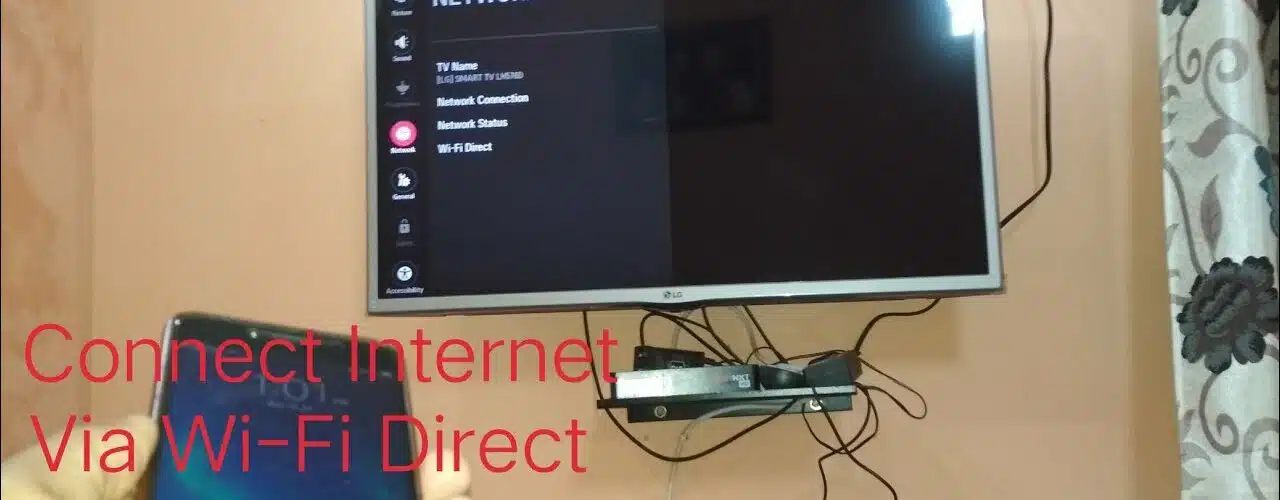
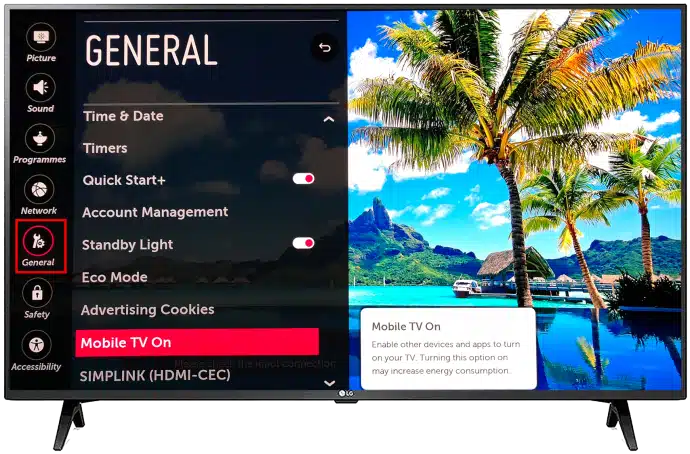



Add comment