Table of Contents
How To Connect My TV To My Phone?
How To Connect My TV To My Phone? Whether it’s for watching videos, sharing photos or playing games, connecting your phone to your TV has many benefits. It can even help you save time and avoid searching for remotes or scrolling through apps to find what you’re looking for.
Connecting your device to a TV is typically quick and easy. It’s all about having the right cables or adapters and enabling the right settings on your phone and TV.
Feauters Of Connect My TV To My Phone
Smartphones are rapidly blurring the line between what you do with your phone and what you do with your television. If your Android phone is new enough, you can mirror or cast its screen to the TV wirelessly, and with a little luck you might even be able to do so using a wired connection.
Screen mirroring or Smart View is an option that’s available on most Android phones and iOS devices. The feature lets you display what’s on your phone screen on the big screen, making it easy to share apps and games with friends or family. It also works with most streaming services, so you can watch movies and TV shows right from your phone.
Whether you’re using a Samsung phone or an iPhone, the process for connecting your phone to your TV is pretty straightforward. You’ll need a compatible TV, though. Samsung has a special app that allows you to stream content and control the TV through your phone. Other manufacturers offer similar options.
If you have a Vizio TV, for example, you can use the company’s free Smartcast app to mirror your smartphone’s screen. You’ll need a USB-C to HDMI adapter and cable.
You can also use the TVAssist app to connect your phone to your TV, which is available on both Android and iOS. The app supports most media types, including photos and videos, and it can be used as a remote to control your TV’s features. It’s free to download, although you’ll need to get rid of the ads to use it.
Wireless Screen Mirroring
Most TVs and phones have built-in screen mirroring technology that works over WiFi. This allows you to display anything that is on your phone screen—pictures, movies, presentations, apps and more—right on the TV. This option is simple, wireless and future-ready.
Depending on your TV and phone, this feature can be accessed via the settings app, by tapping the square-shaped “cast” icon in an app that supports it or through the Google Home app (which will detect TVs available to it). The only limitation here is that apps that use copyrighted content—including Netflix—will not work with screen mirroring.
If your TV and phone do not support WiFi-based screen mirroring, you can still connect them using an HDMI cable. You will need a USB-C to HDMI adapter, which is available at Amazon, as well as an HDMI cable that matches the port size of your TV and phone. Ensure that the USB-C end of the adapter is plugged into your phone and the HDMI end is connected to your TV.
Once everything is hooked up, you can tap the Cast button in the Quick Settings area of your phone and select the name of your TV. From there, you can control what is playing on the TV through your phone. This is the best method for older TVs that do not support WiFi-based screen mirroring and for those who prefer a wired connection.
HDMI Cable
The ability to stream videos, photos and music from a smartphone has become incredibly popular. It can help you showcase your content, create a better experience for friends and family or even boost mobile gaming performance. Whether you’re looking for a wireless option or want to eliminate stutter and lag from streaming over your WiFi network, connecting your phone to your TV with an HDMI cable is a simple and effective solution.
While many Smart TVs and third-party devices like Chromecast come with built-in casting features, this is not always the case. If your TV doesn’t support casting or you don’t have a device, an HDMI cable is the only way to connect your smartphone directly to it.
Using an HDMI cable will allow you to mirror your Android smartphone or tablet’s screen on a television. To do this, you’ll need a compatible USB adapter for your device (such as the one pictured above), an HDMI cable and your TV. Once the connection is made, you’ll be able to use your TV remote to select the source on the television to display your mirrored image.
The process will vary between different Android smartphones, as each has its own adapter requirements and settings. Be sure to consult your device manufacturer’s manual for specific instructions on how to set up a successful HDMI or USB-C connection to your TV.
USB-C to HDMI Adapter
If your TV doesn’t have an HDMI port or you want to connect your phone without an HDMI cable, there are several ways to do it via USB. You can use a USB-C to HDMI adapter or a standard Micro-USB to HDMI cable (with the right type of connectors, of course). This method is good for sharing photos and videos on the TV, but it doesn’t work for streaming media like Netflix or other apps.
Make sure your TV and USB-C to HDMI adapter are compatible with each other before connecting them. You should also check the HDMI cable’s data transfer capabilities to prevent hiccups when streaming video content from your phone.
You can find out if your phone supports this connection by checking its manufacturer’s website or the user manual. For example, many recent Samsung Galaxy phones have USB-C ports that support HDMI output, as do some LG V and G series models and OnePlus phones.
Once you’ve got the right cables and adapters, follow the steps in your phone’s user manual or visit its manufacturer’s website to set up a wireless connection with the TV. When you’re ready to stream a movie or show, simply press your phone’s home button and select the video app of your choice. You can also control the TV using your phone’s touchscreen.
Miracast Dongle
Using your smartphone as a TV remote is a great way to watch movies and shows, but connecting the two devices can sometimes be frustrating. Thankfully, with modern technology and the right cables or adapters, you can easily connect your phone to your TV. With a few tips and tricks, you can be streaming your favorite content in no time.
If your TV has a USB port, you can use it to directly connect your phone to the screen. This is typically the easiest option, but it’s worth checking your TV’s manual to be sure. Make sure the USB port supports HDMI, and that you have a cable that fits. It’s also worth checking if the port will charge your phone while you’re using it.
If your TV does not support HDMI out, you can still mirror your phone to the screen using a Miracast dongle. This is typically more expensive than using a wireless connection, but it can be more reliable. Most recent-model Android phones support HDMI out via their USB-C ports. These include Samsung Galaxy S and Note phones (starting with the S8), LG V and G series phones, OnePlus devices, and recent Sony Xperia smartphones. Note that these phones support a special feature of HDMI called HDCP, which helps protect premium content from unauthorized copies.
Conclusion
Connecting your mobile to a TV is surprisingly easy. There are wireless options like AirPlay and Chromecast that make it easy to mirror your screen or play movies on your TV. There are also more traditional wired methods that use HDMI cables.

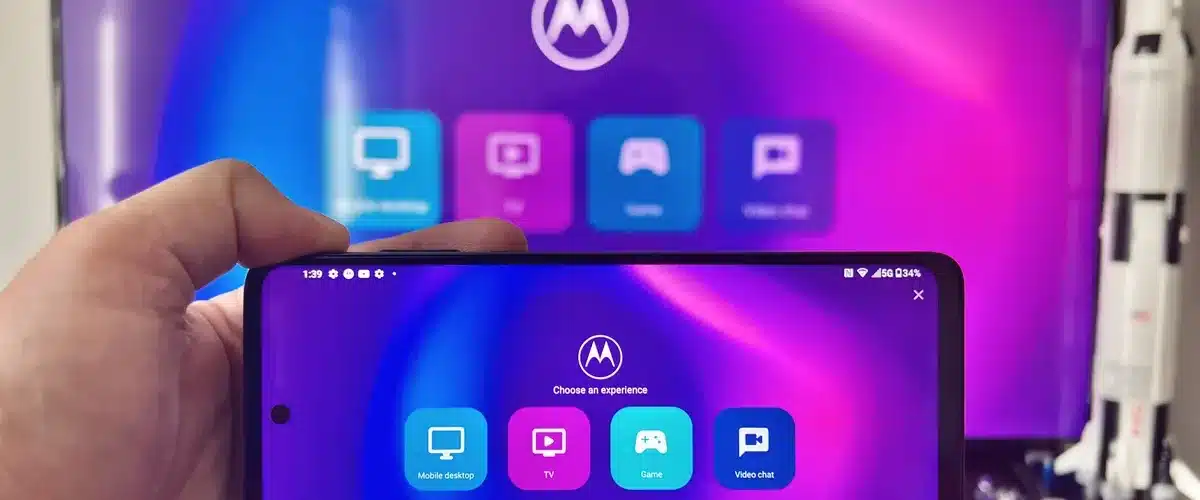




Add comment