Table of Contents
How to Connect to a WiFi Network:
If you are having trouble connecting to a WiFi network, then you are not alone. There are a number of factors that can be contributing to the problem.
First, your computer may not be connected to the internet, or it might have a network adapter that isn’t working properly.
You should try updating your device drivers, and you should also check your SSID (Service Set Identifier) to ensure that it isn’t listed as “unknown”.
2.4 GHz signals travel farther than 5 GHz signals:
The 2.4 GHz and 5 GHz bands are used by a variety of devices. Both bands transmit through walls, floors, and other objects. These obstacles can interfere with your Wi-Fi connection.
Using both bands is essential for maximum network performance. However, it’s important to choose the band that’s best suited to the needs of your home or business.
Whether you use a 2.4 GHz or a 5 GHz network depends on your personal preferences, the size of your household, and the activities that you perform.
The 2.4 GHz band is often used by garage door openers and baby monitors. It’s also commonly used by security cameras and microwave ovens.
Because of the shorter wavelengths, the 5 GHz band does not pass through solid objects as well as the 2.4 GHz signal. Therefore, this band is better suited for short-distance transmissions and data transfer.
The 2.4 GHz band can get congested if there are too many devices using the same channel. This can create problems such as interference, bleeding over, and traffic collision.
Check your network adapter’s SSID:
If you are having trouble connecting to a WiFi network, you may have a problem with your network adapter.
This may be due to an out-of-date or incompatible driver. Before you do anything else, you need to make sure that your device is properly configured to the right settings. There are some things you can do to improve your chances of making a successful connection.
The first step is to check your device for a network connection. Depending on your device, you can do this in several ways.
For example, you can use the network button on the taskbar, or you can connect to your device from the Start menu.
Another option is to use the Network Connections Control Panel. You can also try to manually connect to a wireless network on your device.
Aside from the usual suspects, you may need to turn on your device and enter a password. Your device will do a search to find a Wi-Fi network and connect to it.
Fix “no internet connection” problems:
If you are having trouble getting internet access, there are several ways to solve your problem. The first step is to check your wireless router or modem for any problems. You may need to replace a component or reset your network settings.
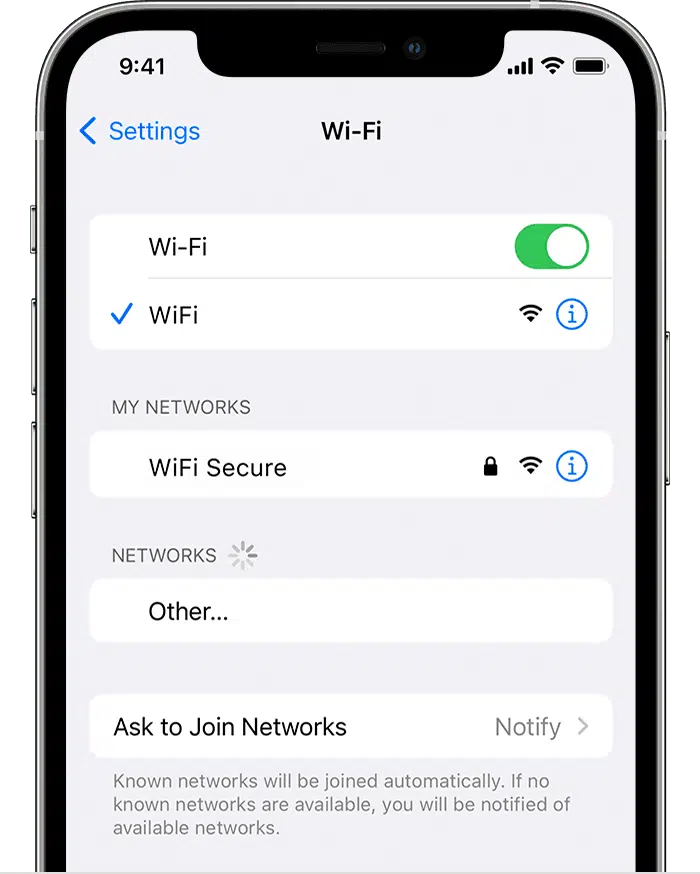
Another option is to contact your ISP and ask them to fix the problem. Internet providers may be experiencing outages, so be sure to check their social media pages.
Another method for troubleshooting your no-internet problem is to connect to a different WiFi network and see if it is working. Make sure you are using the latest version of your wireless adapter driver software.
Other methods include resetting your router, turning off your modem, and updating your WiFi adapter. Reconnecting to the local network will also help.
Using a utility like Net Adapter Repair All in One can help. This handy tool will provide all the necessary instructions to help you fix your network problems.
Updating network adapter How to Connect to WiFi network:
If you are having network connection problems, you might want to update your network adapter drivers. This will help you get your PC connected to the internet and avoid issues.
You can use the Windows Network troubleshooter to detect and fix any issues you are having. After the troubleshooter has completed, you can either restart your PC or follow the onscreen instructions to install the updated driver.
If you are not able to use the Windows Network troubleshooter, you can try downloading the driver from the manufacturer’s website or from a third-party site.
Your computer may require a restart to install the new driver, but if you follow the onscreen instructions, you should be able to connect to the network.
The most convenient way to update your wireless drivers is by using Device Manager. Located in the System Panel, Device Manager will allow you to roll back your driver updates, and it also shows you what drivers are installed on your system.

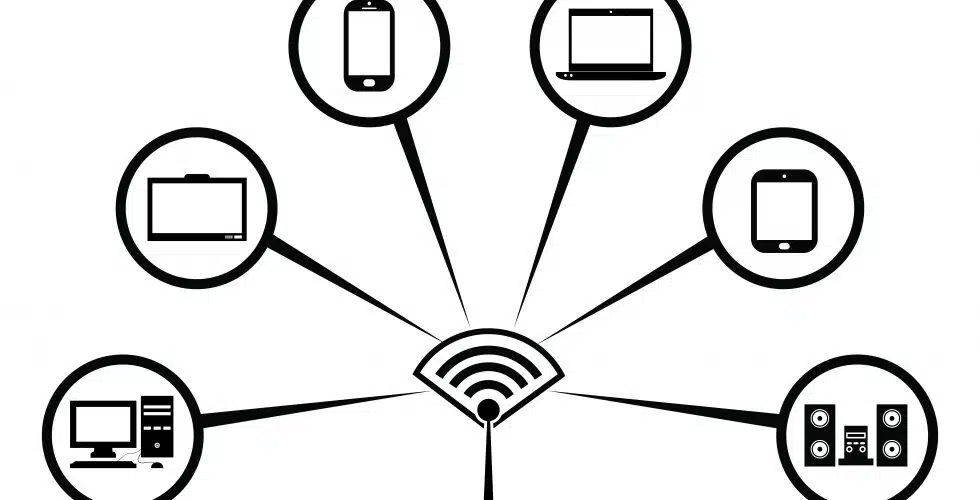



Add comment