If you have a modern TV and want to use it as your monitor, there are many options available. Some can be wired while others are wirelessly connected.
Most laptops and Mac computers can extend their display to a TV screen without any extra hardware. This can be done through Display Settings on Windows or System Preferences on a Mac.
Table of Contents
HDMI or DP Cable:
Also, If you need to connect your monitor to a TV, you can do so with an HDMI or DisplayPort cable. These cables transfer digital audio and video data from your computer or laptop to your monitor.
If your current monitor or TV doesn’t support HDMI or DP, you may need an adapter to make the connection. These adapters convert the signals between a DP and HDMI input.
In-line surge protectors are designed to protect your HDMI-enabled devices against power spikes that can damage them. They also reduce the amount of power your devices consume and increase their lifespan.
The Cable Matters DisplayPort to HDMI cable is one of the more robust options on the market, with gold-plated connections. It also has a fairly thick build that’s reinforced with braid shielding and foil.
VGA or DVI Cable:
If you want to connect a monitor to a TV, you need to choose a cable that transfers the video signals from your computer to the television. There are three common options: HDMI, VGA, and DVI.
First, you need to identify your computer or monitor’s ports. Most devices have multiple ports, but not all of them are compatible with each other.
The VGA connector was created in 1980 and it’s often used for connecting graphics cards to computer monitors, projectors, and other displays. It’s a blue connector that has 15 pins.
Also, DVI was developed in 1999 by the Digital Display Working Group, and it was designed to carry digital and analog signals simultaneously. It’s more capable than VGA and supports a wider range of resolutions, including high-definition ones.
If you have a mix of digital and analog devices, consider buying a DVI cable, as the quality is better. The other option is to buy a converter that will convert between the two.
Audio Cable:
Also, The most simple and straightforward way to connect a monitor to your TV is by using an audio cable. This will allow you to plug your monitor’s audio output into the speaker input of your TV or soundbar, ensuring that all the music from your TV screen is played on the speakers.
There are a variety of types of audio cables to choose from, all with different conductors and connectors to match the device they’re connecting. Some popular options include HDMI, DisplayPort and RCA.
RCA is a common option for analog stereo connections, with a pair of RCA jacks (one red and one white) attached at each end of the cable. It’s most commonly used for DJ equipment, but can also be found in home A/V setups.
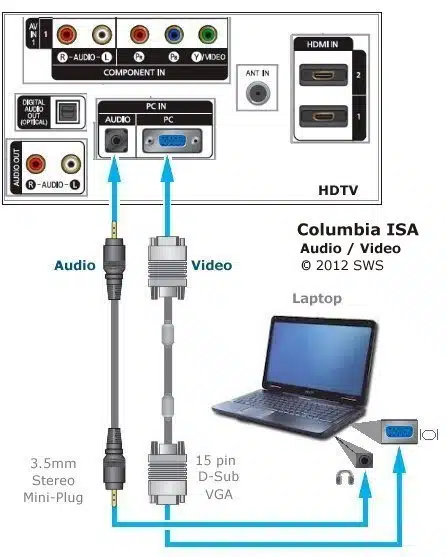
Wi-Fi How to Connect Monitor to TV:
If you have a Wi-Fi connection, you can connect your monitor to a TV without needing an HDMI cable. This allows you to watch movies and television shows on your TV using a wireless network.
Wi-Fi networks work by sending out radio signals on specific frequencies that are received by nearby devices. There are a few different frequency ranges, including 2.4GHz and 5GHz.
The range of a Wi-Fi signal can vary, depending on its transmitter power and frequency, as well as the propagation characteristics.
Generally, the longer the distance between a Wi-Fi access point and a device, the less likely it is that the signal will reach the device.
Smart TVs support Wi-Fi connections, allowing users to use their device to watch movies and television shows on their screens.
The process of connecting a Wi-Fi connection to your TV will vary depending on the make and model of your TV, but it’s easy enough to do.





Add comment