Table of Contents
How to Cast From iPad to Samsung TV Without AirPlay?
How To Cast From iPad To Samsung TV Without AirPlay? Apple’s AirPlay screen mirroring technology has largely become the de facto standard for streaming audio, video, and images to an external device. Most newer Samsung TVs come with support for AirPlay, while older models can usually be updated to do so.
To use AirPlay, launch an AirPlay-compatible app on your iPhone or iPad running iOS or iPadOS and begin playing a video. Then, swipe down from the top of the screen to reveal a list of available receivers.
1. AirDroid Cast:
AirDroid Cast is a screen mirroring and wireless casting tool that allows you to connect your Apple device (iPhone/iPad) to your Samsung TV without the need for extra hardware like a streaming stick. To get started, you’ll need to install the AirDroid Cast app on both the iOS device and the PC. Once you’ve done that, make sure that both devices are connected to the same Wi-Fi network.
To start casting, launch the AirDroid Cast app on your iOS device and select the “Cast to” option from the menu. From here, you can either scan a QR code or enter a Cast Code to initiate the connection. Once the connection is established, your iOS device’s screen will appear on your Samsung TV in real time.
This method works best for those who want to use their iPad’s video content on a larger screen, such as when they’re at home or work. It’s also great for collaborating on projects or presentations between a laptop, desktop, and an iPhone/iPad.
If your Samsung TV doesn’t support AirPlay, you can still stream videos and other media from your iPad using a third-party software application like Apowermirror. This program lets you connect your iPad to any Samsung TV that supports screen mirroring and has a compatible Wi-Fi network. It’s simple to set up, too. Just follow the on-screen instructions to connect your iPad to your Samsung TV.
2. MirrorTo:
Mirroring your iPad’s screen to a Samsung TV is one of the best ways to share photos, videos, and music. It also lets you show off your game skills on a big screen or entertain friends. And family with a presentation or movie. The process is simple and quick. You just need to make sure that both devices are connected to the same Wi-Fi. Network and have the latest version of Apple’s AirPlay app installed.
Once you’ve launched the AirPlay app on your iPad. Select your Samsung TV from the list of available devices and enter the code if prompted. Then, enjoy the video that is streaming from your iPad to the TV. This method works with most Samsung Smart TVs and some non-Smart Samsung TVs.
If you’re not able to use the AirPlay feature, several alternatives can help you connect your iPad and Samsung TV. Some of these alternatives are more expensive than others. But they can provide you with the same functionality. Without the hassle of connecting a cable or buying an HDMI adapter.
Some of these options require a PC and an Android phone or tablet. These apps can also turn your non-smart Samsung TV into a full-fledged smart TV.
Other alternatives include Roku or Fire TV Streaming Sticks. These devices can connect to your TV via wireless or Ethernet. And can provide you with a range of features, including video and audio streaming, screen mirroring, and multitasking.
3. X-Mirage:
If your Samsung TV is from the last 2 years then it should support Apple AirPlay, but even if it doesn’t, there’s an easy solution. Simply get an Apple TV media streaming box and connect it to your Samsung TV, then use the Apple app on your iPhone to screen mirror it. Then you can play music, videos, and photos on the big screen or use a remote to control what’s being displayed.
X-Mirage is a powerful tool that can wirelessly stream or mirror iPhone, iPad, and iPod screens to your Mac. That means you can see vacation photos, play the latest games, or watch movies on the big screen without needing to lug around your phone. It also lets you record the video and audio from your iOS device, so you can take a closer look at anything that’s happening onscreen.
To use this software, you’ll need to have a Mac with OS X El Capitan or later and your iPhone, iPad, or iPod touch must be running the latest version of iOS. Make sure that both your computer and your mobile devices are connected to the same WiFi network. After that, you can start using the software. The app is free to download, but you’ll need a paid subscription to unlock its full features.
4. Streaming Stick:
Streaming sticks can make your Samsung TV smart and allow you to cast from iPad to it wirelessly. These devices are available on the e-commerce market and can be purchased easily. You can choose between Roku and Fire TV Streaming Sticks, both of which are compatible with your Samsung TV. Both of them support the same screen mirroring feature and come with an HDMI cable.
To use the screen mirroring feature on your Samsung TV. You need to have both your Samsung TV and iPad on the same WiFi network. You also need to ensure that your Airplay setting is turned on. After that, open the video you want to watch on your iPad and click on the Airplay icon that appears. You will then see a list of available Airplay devices on your TV screen. Select your Samsung TV and enter the code displayed on it.
You can download the Samsung Smart View app from the Google Play Store. Or the Samsung Galaxy Apps to use the screen mirroring feature. This is an official Samsung app and you will need to make sure that your mobile device. And Samsung TVs are connected to the same WiFi connection for it to work. However, you will need to pay for the premium version of this app to access all of its features.

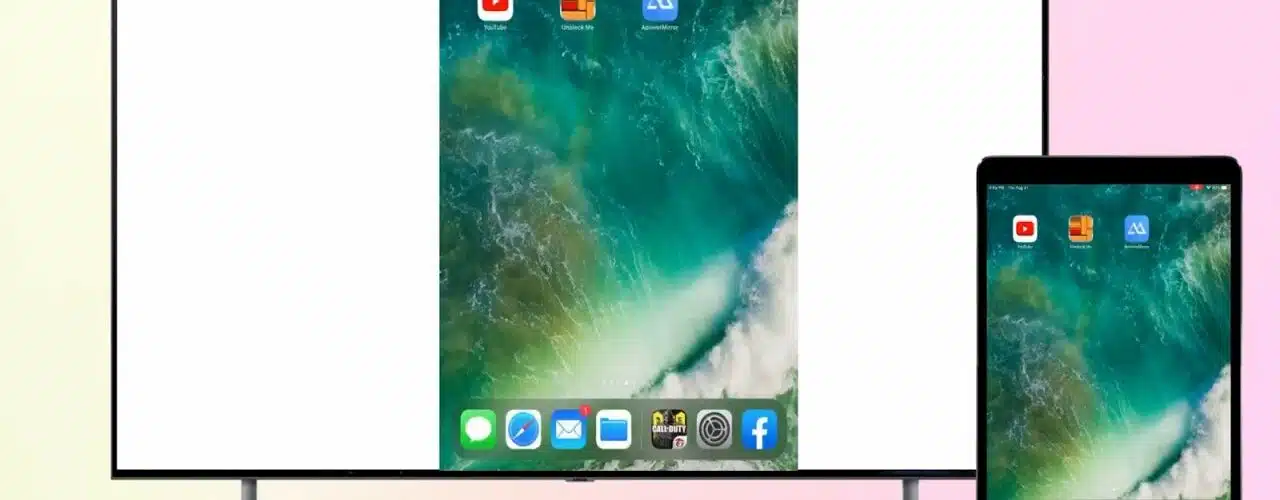




Add comment