Table of Contents
How to Connect AirPods to Mac:
When you want to connect AirPods to your Mac, you’ll first have to select an output device in System Preferences.
Next, you’ll have to log in using the same Apple ID as your iPhone. This can be done through the Apple ID checkbox in the System Preferences window.
Resetting AirPods:
If you have an Apple AirPods device and you are having trouble using them, you can reset the device. It’s easy and will not erase any data on your phone or Apple account.
This method is also useful if your AirPods are not connecting to your device, or if they are causing you trouble with the audio.
To reset your AirPods, you need to first make sure that the case is closed. The AirPods case should have a small circular button. Hold this button for several seconds, until you see the status light turn white or amber.
After that, you can let go of the reset button. The AirPods should now be ready for pairing with your iPhone.
Reconnecting AirPods via Bluetooth settings
If you’ve had a problem with your AirPods, you may want to re-enable Bluetooth in the audio device settings on your Mac.
To do this, open the System Preferences application in the Apple menu and select Bluetooth. You’ll want to make sure that AirPods are listed as the preferred output device. You may also want to make sure that they’re an active device.
The Bluetooth icon is located in the top menu bar. You can access it by holding down the Option and Shift keys.
After selecting the option, you’ll need to connect the AirPods to your Mac. If the problem still persists, try factory resetting the Bluetooth module.
Cleaning the charging pins:
When connecting AirPods to your Mac, you need to make sure you clean the charging pins. These are exposed to debris and other substances and they can collect a lot of dust and dirt.
If you aren’t careful, you could damage your port and end up needing to replace the whole thing. Thankfully, there are a few simple tricks that you can use to clean them.
Firstly, you can use a soft-bristled toothbrush or Q-tip to wipe the charging port clean. Then, disinfect the port by wiping it down with a cloth or 70% isopropyl alcohol. While this procedure is not mandatory, it is worth trying as it can increase the battery life of the device.
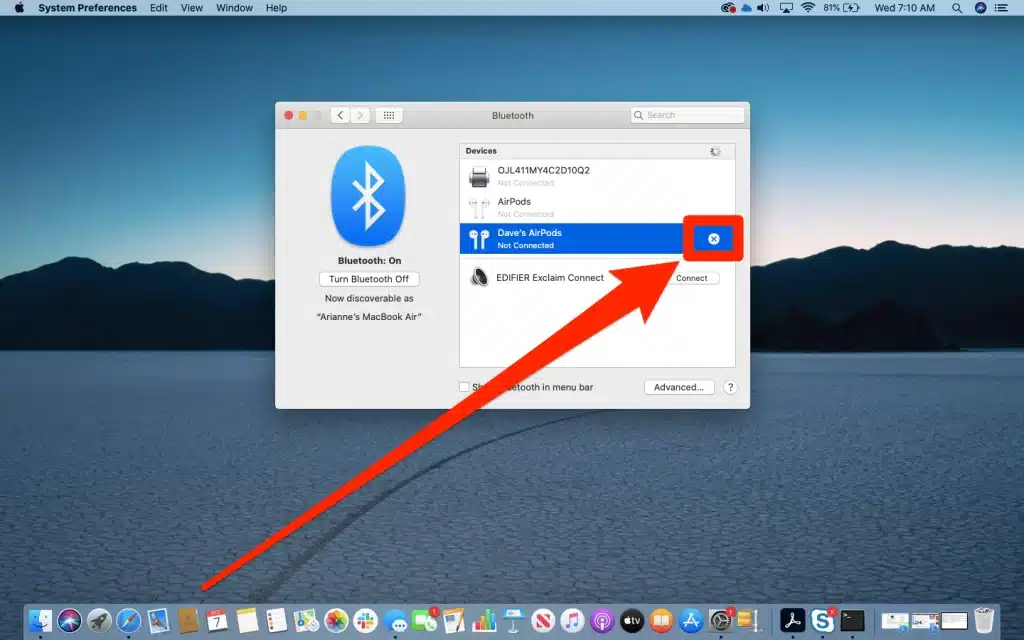
Using ToothFairy:
Using ToothFairy is a handy tool for Mac users who own Apple AirPods. It allows users to quickly connect their AirPods to their Mac when they’ve been charging or disconnected.
The application also works with other Bluetooth devices. The downsides are minor, but they’re not enough to make it a bad option.
Once connected, ToothFairy will automatically launch whenever the user logs in. It also lets you control which Bluetooth devices are paired.
You can also customize the icon and hotkey. This application will help you get the most out of your Apple AirPods experience.
Using ToothFairy is not difficult to use and costs just $4.99. You can install it through the Mac menu bar or use a keyboard shortcut to launch it. It will automatically connect your AirPods to your Mac and show the remaining battery power.
The app also enables you to customize the icon in your menu bar, making it even easier to access the Bluetooth options.
Using AirBuddy:
You can connect your AirPods to your Mac using AirBuddy. Using AirBuddy is simple, and the app is designed to make pairing your headphones as easy as possible.
The app offers convenient shortcuts for controlling Bluetooth devices, adjusting volume levels and mic inputs, and monitoring battery power.
AirBuddy’s new feature enables users to see and control other Bluetooth devices connected to their Mac. It also has a better connection switch, and uses Proximity Engine 2.0, a complete overhaul of AirBuddy’s Bluetooth Low Energy stack.
This means that it talks to your AirPods and Beats Solo headset faster than ever. However, if you have an older OS, you’ll need to pay $9.99 for the update, and there are no free trials available.
You can connect your AirPods to Mac using AirBuddy by purchasing the app from the Apple App Store. The app costs $9, but you can get it at a discounted price of $6.29 if you use the code AIR25 at checkout.





Add comment