Table of Contents
How To Connect Bluetooth Headphones To Smart TV?
How To Connect Bluetooth Headphones To Smart TV? Whether you want to watch TV without disturbing others, have hearing impairments, or just enjoy a better audio experience, wireless headphones can help. Thankfully, there are a variety of ways to connect them to your Smart TV.
Many set-top boxes, such as Roku and Apple TV, offer Bluetooth compatibility. This is one of the simplest options, though you may experience audio latency.
Connecting the Headphones:
If you have a pair of Bluetooth headphones, you can use them with a Smart TV that supports Bluetooth audio. Most Smart TVs have this feature, but it’s best to check the television’s settings or consult the manufacturer’s website for specific instructions for your particular model. Some devices require that you enter a PIN to complete the pairing process.
If your TV doesn’t support Bluetooth, you can still connect your wireless headphones using a Bluetooth transmitter. You can find these at most electronics stores and online. The best transmitters will be able to stream audio with minimal latency, which is the difference between what you see and hear.
You can also use a Roku or Sling TV streaming device with your headphones by putting them into pairing mode and following the on-screen instructions. These devices will search for Bluetooth headphones automatically and show them as “Discoverable Devices.”
If you’re having trouble connecting your Bluetooth headphones to your TV, try double-checking the connections and making sure that both the headset and TV are in pairing mode. You may also need to reset your Bluetooth connection by turning off both devices and then re-entering pairing mode. If you continue to have problems, consider calling your wireless headphone or TV manufacturer for further assistance. Once you’ve successfully connected your wireless headphones to your TV, enjoy watching your favorite movies and shows with the freedom and convenience of Bluetooth audio.
Pairing the Headphones:
Most Smart TVs have built-in Bluetooth capabilities, so if you have wireless headphones, simply put them into pairing mode and go to the device’s Bluetooth settings. This will mute the TV’s speakers and divert audio to your headphones instead. The headphone set should appear in the list of available devices when prompted. The process varies by headphone and TV model, so consult the headphones’ user manual for detailed instructions.
Some media streaming devices also support Bluetooth connectivity, including Apple TV and Roku. To connect your wireless headphones to these types of TVs, follow the instructions provided by the media streaming device. Some Bluetooth transmitters also feature audio aptX with Low Latency, which reduces audio delay between the TV and the headphones.
If you’re using wired headphones, check the back of the TV to see if it has a 3.5mm headphone jack. If so, you can plug the headphones directly into the jack on the TV. You can also use an AUX to 3.5mm cable or an RCA to 3.5mm adapter. These cables can be purchased online or at many electronics stores. You may have to adjust the audio delay/sync setting (or a similar option) under sound options in the system menu of the TV to fix this issue. Audio delays can be annoying and make it difficult to enjoy television content.
Changing the Settings:
Whether you want to watch TV at night without disturbing those trying to sleep or need to cancel out the noise from your noisy neighbors, wireless headphones are a great option. The process for connecting them to your smart TV isn’t difficult and can be done in a few simple steps.
First, determine if your smart TV is compatible with Bluetooth. This will vary by manufacturer, but most modern TVs include Bluetooth as a standard feature since the technology is so popular. To be certain, look at the settings menu for a Bluetooth icon, which may appear as a button or option on your remote. If it’s there, the TV is Bluetooth enabled and you can continue.
If your TV isn’t Bluetooth compatible, don’t worry; there are workarounds. Many media streaming devices, such as Roku, have a private listening option that works with Bluetooth-enabled headphones.
If you’re having trouble with your connection, try restarting both the headphones and the TV. Also, be sure that the headphones aren’t too far away from the TV, as Bluetooth and other wireless protocols have limited range. Finally, other wireless devices such as Wi-Fi and other headphones can interfere with the signal.
Troubleshooting:
If you are having trouble connecting your Bluetooth headphones to the smart TV, there may be a few things that you can try. First, make sure that your wireless headphones are fully charged and that your TV’s Bluetooth feature is turned on. You can also consult your TV’s user manual or website for additional troubleshooting guidance.
. Therefore, it is often helpful to move your Bluetooth headphones closer to the TV. Similarly, it can help to switch off other wireless devices such as Wi-Fi and mobile phones, as these may interfere with the connection between your Bluetooth headphones and the smart TV.
Alternatively, you can also consider using a Bluetooth audio transmitter with your television and wireless headphones. usually only good for about 30 feet or so, give or take. That being said, it can be a great option for those who want to use their Bluetooth headphones with their TV but do not have the budget for a full set of dedicated wireless headphones.

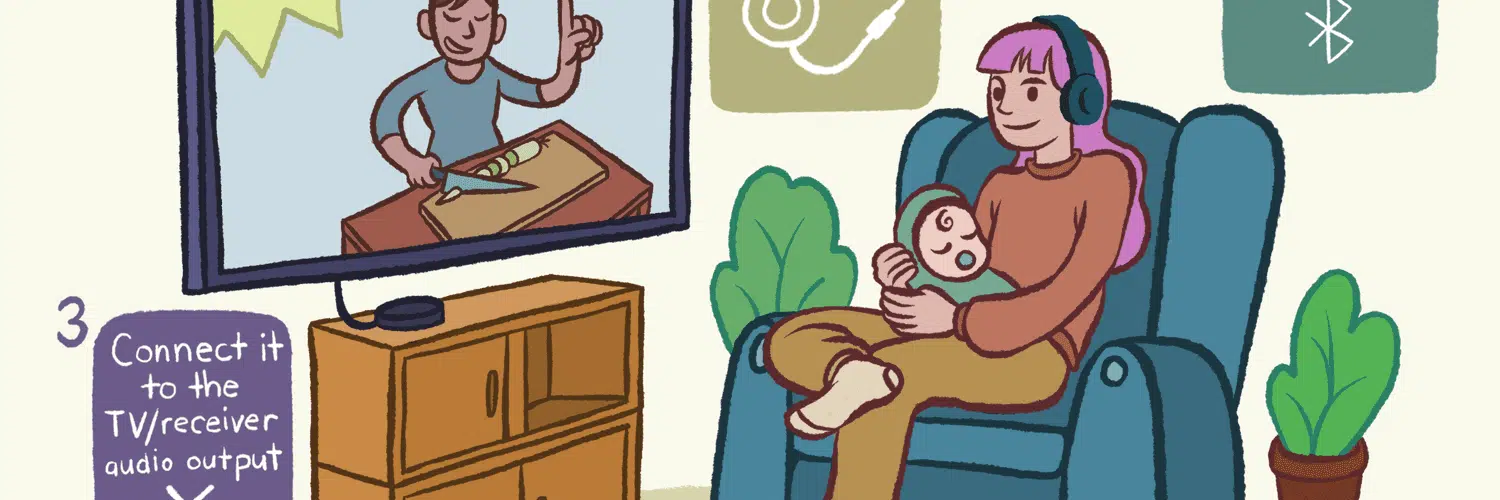



Add comment