Table of Contents
How To Connect Bluetooth Speaker To Samsung Smart TV?
How To Connect Bluetooth Speaker To Samsung Smart Tv? Many Samsung Smart TVs have Bluetooth built in, but not all. To check if yours does, visit Samsung’s website and find your model TV, then review the Specs page.
Ensure that your TV and Bluetooth speaker are within the maximum Bluetooth range and that other nearby Bluetooth devices are not creating interference. Also try restarting both your TV and the Bluetooth speaker.
1. Turn on the Speaker:
Bluetooth speakers make a great addition to any TV because they allow you to enjoy audio without the hassle of wires. They are also much more portable than a traditional speaker. In addition, you can use a Bluetooth speaker to play music from any device that supports Bluetooth, such as your phone or computer.
First, turn on your Bluetooth speaker. Once it is on, press and hold the power or pairing button until you hear a voice guidance and the Bluetooth indicator flashes quickly. After this, you can connect the speaker to any Bluetooth source device. If you want to connect a different Bluetooth device, terminate the current connection and set the Bluetooth speaker into pairing mode again.
Most Samsung Smart TVs have Bluetooth functionality built in. You can check if your TV has this feature by going to the Settings menu on your TV and selecting Sound then Sound Output. This will give you the option to select Bluetooth Speaker List if your TV has this feature.
It may take some time to pair your Bluetooth speaker with your TV. However, there are a few things you can try to speed up the process. Try moving the TV and speaker closer together. This will eliminate any interference from other devices that might be emitting radio waves, such as microwaves or wireless routers. You can also try updating the Bluetooth software on your TV and speaker. If nothing works, you might need to factory reset both devices.
2. Go to the Settings Menu on your TV:
Bluetooth connectivity is a way to stream music to your TV, especially if you’re able to keep the speaker away from other devices . To get started, you’ll need to make sure that both your TV and Bluetooth speaker are in pairing mode. To do this. open the menu on your TV using the remote and navigate to either the settings menu or the audio output menu of these options will vary by model).
Once you’re in the settings menu, look for an option that allows you to connect Bluetooth devices. This will usually be labeled as something like “Bluetooth,” “Bluetooth audio,” or “Bluetooth connection.” If you can’t find a setting, consult the user manual for your television to see what steps you need to take.
Once you’ve enabled Bluetooth on your TV, you can proceed to the next step. Now, you’ll need to pair your Bluetooth speaker with it. This process will vary depending on the speaker. Some speakers may have a dedicated pairing button, while others will require you to hold down the power button until an LED light begins flashing. Consult your speaker’s user manual for more information on how to do this. After your Bluetooth speaker is paired, it will appear in the list of available devices on your TV. Select it and follow any on-screen instructions to complete the connection.
3. Select Sound Output:
Most modern Samsung TVs have Bluetooth functionality, so it should come as no surprise that most Bluetooth speakers also support Bluetooth connectivity. This means that you can pair a Bluetooth speaker with your TV and stream audio from the TV to the speaker.
To connect your TV to a Bluetooth speaker, you’ll need to enable bluetooth on the speaker. You can do this by pressing the bluetooth button on the speaker and waiting for a few seconds until it indicates that it’s ready to pair with your TV. Once the connection is successful, you’ll hear a chime from your speaker and the TV’s audio will start to play through it.
If you don’t have a Bluetooth speaker, you can still get sound from your TV by connecting a wired headset or speakers. The only downside of this method is that you’ll need to keep the headset or speakers plugged in and connected to your TV.
To determine whether your TV supports Bluetooth, you can look at its user manual or contact the manufacturer. Alternatively, you can also visit an e-commerce trading website that specializes in Samsung TVs to see a list of its features. Usually, if the TV comes with a Smart Remote, it’s likely to support Bluetooth.
4. Select Bluetooth Speaker List:
Getting your Samsung Smart TV to connect with a Bluetooth speaker is pretty simple, but there are some things you should keep in mind to make sure everything goes smoothly. Then, you’ll need to navigate to the settings menu on your TV and select Sound Output. The exact location of this option varies between different models, but it should be somewhere near the bottom of the list.
Once you’ve selected the Sound Output option, you should see a list of all available Bluetooth audio devices. Select your speaker from the list and follow the on-screen instructions to finish connecting the device.

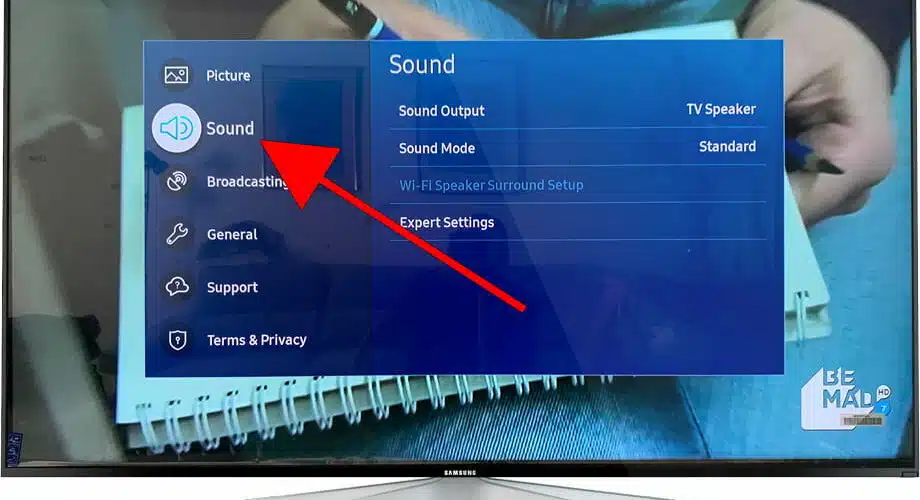
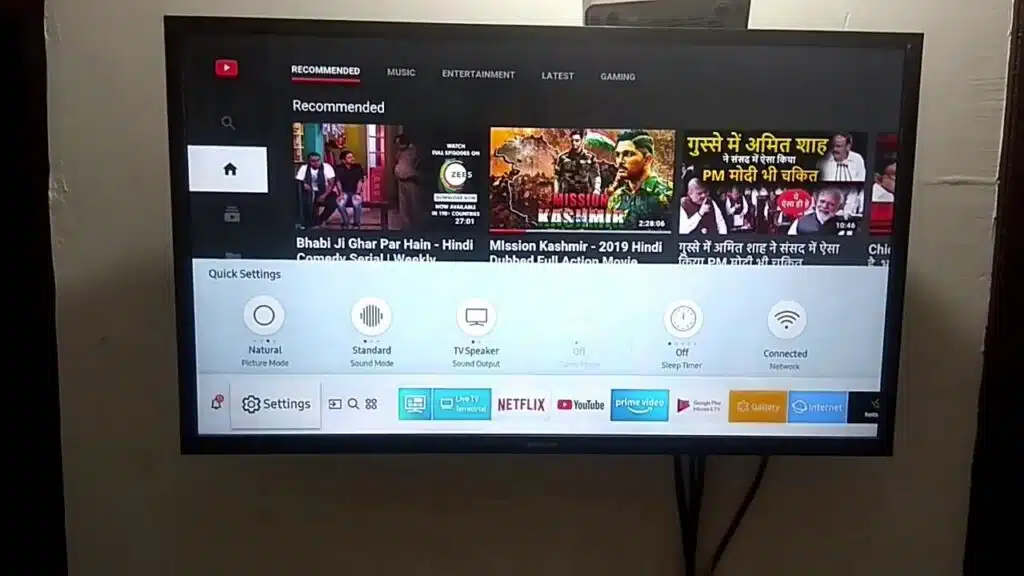



Add comment