Table of Contents
How To Connect Bluetooth To Android TV?
How To Connect Bluetooth To Android TV? If you’re having trouble connecting your Bluetooth audio device to your TV. Try powering off the television and turning it back on. This may be enough to allow the software to undergo a soft reset.
Many Android TV boxes and other devices have Bluetooth built-in. Allowing you to connect a variety of devices such as speakers, headphones, soundbars, and wireless earbuds.
Turn on Bluetooth:
Using Bluetooth on your TV is a convenient way to connect external speakers, headphones, and other wireless audio output devices. It also allows you to pair a Bluetooth remote control and use it. It is an alternate method for controlling the TV. Bluetooth is also available on many Android TV boxes and is a great alternative to using WiFi. Which can be slow and unreliable.
Before you can connect a Bluetooth device to your TV. Make sure that the TV is set up with the appropriate settings. This process will differ based on the manufacturer of your TV. So be sure to follow the instructions for your specific model. It is also a good idea to keep the Bluetooth device within. Close proximity of the TV to ensure that it can be easily found and paired.
You can turn on the Bluetooth setting on your Android TV by going to the Settings menu and selecting Bluetooth. Once the Bluetooth setting is on, the TV will be able to search for nearby Bluetooth. Devices and display a list of the available devices. You can select the desired device and follow the on-screen instructions to complete the pairing process. If you wish to connect more than one Bluetooth device, repeat the process with each additional device. It is also a good idea to change the name of each device so that you can distinguish between them.
Search for Bluetooth devices:
Bluetooth is a wireless technology that lets you connect devices together. You can use it to pair headphones, speakers, keyboards, and other accessories with your Android TV. You can also connect a soundbar to your TV, which can greatly improve the quality of its audio output. You can even get truly wireless earbuds, which are great for TV watching and listening to music. However, some users have issues with their TVs and Bluetooth devices not being synchronized.
Most modern smart TVs come with built-in Bluetooth support. You can check if your TV supports it by going to the settings menu and checking the Bluetooth options. You may also find a special button or label that says “Bluetooth” or something similar to that.
Some Bluetooth devices may have trouble pairing with an Android TV. This is because some devices use different Bluetooth protocols. If you try to connect a device that uses a different Bluetooth protocol. The TV might not recognize it or might disconnect from it repeatedly. To avoid this, you should make sure that. Your Bluetooth device is paired with other devices before trying to connect it to your TV.
You can also check your TV’s Bluetooth settings to ensure. The device is set to transmit mode and not receive mode.
You can do this by clicking on the “Settings” icon on your TV’s remote and then selecting “Remotes & Accessories.” This option will show you a list of Bluetooth devices that are connected to the TV.
Pair the Bluetooth device:
Having a Bluetooth connection with your Android TV is great. Way to play games and watch movies without having to use tangled wires. You can pair a wide range of Bluetooth devices with your Android TV, including speakers, headphones, and soundbars. Depending on your device. You may need to enable it for Bluetooth pairing and make sure that it is in Pairing mode. You can also enable screen mirroring on some Android TVs. Which will allow you to watch content from your phone on the big screen.
To pair your Bluetooth device. Turn on the Bluetooth feature on your Android TV and select the Remotes and Accessories option. Your Android TV will then display a list of available Bluetooth devices. Select your device from the list and follow any additional instructions provided by the manufacturer. You can also pair a Bluetooth speaker with your Android TV through Network Settings on some models of Android TVs.
If you are having trouble connecting your Bluetooth device to your Android TV. Try restarting both the Bluetooth device and your television. If the device still does not work, try updating the firmware. On your television fix any bugs that might be preventing it from pairing with external devices. Also, keep your Bluetooth devices away from sources of interference such as wireless routers, microwaves, and poorly shielded electronics cables.
Remove the Bluetooth device:
Some Android TVs support Bluetooth connections to external devices like keyboards, speakers, headsets, and mice. And control it with your smartphone. However, there are some issues that can occur when using Bluetooth with your phone and TV. This can cause your Bluetooth device to stop working or disconnect from the TV.
To fix this issue, first try unplugging your device and restarting it. After that, you can re-pair your Bluetooth device with the TV. If this doesn’t work, you can try to update your TV’s software. This will reset all of its settings and should resolve the problem.
You can check if your Android TV has the latest software by clicking on the Settings icon on your device. Then navigate to the “Remotes & Accessories” or “Bluetooth Settings” option. Once you have found this, click on it to open the menu. You should see a list of discoverable Bluetooth devices on the screen.
If it isn’t, refer to the user manual to learn how to put it into pairing mode. Once you’ve paired the device. It will be listed in the list of registered devices. To remove it, go to SETTINGS > ALL SETTINGS > SOUND OUT > USE WIRELESS SPEAKER > MENU > SELECT DEVICE > DELETE REGISTERED DEVICE.

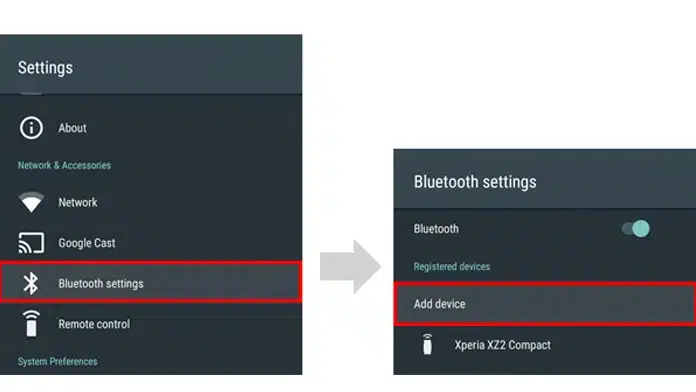



Add comment