Table of Contents
How To Connect Galaxy Watch To Phone?
How To Connect Galaxy Watch To Phone? When paired with an Android phone, a Galaxy Watch can be used to manage many aspects of daily life. Connecting the watch to a phone is a simple process for most users, but some may encounter challenges during this step.
Fortunately, some strategies can help resolve these issues. Often, these solutions involve performing basic troubleshooting steps or following expert advice from online communities and other sources.
1. Turn on your watch:
Whether you have an Android(TM) or iOS(TM) phone, your Galaxy Watch works with a wide range of smartphones. To take full advantage of its features, you’ll need to connect your watch to your phone, which synchronizes data and makes it easier to get the information you need when you need it.
Your watch uses Bluetooth to pair with your phone and other devices, so it needs to be powered on and fully charged before you can start pairing. It may also need to be configured for pairing, depending on your watch model. If you’re not sure how to do this, see your watch’s user guide or contact Samsung.
Once your watch is turned on, a code displays on both the watch and the phone. Make sure the codes match and then tap Pair. The app may need to restart before it can find the watch again.
If you’re using an Android phone, the app will guide you through setting up and connecting your watch to your phone. Follow the instructions in the app to select a Wi-Fi network, create a Google account if prompted, and follow any other onscreen prompts to complete the setup process. This may take a few minutes as the apps and watch update. Once the process is complete, a checkmark should appear next to Galaxy Watch on your phone.
2. Open the Galaxy Wearable app on your phone:
Samsung’s Galaxy Wearable app is the centralized location for controlling every aspect of your watch. It’s responsible for all the phone-to-device functionality, including settings and customization options. You must install and connect it to your device (Samsung watches work best when paired with Android phones, though some models do work with iPhones).
To start, open the Galaxy Wearable app and tap Get Started. On the next screen, the app will prompt you to download apps that your watch needs to operate correctly. Then, it will ask for a passcode to verify your identity. You’ll also be prompted to agree to terms and conditions.
After tapping Accept, the app will copy your phone’s account information to your watch. It might take a few minutes to finish this process, depending on your phone’s settings. Once it’s complete, the app will show your watch’s battery status.
Once your watch is paired to your Phone, you’ll be able to use its features with ease. The Galaxy Wearable app also lets you manage your Galaxy Watch’s apps, settings, and accounts. In addition.
You can set up and access new features like TalkBack, accessibility, medical info and emergency notifications, and hard fall detection. Moreover, you can tweak the Samsung and Google accounts’ settings to optimize your experience. You can also use this app to upload music and files onto your watch.
3. Tap the Galaxy Watch that matches your device:
If you’ve recently switched phones or your watch was disconnected from its previous phone Follow the prompts to connect it to a new one. Once you’ve selected the Galaxy Watch that matches your device, tap Pair to finish setting it up and begin syncing data between devices.
You’ll also be asked to agree to various permissions that help your Watch work best. Including showing notifications and accessing your contacts and calendar. You can decline these requests if you prefer not to grant them. You’ll also be asked whether you want to share diagnostic information with Samsung. This can help us diagnose problems or fix your watch faster.
The next screen will show your device if it’s connected via Bluetooth. If it’s not, you can connect it to your phone with the following steps:
After a short wait, your watch will display an update message in the Galaxy Wearable app. This lets you know your watch is about to download and install a software update.
To prevent the update from overwriting your watch’s data, make sure it’s charged to at least 30% or higher before you start this process. This will prevent your watch from having to re-download all of its apps and may save you time and battery life in the long run. Once the update is complete, you’ll need to re-enter your Wi-Fi settings on your watch and review your permissions again.
4. Tap Pair:
Some Samsung watches, like the Galaxy Watch 4, Galaxy Watch 5, and the latest Galaxy Watch 6, can only be paired with Android phones. Other models, including older Samsung watch models such as the Galaxy Watch 3, Galaxy Watch Active, and Galaxy Watch 2, can pair with iPhones.
Connecting your Samsung Galaxy Watch to a new phone or fixing an existing connection that has stopped working can be simple. Before doing anything, make sure the watch and phone are both charged and powered on. Also make sure Bluetooth is turned on, and that they are not too close together or surrounded by other wireless devices such as headphones or other wearables.
During the pairing process, you’ll be asked to allow the watch to access your phone settings, contacts, calendar, and other apps on your device. If you don’t want to enable this, tap Skip. You may also be prompted to back up your watch data and reset it. If so, follow the on-screen instructions to do so.
Then, on the phone, open the Galaxy Wearable app. If the app isn’t already running, tap the Galaxy Wearable icon on your home screen to launch it. If the Galaxy Wearable app hasn’t yet found your watch, tap Start the Journey, then Galaxy Watch. Once the watch is found, tap Pair.

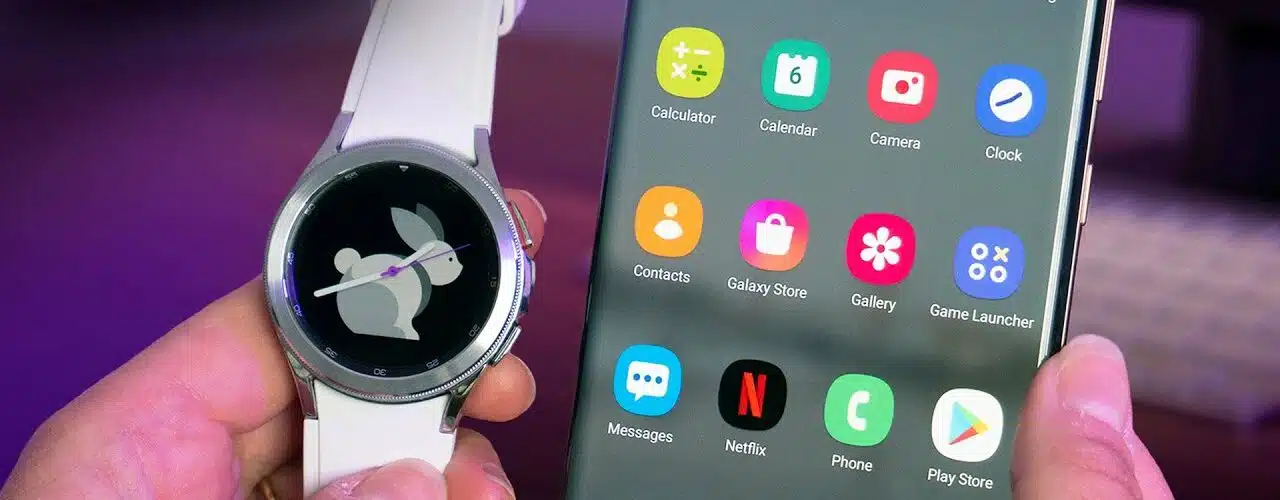




Add comment