Table of Contents
How to Connect iPhone to Chromecast?
How To Connect iPhone To Chromecast? If you have a non-smart TV that could use some “smartening up,” Chromecast is one of the quickest and easiest ways to make it happen.
You can use a variety of apps to stream video and music over Wi-Fi or connect directly with HDMI. One of the best tools for this is called Mirror, available on the App Store.
1. Go to Settings:
Google’s Chromecast is a media streaming device that allows you to connect your smartphone, tablet, or computer to a television and stream video and audio content. It also comes with a remote that can control the video on your TV, and it can even give you voice commands.
If you’re having trouble connecting your iPhone to a Chromecast, there may be several things wrong. Some common issues include problems with your Wi-Fi connection, not being on the same network as your Chromecast, or having a split SSID (network name). In some cases, it may be necessary to reset your Chromecast. This can help resolve many issues.
To reset your Chromecast, you can use the Google Home app on your iPhone or iPad. The app will automatically scan for available devices in pairing mode and detect your Chromecast. Once you’ve selected it, the Google Home app will ask you to enter your Wi-Fi password and then confirm that the two devices are connected to the same wireless network.
Some apps, such as Hulu and Disney Plus, can stream to your Chromecast using their built-in casting feature. To use this feature, simply open the app and tap the Cast icon. Other apps may require you to link your account in the Google Home app before casting.
2. Tap Wi-Fi:
To connect an iPhone to a Chromecast, the two devices need to be on the same Wi-Fi network. This ensures that the two can communicate with each other and send video and audio from your phone to your TV. To check if your iPhone and Chromecast are on the same Wi-Fi network, open the Google Home app. If you don’t see the Chromecast name in the list, the device isn’t configured for your home Wi-Fi network and needs to be manually connected to it.
Once you’ve set up your Chromecast, you can use most streaming apps on your iPhone to cast content to the TV. Just launch the app, select a video or music track, and tap the Cast icon. You’ll need to link your app account with your Google account in the Google Home app if you want to play videos from some services, such as Hulu.
You can also screen mirror your iPhone to Chromecast by downloading a third-party app, such as AirBeamTV. This app displays your phone’s video, photo, and other media on the TV, and it can run even if your iPhone isn’t connected to Wi-Fi or has limited data available.
3. Tap Chromecast:
You can use the Google Home app to connect your iPhone to a Chromecast and begin casting content from your phone. First, make sure that both the Chromecast and your iPhone are connected to the same Wi-Fi network. The Wi-Fi icon should be blue on your iPhone’s Control Center and that both devices should be on the same SSID (network name). If this isn’t the case, restarting the router or Wi-Fi connection may resolve the issue.
If you’re using the most recent version of Google Home, tap New Devices when prompted to create a home. Name the home and select your Chromecast device. The Google Home app will then discover your Chromecast and automatically start broadcasting your iPhone screen to it. Once the screen mirroring is complete, you can change the input on your TV to match the HDMI setup of your Chromecast.
In addition to the official Google Home app, several third-party apps support Chromecast. Some of these apps offer an ad-free experience, while others allow you to cast offline video and photos or stream music. One of these third-party apps is DoCast, which is a powerful app that offers multiple ways to stream content to your Chromecast. You can also use DoCast to connect to a wireless hotspot for temporary Internet access.
4. Tap Connect:
If your iPhone won’t connect to a Chromecast, it could mean that both devices aren’t on the same Wi-Fi network or that the iPhone is older than iOS 14. Try unplugging the device and waiting for about a minute before plugging it back in. This drains residual power and helps reset the device, allowing it to start fresh with a clean connection to your smartphone.
If this doesn’t work, the issue might be with the Google Home app, the software that controls your Chromecast. Try uninstalling and reinstalling the app on your phone to see if this fixes the problem. It’s also possible that your iPhone needs a firmware update or your home network requires a password to access.
There’s no official way to mirror an iPhone screen to a Chromecast, but you can use a third-party app like DoCast to do it. This method doesn’t give you the benefits of Chromecast Smart features or voice control, but it’s still a great way to play videos on your TV.
You can also connect to a Chromecast using an ethernet cable, which bypasses the WiFi connection and gives you a wired Internet connection. This option is only suitable for homes with stable, high-speed broadband. To do this, you’ll need an ethernet adapter that supports Chromecast and an Ethernet cable.

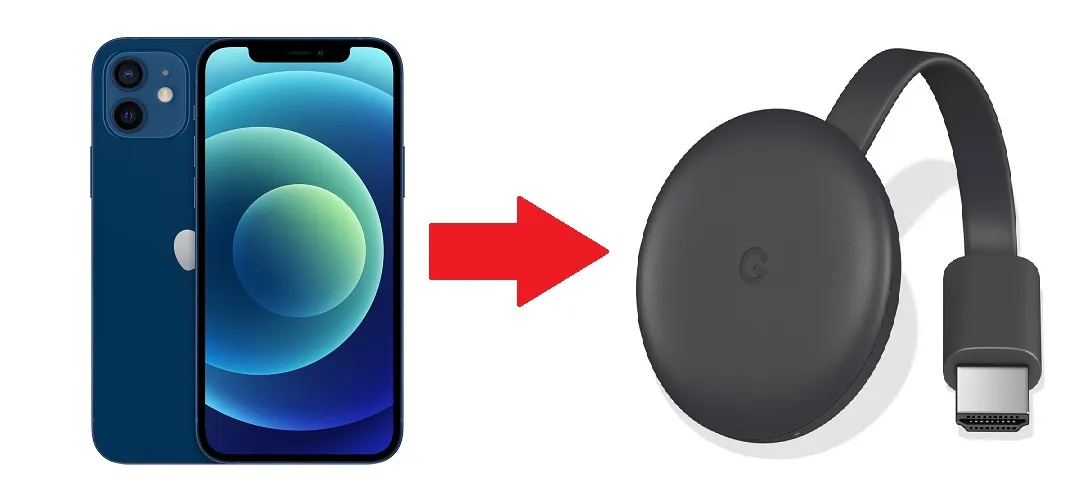
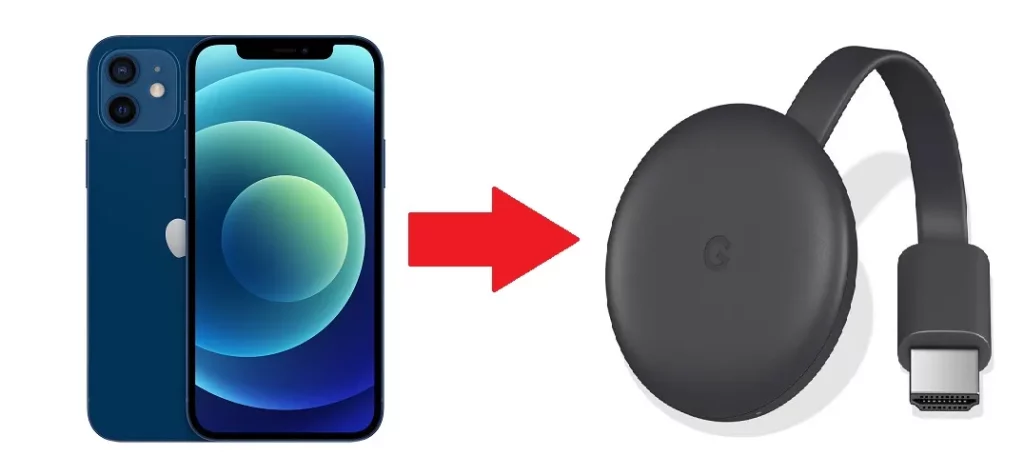



Add comment