Table of Contents
How to Connect iPhone to LG TV AirPlay?
How To Connect iPhone To LG TV AirPlay? Screen mirroring from your iPhone to an LG TV is an easy way to share content on a bigger screen. However, there are some things to keep in mind before you enable this feature.
Make sure that your iPhone and LG Smart TV are connected to the same WiFi network. Next, launch the Control Center and tap the Screen Mirroring icon.
Requirements:
If you want to connect your iPhone to LG TV AirPlay, there are a few requirements that you must meet. First, you must make sure that both the LG TV and your iPhone are connected to the same WiFi network. You must also ensure that neither of them is using a VPN or other network filter that could block connections. Finally, you must have the latest version of iOS installed on your iPhone.
Once you have met these requirements, you can begin the process of connecting your iPhone to LG TV AirPlay. Start by connecting the LG TV to your Wi-Fi network and powering it on. Then, open the Control Center on your iPhone and select the Screen Mirroring option. If prompted, enter the code displayed on the LG TV screen to establish a connection.
Once you have established a connection, you can use the LG TV to stream videos, games, and other content from your iPhone. However, it is important to note that this method will not work with all video applications. Some apps may require you to use a third-party app in order to connect them to the LG TV, such as ApowerMirror and LetsView. If you are looking for a more reliable and secure method of connecting your iPhone to LG TV, you should consider using Chromecast or Google Home instead.
Setup:
Screen sharing or mirroring lets you display the content of your iPhone on a larger screen, such as a TV. This can be useful for showing presentations, video calls, and more. You can use several different methods to connect your iPhone to LG TV AirPlay, including using a wired connection or wirelessly. The method you choose will depend on your devices’ capabilities and what features you want to use.
To start, make sure that your LG TV and your iPhone are connected to the same Wi-Fi network. Then, open the music, photos, or streaming app that you want to use. Tap the AirPlay icon that appears in the app, then select your LG TV from the list of available devices. Once you’ve selected your LG TV, follow the on-screen instructions to finish setting up the connection.
If prompted, enter the AirPlay passcode displayed on the LG TV screen. After that, the connection should be established and you should see your iPhone’s screen mirrored on the LG TV.
You can also set up the connection using a third-party app. Download and install the ApowerMirror app on your iPhone. Launch the app and connect it to your Wi-Fi network.
Once the app detects your LG TV, click the AirPlay icon to connect the two devices. After the connection is established, you can watch videos on your LG TV from any AirPlay-compatible app.
Troubleshooting:
The first thing that you should try if you are having trouble connecting your iPhone to LG TV AirPlay is to restart your phone. This will help to reset any saved connections or settings that may be causing problems. If this doesn’t work, you can also try rebooting your router. This can also fix many network issues and should improve your overall connection quality.
If you are still having trouble connecting your iPhone to LG TV AirPlay, it is likely because your device’s software is out of date. It is a good idea to update your iOS device regularly as this will help to prevent problems with connectivity. You can check for updates on your device by going to the Settings app and then selecting General. You should then select the Software Update option and follow any onscreen prompts to download and install the latest available version of the OS.
Another possible problem with your connection is interference from other devices on your home Wi-Fi network. This can occur if you are using a wireless router that is older or has been refurbished. In this case, it is a good idea to move the devices closer together as this will reduce the likelihood of interference. It is also a good idea to turn off any security features on the router that are not required for your specific network needs.
Conclusions:
Using AirPlay to mirror your iPhone screen onto an LG Smart TV is an easy and convenient way to stream content to a larger display. With a few simple steps, you can enjoy your favorite videos, photos, and apps on a larger screen for an immersive viewing experience. Before beginning, however, it is important to understand the requirements and compatibility issues associated with this process.
To begin, both your iPhone and LG Smart TV must be connected to the same Wi-Fi network. Additionally, both devices must be running on the latest version of iOS. It is also recommended that you use a Wi-Fi router with high speed and strong signal strength to ensure a stable connection. Lastly, both your iPhone and LG Smart TV must have the same Apple ID.
Once both devices are connected to the same Wi-Fi network, open a video app that supports Airplay and select your LG Smart TV from the list of available displays. If prompted, enter the Airplay passcode displayed on the LG Smart TV screen.
Once the connection is established, you can begin streaming your favorite content to the LG Smart TV. Once finished, you can close the video app and return to the home screen of your iPhone. If you encounter any problems, be sure to consult your LG Smart TV user manual or the official website for troubleshooting tips and other useful information.

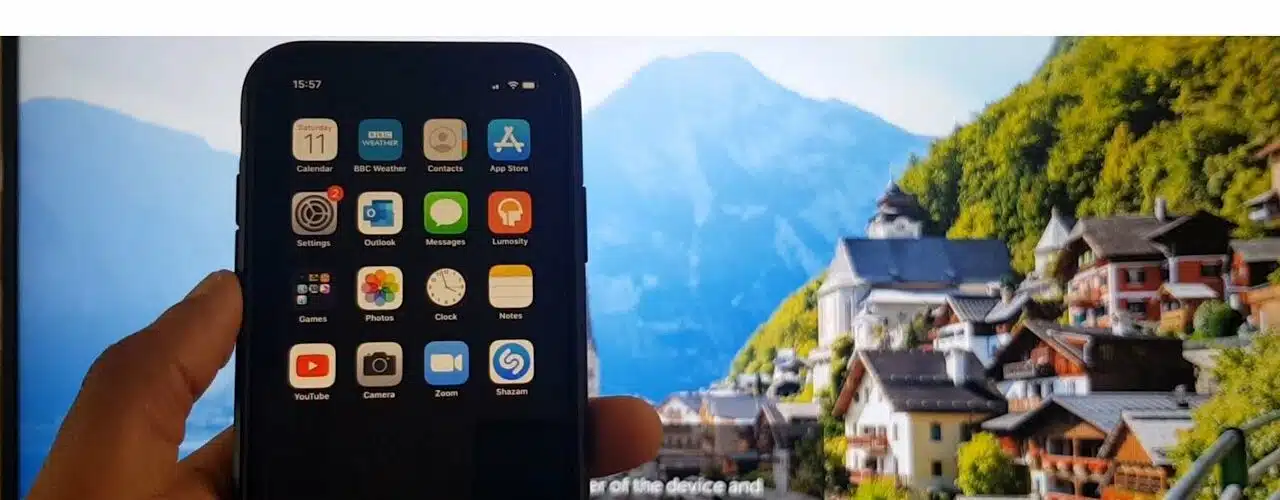




Add comment