Table of Contents
How To Connect Mobile To Samsung TV Via Bluetooth?
How To Connect Mobile To Samsung Tv Via Bluetooth? Enjoy your mobile content on the big screen with this easy-to-follow guide to connecting your Samsung TV via Bluetooth. You’ll be watching your favorite shows and movies in no time at all!
First, make sure that your devices are within Bluetooth range. Ideally, they should be no more than 30 feet away from each other. Also, make sure that no other devices are nearby as these can cause interference.
Screen mirroring:
Screen mirroring is a feature that allows you to display the content on your smartphone or tablet screen on a TV. It works over a wireless connection, and it can be used to play games, watch movies, or show presentations. You can even connect your phone to your TV for audio streaming. To use this feature, make sure that your device is updated and the TV has Bluetooth enabled. It’s also a good idea to restart both devices, as this can fix any problems.
There are many different ways to mirror your mobile device to a Samsung TV. Some methods use a wired connection, such as an HDMI cable, while others work over Wi-Fi. Some devices require an app to use this feature, but others have built-in support. This feature is useful for sharing videos, photos, and documents. It also makes it easy to collaborate with friends and colleagues.
To mirror your Android smartphone or tablet to a Samsung TV, open the Smart View or SmartThings app on your mobile device. Drag down the Notifications bar and select Screen Mirroring (or Quick Connect on some devices). The device will scan for nearby televisions to connect to. Once you’ve found your TV, select it and follow the on-screen instructions to connect. Once you’re finished, tap Smart View on your mobile device to disconnect.
MHL:
MHL is a cable connection that allows mobile phones to connect to TVs for high-quality video streaming. It is an alternative to HDMI, which can drain a phone’s battery faster. MHL uses the same pins as HDMI, but with fewer connections. It also includes a bi-directional bus that emulates CEC. This function is very useful when you want to control your TV through the remote on your smartphone.
If you are having trouble connecting your Samsung TV to Bluetooth, there may be a number of reasons for the issue. One possibility is that your TV is too far away from the Bluetooth device. The maximum Bluetooth range is 30 feet (10 meters). If you have other devices nearby, try turning them off during the setup process. This can cause interference with the Bluetooth signal.
Another possibility is that your Samsung TV is out of date and does not support Bluetooth. If this is the case, it will need to be updated. You can find the firmware version of your TV by going to its settings menu and clicking on System. You can also check the Specs option to see which Bluetooth technologies are supported.
If you are still having trouble, try restarting your phone and TV. This should resolve the problem. If not, you may need to reset the WiFi network. To do this, unplug the router or modem for 60 seconds, wait, and then plug it back in.
Audio streaming:
Bluetooth is a great way to connect your mobile phone to your TV and enjoy the entertainment on your big screen. There are a few things you should keep in mind when setting up your Bluetooth connection, though. First, make sure your device is within range of the TV. It is also a good idea to disconnect any other Bluetooth devices that may be in the area, as they can cause interference.
Secondly, make sure the TV and the Bluetooth device are using the same WiFi network. If they are not, they may be experiencing issues with the connection. Lastly, if the problem persists, try restarting both devices. This will often resolve the issue.
Most modern Samsung smart TVs support Bluetooth audio devices such as speakers and headphones. However, some models do not support Bluetooth HID devices such as mice and keyboards. If your Samsung TV does not have a Bluetooth HID device feature, you can still use a Bluetooth transmitter to connect it to a compatible device.
Bluetooth transmitters are small devices that plug into the 3.5 mm or standard red/white AUX audio port on your Samsung TV and turn it into a fully functional Bluetooth device. The best part is that they are inexpensive and available at most electronics stores. They also offer very low latency and work with most devices, including headphones and speakers.
Wi-Fi:
Bluetooth technology has made it possible for most devices to connect wirelessly without the need for wires. This has added a considerable amount of convenience to our lives, allowing us to use many more gadgets in the home and work. This wireless connectivity is also available in TV sets, making it easy for people to connect their phones to the TV. However, there are a few things to keep in mind when using Bluetooth with Samsung TVs.
First, make sure that your phone is compatible with Bluetooth. If it isn’t, you can always buy an adapter that will allow your device to communicate with a Samsung TV via Bluetooth. You can also check whether your TV has Bluetooth capabilities by looking at the specifications of the model on Samsung’s website. This is the simplest way to find out whether your television has Bluetooth compatibility.
Another option is to connect your Android phone with the TV via HDMI. This requires a micro-USB to HDMI cable, an HDMI to composite converter, and RCA cables. The micro-USB end of the cable goes to your mobile phone, and the HDMI end of the cable goes to the RCA AV input ports on the TV. Once you’ve connected these devices, your TV can display your Android phone screen on the large screen of the TV.


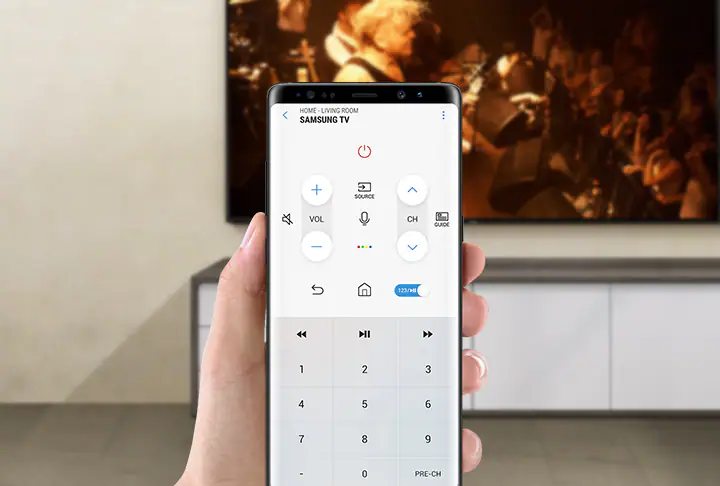



Add comment