Table of Contents
How To Connect Naviance To The Common App?
How To Connect Naviance To Common App? Using the Common App, students can apply to a variety of colleges. Some colleges require applicants to submit transcripts and letters of recommendation.
The Common Application opens on August 1st each year for the following admissions cycle. The site lists college requirements, essay prompts, and more. Many colleges also feature their unique questions, writing supplements, and portfolios.
Features Of Naviance To Common App
- The college application process is now fully digital and most schools use the Common App. To track applications in Naviance and keep them up to date, students must “Match” Naviance to the Common App (which is called Match within the system). Matching is very simple, but counselors must have access to the correct information so they can process transcript requests, FERPA releases, recommendations, etc.
- Once matched, students can also see their admission stats in Naviance, including how other students from the same high school did at the colleges they applied to (although this usually has to be a very large sample of students to be useful). Students can also request transcripts from schools directly through the system. For this feature, students go into their Colleges I’m Applying To tab and press the request transcript button. Once counselors receive the request, they will be able to send the transcripts out.
- Finally, Naviance has a very helpful feature that allows students to keep a list of teachers when they are requesting letters of recommendation. This way, the students can keep track of all their recommendation requests in one place and ensure that the correct letters are sent to the right schools. To enable this, navigate to the gear icon, select Setup, Preferences, and then select eDocs. Students can manage their eDocs settings from Quick Links on the home screen. They can also activate Common App integration from eDocs settings.
1. Log in to Naviance
Naviance is an online college and career readiness platform that gives students access to personalized tools and resources. It helps them discover their strengths and interests and explore post-secondary options that align with their plans and goals. It also provides resources to help them prepare for tests like the SAT and AP. Students can access Naviance through their school or from home using an account that they get from their counselors.
If you have trouble logging in to Naviance, you should contact your school’s counseling office for assistance. Counselors can verify your e-mail address and help you reset your password. They can also assist you with navigating the application process. They can even answer any questions that you might have about college applications or scholarships.
The best part about Naviance is that it’s free to use! You can access it from any Computer or tablet with an internet connection. It’s easy to use and has a simple user interface that’s compatible with most browsers. It has several helpful tools, including a school fit exploration tool that allows you to compare your GPA and test scores to the averages of different colleges.
Another great feature is that it’s WCAG 2.0 AA compliant, which means that it’s accessible to visually impaired users. It also supports a variety of languages.
2. Go to Settings
When you select the Common App tab in Naviance, you’ll see a link called “Colleges I’m Applying To.” Click it to open up this list. This is where you’ll find all the colleges that you’ve listed in your Common App application.
It’s important to note that you can only add colleges to this list that accept the Common App. If you’re applying to any schools that don’t use the Common App, you’ll need to add them manually in Naviance.
If you’re using the Common App and your high school uses Naviance, it’s possible to connect (or “Match,” as Naviance calls it) them so that they work together. This lets your high school send your transcript and letters of recommendation directly to the colleges you’re applying to.
3. Select the Common App tab
Applying to college can be a daunting task for many degree-seekers, particularly when it comes to collecting the necessary information and meeting deadlines. But, with the Common App, students can streamline this process by applying to multiple schools using a single profile and application. The app also provides students with helpful resources like the Jack Kent Cooke Foundation scholarships and a solutions center for application assistance.
Moreover, the Common App also offers fee waivers for students who cannot afford to pay for the service. So, before starting your college application, be sure to check whether or not the college you’re interested in has a fee waiver available and apply for it.
The Common App is a unified college application that is accepted by more than 900 colleges and universities across the U.S. and around the world. It makes the college admissions process easier and less stressful for both first-time and transfer students.
You can search colleges by name or use filters to narrow your options. Then, select the colleges you’re interested in and add them to your college list. You can also add other components of your application, such as letters of recommendation and official transcripts, to your Common App account. But, remember to start preparing these materials long before the Common App opens for your application cycle so that you’re not stressing out at the last minute.
4. Click Match Accounts
The Common App allows students to submit applications to college using one unified platform. Nearly 900 colleges use the application. Students can search for schools that work with the Common App on the platform’s Explore function, which breaks down each member school by its location, campus setting, enrollment size, financial aid offerings, and specialized missions.
The first step to using the Common App is creating an account. This is usually done by a student’s guidance counselor during junior year. Once the account is created, students can start to build their application lists and request transcripts and teacher letters of recommendation. Then, when they are ready to begin writing their essays and supplements, students can upload them directly onto the Common App.
Another feature of the Common App is its ability to allow students to apply for scholarships with a single application. This can save students a lot of time. However, students should still be sure to research each college’s scholarship application process to ensure that they are following all requirements.
Finally, students can also use the Common App to complete their FERPA waiver form and waive their right to view letters of recommendation. They can also submit their fee waiver form, which is required by many colleges. The Common App is available on desktop computers, Laptops, and tablets.
Conclusion
If you’re applying to colleges using the Common Application, be sure to “match” your account with Naviance (it’s called “match” within the platform). This must be done for transcripts and letters of recommendation to be sent.

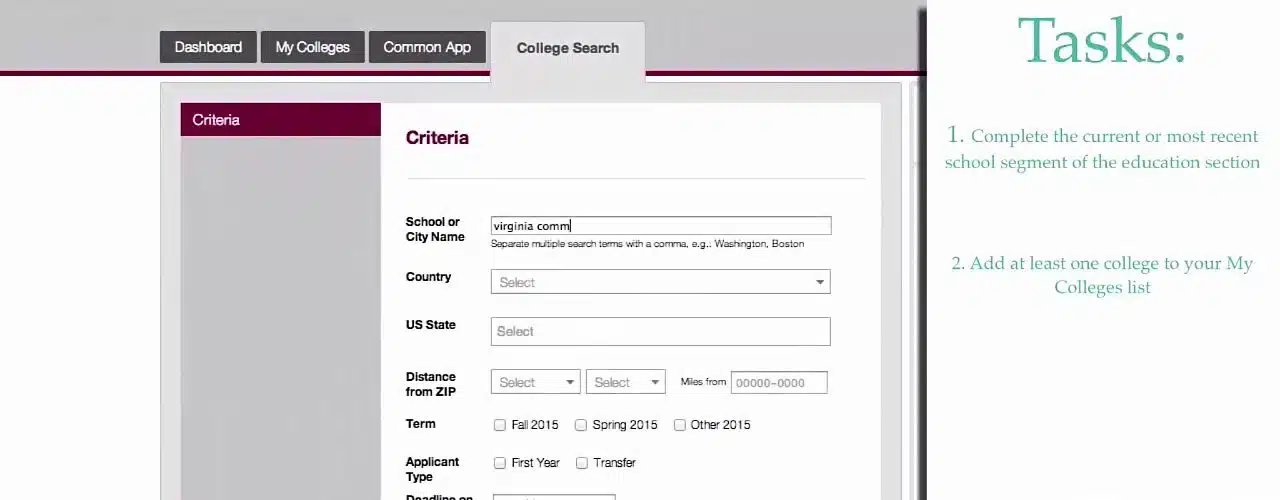
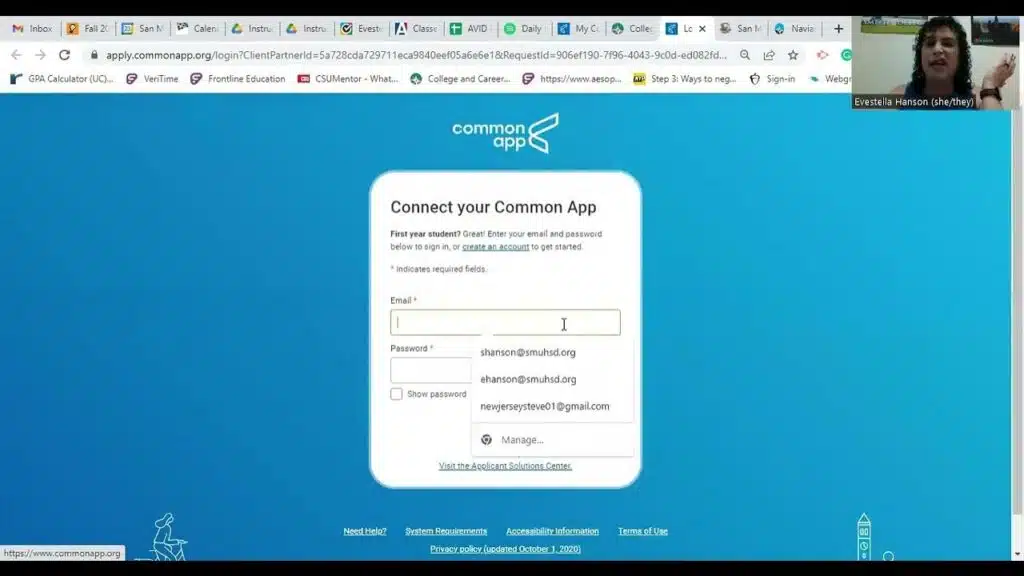



Add comment