Table of Contents
How to Connect iPhone to Smart TV?
How To Connect Phone To Smart TV iPhone? If you need to show photos and videos on a bigger screen, an iPhone can be easily connected to a TV. This is possible thanks to the AirPlay wireless protocol, which can be used by Apple devices and other smart TVs.
Use an adapter or cable to connect your iPhone to the TV’s input port, then open Control Center on the iPhone and tap the Screen Mirroring icon (overlapping boxes) on the screen.
Connecting the Phone to the TV:
If you’re trying to connect your iPhone to a TV without using a wireless connection. The first thing that you need to do is get an adapter and an HDMI cable. If your phone has a USB port. You can use any USB cable that works with it (although. The cable will have to be long enough to reach your TV). If your iPhone has a Lightning connector, you’ll need a Lightning-to-HDMI adapter. Apple makes one called the Lightning Digital AV Adapter, but third-party options are also available and should work just fine.
Once you have the correct cable. Connect one end of it to the HDMI port on your TV and the other to your phone. Then open your iPhone’s Control Center, swipe down from the top-right corner, and tap “Screen Mirroring.” Your TV should appear in the list of compatible devices, and you can choose it to begin mirroring. You might be prompted to enter an AirPlay passcode on your TV. Which you will need to enter on your phone to complete the connection.
Some Android phones also support this feature. However. You might need a special cable that has an HDMI. Port on one side and a USB connection on the other. In most cases, you’ll find such cables in a bundle with other accessories that you might need for your phone. Such as a charging cable.
Connecting the TV to the Phone:
Many smart TVs come with software that allows you to connect your phone to the TV and use your phone as a remote control. These features can simplify navigation and enhance your TV-watching experience. If you have a Hisense TV, for example, you can use an app like Smart View to connect your phone to the TV and use it as a remote control. The same app is available for most other smart TV brands, including Roku and LG.
The exact procedure varies by TV brand, but in general, you’ll need to enable screen mirroring on both your phone and the TV. This feature can usually be found in the settings menu on your phone or TV. You’ll also need to make sure that both devices are connected to the same Wi-Fi network. Once you’ve enabled the feature, you can use your phone to control most aspects of your television, including changing channels, adjusting the volume, and more.
AirPlay works with most modern smart TVs, and many apps, such as YouTube and TikTok, support it.
To access the feature, open a video in one of these apps and tap the AirPlay icon. It resembles two overlapping rectangular boxes. This will show you a list of compatible devices. Choose your TV from the list, and follow the on-screen instructions.
Mirroring the Phone’s Screen:
Screen mirroring is a great way to share videos, pictures, and other content from your smartphone with a TV. Just select the option in your phone’s quick settings. Or use a special cable or adapter to connect the two devices. The cable you choose depends on the type of TV you have and its input options. HDMI cables are a popular choice, but you can also connect via USB.
If you want to use this feature. Make sure both your iPhone and the TV are connected to the same Wi-Fi network. If your TV doesn’t have built-in support for AirPlay or a similar streaming technology. You can use an accessory like a Google Chromecast to enable wireless mirroring.
Once you’re set-up, open the app that you want to mirror on your phone. The display on your phone will appear on the TV and its sound will play through the TV’s speakers. You can control the content on the TV using your phone’s touch screen or buttons.
If you want to disconnect the connection. Re-open the Control Center on your phone (swipe up for iPhones with Face ID and earlier. Swipe down for older models). Tap “Screen Mirroring” and select your TV from the list of available devices. You may be prompted to enter an AirPlay passcode on the TV.
Streaming Content:
There are several ways to stream videos and other content from your phone to your TV. Including using a Chromecast or connecting with an HDMI cable. To do so, you will need to create an account with a service. That provides channels and programs that you want to watch. This can be done by visiting the website of your preferred service provider and following the on-screen instructions.
The easiest way to connect your iPhone to your TV is to use Apple’s AirPlay wireless protocol. This allows you to mirror your iPhone’s screen on the TV, or beam video and audio from within supported apps. To do this, make sure that your TV and iPhone are both connected to the same Wi-Fi network and that both are turned on. Then, open the Control Center (iPhones running iOS 12 and later) or swipe down on the Home screen to display it.
Tap the AirPlay icon in the Control Center to start streaming content from your iPhone to the TV. A list of available devices will appear; choose your TV from the list. If you have an older model of iPhone, or if your TV does not support AirPlay. You can still connect to it by using a wired HDMI adapter. These adapters plug into your iPhone’s Lightning port on one end. And into the HDMI or VGA port on the TV on the other end.

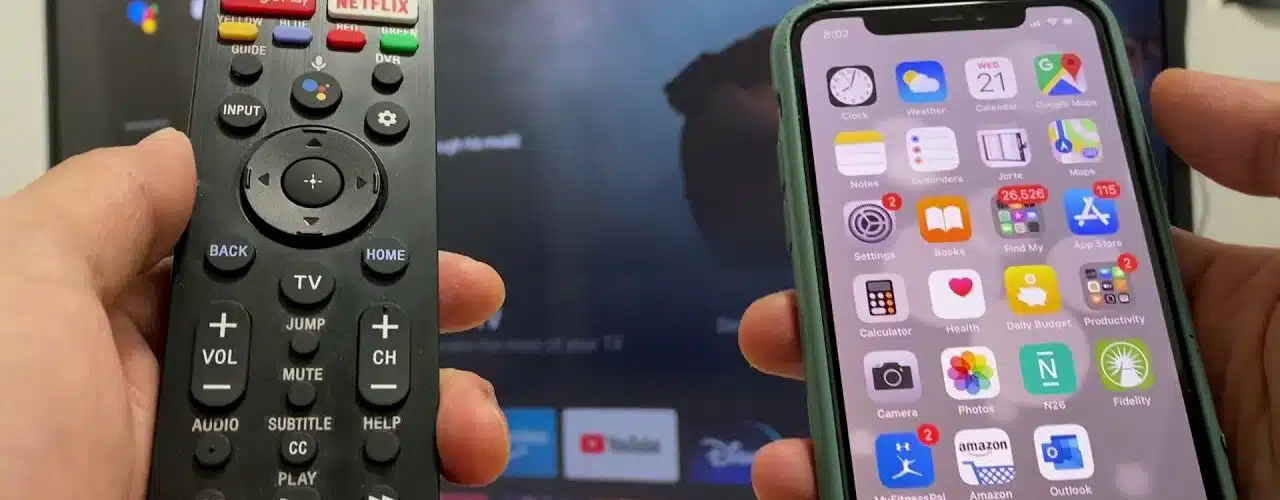
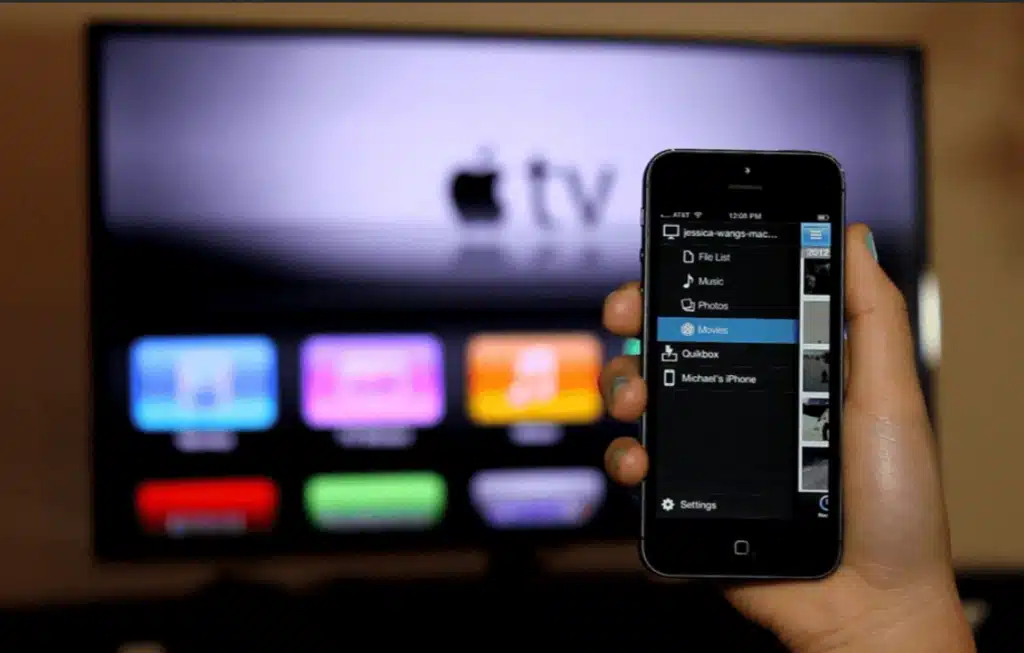



Add comment