Table of Contents
How To Connect USB To Smart TV LG?
How To Connect USB To Smart TV LG? You can enjoy videos, photos, and music on your USB storage device on the LG TV screen. Connect the USB storage device to the [USB input] port on the back of the TV.
However, sometimes the LG TV fails to recognize the USB drive. This article will introduce you to the complete solutions for this problem quickly.
1. Check the USB port:
If the USB port of a Smart TV LG is not working properly, the device may not be recognized by the TV. This can be caused by a variety of reasons, such as a damaged port or a bad cable. Fortunately, there are several ways to fix this problem.
To begin, try connecting a different device to the USB port. If the problem persists, it may be a hardware problem. If this is the case, clean the USB port and replace the cord. Performing a factory restore will help to resolve the issue.
The USB ports of most Smart TVs can connect devices such as flash drives, memory cards, and external hard drives. However, it is important to use devices that have been tested for compatibility with the TV. Additionally, it is important to format the USB drive to a compatible file system. To do so, you can use a tool like EaseUS Partition Master.
To disconnect the USB storage device, select the external input button on the TV remote control and select [ThinQ Home Dashboard]. Then, choose “USB Flash Drive.” Finally, select “Eject” to safely disconnect the USB drive from the TV. Removing the USB device without using this option or before the eject process is complete can cause problems with the drive.
2. Check the cable:
When your LG TV isn’t recognizing a USB drive, it could be an issue with the cable. It’s important to use a high-quality cable when connecting your devices to the TV, as it can impact performance. It’s also a good idea to remove any other connected cables that may be causing interference.
Another possibility is that the USB device’s capacity is too large. The TV can only support a certain amount of data, and if it exceeds this limit, it won’t be recognized. In addition, the USB drive may have bad sectors. These sectors are damaged and can lead to errors on the device.
You can try restarting your TV to see if this fixes the problem. If the issue persists, you should contact LG customer service for further troubleshooting steps.
If you’re unable to connect your LG smart TV to the internet, it’s likely due to a firmware issue. Check the firmware update status of your TV and install any available updates. This will help solve the problem and restore your internet connection to your LG TV. It’s also important to ensure that your router is working correctly and has a strong Wi-Fi signal.
Also, make sure that your network settings are correct and that you’re using a supported browser. If you’re still unable to connect your LG smart TV, you should try restarting it and reconnecting it to the internet.
3. Check the device:
If your LG TV isn’t recognizing a USB device, it may be because the device is too large or doesn’t have the proper file format. You should try using a smaller storage device or reformating the device in Windows to ensure that it’s compatible with your LG TV. If the problem persists, it’s possible that your TV’s firmware is outdated and needs an update.
To check if your LG TV is a Smart TV, look for a “Smart” or “Internet” icon in the menu and see if it allows you to access popular apps like Netflix and YouTube. You should also be able to browse the web and use other features like voice command settings or screen mirroring.
You can connect a USB storage device up to 2TB to record video content onto your LG Smart TV. However, the embedded firmware only supports a limited set of video codecs to keep prices down for consumers. This is because the video formats require licensing fees for each codec. You can update the TV’s firmware to add new video codecs and improve compatibility. This option is available for certain ULTRA HD models and can be performed through the TV’s setup menu. The firmware upgrade will also allow you to play videos with a higher frame rate and resolution. The software update may take some time to complete.
4. Check the firmware:
The TV might require an update. Firmware updates can improve existing features and fix bugs. To check for an update, connect a USB drive to your LG TV. The TV should display “USB UPDATE READY”. Select the option and follow the update guidelines to install the upgrade. If the update is successful, the LG TV will reset its default settings. You can also enable automatic updates by following the steps below.
To do this, navigate to and select the All Settings icon, which is usually a gear icon at the bottom of your TV’s launcher bar or Home screen. You can use your TV remote to navigate (the arrow buttons that form a circle) to find the menu. Select General. This should be in the vertical menu on the left side of your screen, near the bottom.
If you have a WebOS TV, click on All Settings and then choose Support. Select Software Update, Check for updates, and then if there is an available update, download and install. Once the download is complete, power OFF the TV for 10 seconds and then power ON to install the update.
If you still can’t get your USB to work, try a different external device and cord. If the issue persists, the internal port may have a hardware problem.


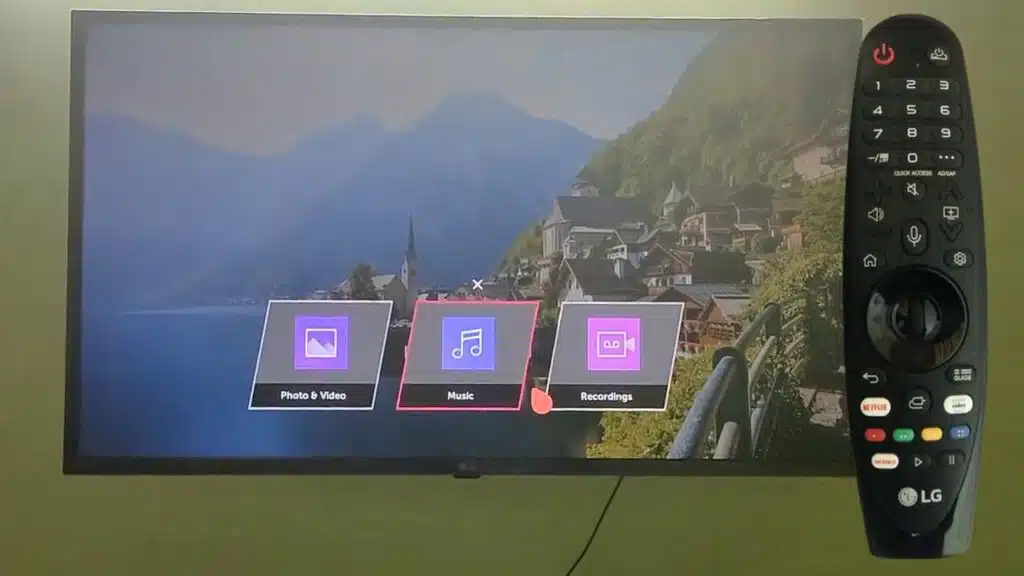



Add comment