Table of Contents
How to Connect Phone to TV With USB?
How To Connect Phone To TV With USB Cable Only? When you want to view photos, play video games, or watch movies on a TV, having a wired connection can help reduce lag. Although the process varies by device and display inputs, you can easily connect your smartphone to a TV using USB.
You will need an adapter with a Micro-USB connector on one end and an HDMI connector on the other. Plug the adapter into your phone and the HDMI end of the cable into your TV’s HDMI port.
Adapters:
Connecting your phone to a TV opens up new possibilities for entertainment and can offer a more immersive viewing experience. There are a few different ways to do this, including using HDMI or USB connections. Choosing the right adapters and cables is essential to ensure a secure connection. You can also use wireless methods like screen mirroring and casting to expand your options even further.
The type of adapter you need depends on the type of connection you want. For example, if you want to mirror your iPhone’s screen on the TV, you will need a Lightning to HDMI adapter or a similar cable. Make sure that both the adapter and your phone support this connection before purchasing it. If you have a Smart TV, you can also use its built-in casting features to display content from your phone to the screen.
For TVs with older connections like VGA or RCA, you will need an adapter that supports these ports. The location of these ports on your TV can vary, so it is important to check the manual or contact the manufacturer to find out where they are located. Some TVs may have an additional HDMI port in the back panel, so be sure to look there too. Once you have the right cable and adapter, plug your device into the TV and wait for it to recognize it. After that, you can look for the Source button on your TV’s remote control or in its menu to select the USB option.
USB-C to HDMI:
Most modern Android phones come with a USB-C port that is similar to the one used by most laptops. This cylindrical port replaces the micro-USB connector and supports both charging and screen mirroring. If you are looking to connect your Android phone to a TV, it is important to use the right cable and adapter to ensure maximum performance and compatibility. Additionally, a well-established wired connection will provide you with the best possible experience while gaming, watching movies or videos, and sharing photos on your phone.
To get started, locate the USB port on your phone and find a USB-C to HDMI adapter that is compatible with your device. Plug the USB-C end of the adapter into your phone’s USB-C port and the HDMI end into the TV. Next, select the HDMI input on your TV using its remote control or on-screen menu and your phone’s screen should appear on the television.
To disconnect your phone from the TV, simply unplug the HDMI cable and the USB-C end of the adapter from your phone. It is recommended to use a high-quality HDMI cable with data transfer capabilities that exceed the minimum standards for video playback.
This will ensure that your phone can display high-resolution content without hiccups. It is also a good idea to disable the phone’s screen rotation settings when mirroring to prevent a distorted image on the television.
HDMI to VGA:
The HDMI (High-Definition Multimedia Interface) is a popular connector that can deliver video and audio signals between devices. It’s also used for screen mirroring and other features on phones and tablets. But not all phones have HDMI ports, and some older ones don’t even support it. Fortunately, there are other ways to connect your phone to your TV.
One option is to use the USB connection on your device. This method requires a cable and an adapter, but it’s still a convenient way to display your photos or videos on the big screen. Most modern Android devices have a USB Type-C port, which is a cylinder-shaped input that replaces older micro-USB ports. Some of them support USB mass storage mode, which means that the TV will recognize them as external drives. To use this feature, you must enable it on your phone and change the source to USB on your TV.
Another way to connect your phone is via the MHL, or Mobile High-Definition Link, standard. This requires a cable with an MHL-compatible adapter and your phone’s MHL port. To connect, plug the MHL-compatible adapter into your phone’s MHL port, and then into an available HDMI port on your TV. Some TVs will automatically recognize the connected device, while others may require you to manually select the MHL source on your television’s menu.
HDMI to RCA:
If you have an older Android phone, you can still connect it to a TV using a USB cable. The process is similar to connecting an iPhone, but it requires a different adapter and cable. Android phones that support MHL (Mobile High-Definition Link) technology have a special port that supports video and audio output. You will need an MHL adapter or cable with a Micro-USB connector on one end and an HDMI connector on the other. Plug the MHL adapter into your phone and then the HDMI end into your TV. You can then select the correct HDMI input option on your TV and start viewing your phone’s screen.
You can also use an HDMI to RCA adapter to connect an older Android phone to a TV that doesn’t have an HDMI port. This type of adapter has an HDMI connection on one end and an RCA connection on the other. Plug the HDMI end of the adapter into your phone and then the RCA connections into your TV. You can then select the proper RCA input option on your TV and begin viewing your phone’s screen.
Knowing the right adapters and cables to use can make the process of connecting a phone to a TV much easier. Additionally, understanding the different options available like screen mirroring and casting features can help you expand your connectivity capabilities.

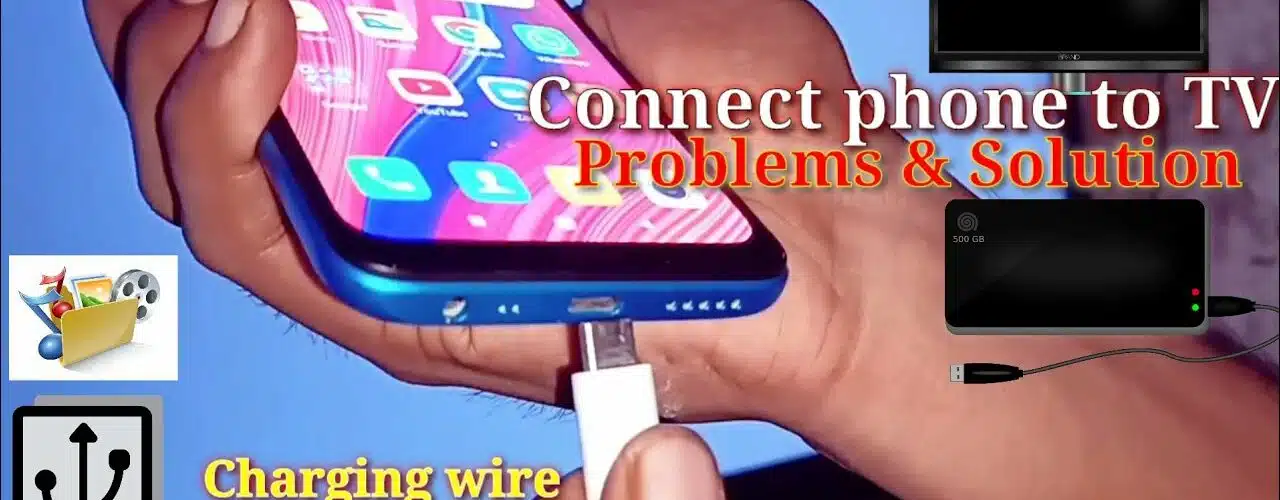




Add comment