Table of Contents
How to Connect Phone To TV With USB?
How To Connect Phone to Tv With Usb Cable Samsung? If you’re using a Samsung smartphone with DeX functionality, you can connect it to the TV via USB. You’ll need a USB cable and the right adapter to make the connection.
You can also use this method if you’re having trouble mirroring over Wi-Fi.
How to Connect?
If you want to connect your smartphone to the television, there are several ways to do it. You can use a USB cable, Miracast, or an MHL adapter. The method you choose will depend on your needs. For example, if you want to mirror your phone’s display onto the TV, you’ll need a Samsung DeX-compatible adapter and an HDMI cable.
If you’re just looking to transfer photos and videos, a standard micro USB cable will work. To do this, plug one end of the cable into your phone and the other into a USB port on your TV. Then select the USB option from the Source menu on your TV.
Depending on the type of cable you use, you may need to give the TV permission to access files on your phone. This is especially true if you’re using an iPhone. You’ll need to tap the Allow button in the popup that appears.
If you have an older television that doesn’t have HDMI ports but does have RCA connections, you can use an adapter to convert your device’s USB cable to fit the connection. The exact model of it adapter you need will vary by smartphone, but most of them are designed to work with Android phones. Search Google for “MHL adapter [your smartphone model]” to find one that will work with your device.
Getting Started:
Depending on your device and TV, there are several methods for connecting a phone to a TV via USB. The simplest method involves using a standard USB cable and your TV’s USB input. This type of connection allows you to view files on your TV or monitor, but not screen mirroring.
For iPhones, you’ll need a Lightning cable (or 30-pin for older devices). For Android phones, you’ll need a micro-USB or USB-C cable. Plug one end of the cable into your phone and the other into your TV’s USB port. You may need to change the input source on your TV to select USB, which can vary by TV manufacturer.
While wireless casting is usually preferred, knowing how to connect a phone to TV via USB can come in handy in situations where Wi-Fi isn’t available or the signal strength is weak. In addition, connecting a phone to TV via USB can be useful for viewing photos and videos on a large screen.
If your TV doesn’t have a USB port, you can use an HDMI-to-USB adapter to add one. This type of connection is not as smooth as wireless casting, but it is still very convenient and does not require any special software or accessories. If you’re using a Samsung DeX-compatible phone, you can also use the USB connector to connect your phone to a Samsung DeX docking station.
Troubleshooting:
The process of connecting your phone to TV via USB varies depending on your device and its operating system. In some cases, you may need a special adapter or cable in order to enable the screen mirroring feature. The connection method also varies depending on the type of TV you have. If you have an old TV with RCA connections, for example, you’ll need to use an HDMI-to-RCA adapter to connect your device.
Most recent Android phones feature a USB Type-C port, which is a cylinder-shaped input that replaces micro-USB. To connect your phone to the TV using this port, you need a USB-C to HDMI cable or adapter. Using this cable, you can connect your phone to the TV and view content from the Picture folders on your device.
Some older devices use a Micro USB port, which is a rectangular input that is used for charging and data transfer. To connect a phone to this port, you need a standard USB cable and an adapter. Depending on the adapter you choose, you might need a USB-C to HDMI or micro USB-to-HDMI adapter.
Some smartphones also support MHL (Mobile High-definition Link), which is a technology that allows you to connect your device to a compatible television. To connect a smartphone to an MHL-compatible TV, you need an MHL-compliant cable and a compatible MHL adapter. You should also have a power source to supply the MHL adapter with electricity. Once the cable and adapter are in place, you can connect your smartphone to the TV and select the MHL option from the INPUT or SOURCE button on your TV’s remote control.
Conclusions:
Using a USB cable to connect the phone to the television allows you to view photos, videos, and other content on your smartphone. This method works well if your TV has an HDMI port, and it can also work with older devices that aren’t compatible with Miracast or Wi-Fi Direct.
To use this method, first make sure that your device is powered off. Then, plug one end of the USB cable into your phone and the other end into an HDMI port on your TV. Once you’ve connected the cable, change the TV input to match the HDMI port that you used.
If you don’t have an HDMI port, you can also use an MHL adapter to connect your smartphone to a TV. MHL stands for Mobile High-Definition Link, and it allows you to send a video signal from your smartphone to a TV over a wired connection. This is a convenient option if you want to watch movies or play games on your TV, but it’s not ideal for streaming. You can find MHL adapters online, but you’ll need to ensure that the cable is compatible with your phone model. You’ll also need to provide a power source for the adapter. This will usually be a micro USB or USB-C cable. Some MHL adapters require external power, while others draw their power from the phone.

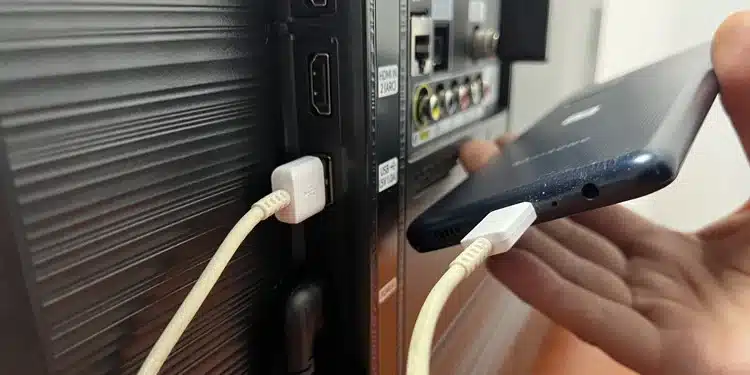




Add comment