Table of Contents
How To Connect Phone To TV With USB Cable?
How To Connect Phone To TV With USB Cable? Whether it’s for sharing photos, playing mobile games, or just watching videos and TV shows, being able to connect your phone to your TV is useful. This guide will teach you how to do just that.
First, you’ll need a USB-C to HDMI adapter or cable. Then, you’ll need to enable screen mirroring on your device and connect the adapter to your TV.
How to Connect a Phone to a TV with a USB Cable?
A USB cable can be used to connect your phone to a TV for screen mirroring. This method works with most modern Android phones and some iPhone models. The exact requirements for this connection vary depending on your phone and TV model. For example, if you want to connect a Samsung Galaxy S8 or S8+ to your TV, you’ll need a USB-C to HDMI adapter and a cable that fits this connection type. You’ll also need to enable the screen mirroring feature on your phone.
If you don’t have a USB-C port on your phone, you can use an adapter to connect a standard micro-USB cable to your device. This method will work with most Android devices and some iPhone models, but it won’t be able to transfer high-resolution content.
Another option is to use an MHL-compatible cable. This type of cable has a micro-USB connector on one end and an HDMI connector on the other. You’ll need a MHL-compatible TV with an HDMI input. Then, connect your phone to the adapter using the USB cable. Once the connection is established, you can use your TV’s remote control to change to the appropriate HDMI input.
If you’re having trouble with this connection, try restarting your phone and TV. You may also need to adjust your phone’s display settings. If this doesn’t help, you can also try connecting the phone to a different source on your TV.
How to Connect a Phone to a TV with a USB-C Port?
Connecting a phone to a TV allows you to play mobile games, watch movies, or share photos and videos on a bigger screen. There are a few different ways to do this, and the method you choose depends on your phone and TV model. Some methods require a cable, while others use your wireless connection or USB.
Modern Android phones feature a USB Type-C port (also known as USB-C). This is a cylinder-shaped input that replaces micro-USB and supports faster charging and data transfer. To connect your Android phone to your TV, you’ll need a USB-C to HDMI adapter or cable. You can find these at most tech-friendly retailers or online.
Another option is to use MHL, a technology that enables audio and video output through a phone’s charging port. You’ll need a compatible MHL cable or adapter, which you can typically find by searching for “MHL cable [your device name]”. You’ll also need to enable screen mirroring on your phone.
Connect the MHL cable or adapter to your phone and TV. Plug the USB-C end of the cable into your phone and the HDMI end into an available HDMI port on your TV. Then, use your TV remote or on-screen menu to set your TV to the HDMI source that corresponds with the port you connected the cable to.
How to Connect a Phone to a TV with a HDMI Port?
While many people use their smartphones for pictures, videos, and movies, the screen size can be limiting. Connecting a phone to a TV with a USB cable allows you to easily show photos and videos on a larger display for all to enjoy. This method is not as quick as wireless connections, but it is simple and requires no additional hardware beyond your device and the right cable.
You will need a standard USB cable and the appropriate adapter for your device and TV. If you have a newer Android phone, make sure it supports MHL (Mobile High-Definition Link) technology. Plug the USB end of the cable into your phone, and the HDMI end of the cable into your TV. You can now select your phone as the source on your TV using its remote or on-screen menu.
Most modern TVs have HDMI ports, so this is a very common option for connecting phones to TVs. It is also possible to use a USB-C cable, but you will need to ensure that your TV supports this type of connection and that your phone has a compatible port. If you’re unsure of how to connect your phone to your TV, consult the device’s user manual or online forums for instructions. The most important part is to find out how to change the input source on your TV to select the correct USB device.
How to Connect a Phone to a TV with a VGA Port?
If your TV has a VGA port, you can connect your phone to it using an adapter. Most of these adapters support HDMI output, which means that you can use your TV to mirror your smartphone screen. This method isn’t available on all smartphones, but it’s a good option for older devices or if you have trouble connecting wirelessly.
First, make sure that your TV is set to display all sources. You can usually find this in the Sources menu on your TV’s remote control or in the on-screen menu. Then, plug the USB cable into your phone and the adapter. Finally, plug the other end of the cable into your TV’s HDMI port.
You may also need to change the USB settings on your phone or tablet. If you’re using an Android device, this will usually mean enabling MTP or File transfer mode. You can do this by dragging down the notifications from the top of your device when connected to the TV and selecting USB.
Some older phones have RCA ports instead of HDMI. You can still connect them to a TV by using an HDMI to RCA adapter. Once you have the cable connected, you can simply TV and select the appropriate input source to view your phone’s screen on the big screen.

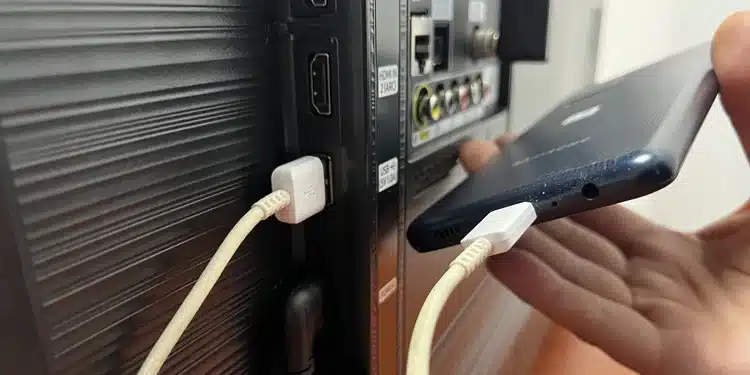



Add comment