Table of Contents
How to Connect Wireless Headphones to Roku TV Wirelessly?
How To Connect Wireless Headphones To Roku TV Wirelessly? Dedicated wireless headphones for Roku TVs can help you enjoy movies and shows without disturbing anyone in your household. These headphones typically come with a transmitter that plugs into the 3.5mm or RCA audio output on your TV. These headphones then use RF radio frequency to communicate with the transmitter.
1. Connect The Headphones To The TV:
If you live in a house full of people or simply want to block out the noise from outside while watching TV, learning how to connect headphones to the TV is a great way to get some peace. There are a few different ways to do this, but the most common is by using Bluetooth headphones. Bluetooth headphones have built-in wireless technology that makes them easy to pair with other devices, and they usually remember connected devices even if they’re turned off.
Another option is to use an auxiliary cable. These are the cables that have 3.5mm headphone jacks on one end and an RCA connector on the other, which is what most TVs use to connect speakers. You can connect headphones to the TV this way, but you won’t be able to control the volume with the TV’s remote.
Some older TVs don’t have Bluetooth built-in, but you can still connect them to Bluetooth headphones by adding a Bluetooth adapter. These small devices plug into the TV’s 3.5mm jack and convert the audio signal to Bluetooth, which then connects to your headphones.
If you’re unsure whether your TV has Bluetooth, check its settings menu. Most modern TVs will have a setting labeled “pair a device” or something similar and will include a list of available Bluetooth devices. Put your headphones into pairing mode and select them from the list on the TV.
2. Turn On The Headphones:
If your Roku TV supports Bluetooth connectivity, it can be paired with headphones to allow you to listen to your shows and movies without disturbing others. To do this, you will need to make sure that your headphones are turned on and in pairing mode. You also need to ensure that they are within range of your Roku TV. Once you have completed these steps, the headphones should automatically connect to your Roku TV. You can then select them from the list of devices in the Roku app and begin listening.
If you are having trouble connecting your wireless headphones to your Roku TV, there are several possible reasons why. First, check to make sure that your headphones are turned on, in pairing mode, and within range of your Roku TV. You may also want to try restarting both your headphones and your Roku TV to reset any connection issues. Finally, you should verify that your Roku TV has the latest firmware updates installed.
Once you have verified that your wireless headphones are compatible with your Roku TV, follow the instructions in the device’s user manual to set them up.
You will need to ensure that the headsets are fully charged or have fresh batteries, as well as activate pairing mode. Once you have done this, your television will begin searching for available Bluetooth devices. Once your headsets appear in the list, select them and follow any additional on-screen prompts to complete the pairing process.
3. Turn On The TV:
Wireless headphones are a great way to enjoy TV without disturbing others. They are also ideal for watching movies in bed. However, it’s important to note that not all Bluetooth headphones are compatible with Roku TV. Some require a special adapter to connect, while others work over radio frequency instead of Bluetooth. RF headphones usually cost more but offer better range and are less susceptible to interference from solid objects like walls and furniture.
To connect your Roku TV to wireless headphones, first make sure that the headphones are charged and in pairing mode. The exact method for entering pairing mode varies by headphone model, so refer to the user manual for more information. Once the headphones are in pairing mode, switch on your Roku TV and select them from the list of available devices. Follow any additional on-screen instructions to complete the pairing process.
Once the headphones are paired to your Roku TV, you can use them to listen to audio from any source on the device. You can control playback with the buttons on the headphones or the remote. Some Roku-compatible headphones even support pause, next track, and previous track controls.
If you experience problems connecting your wireless headphones to your Roku TV, try restarting both devices. This can help resolve any software glitches that may be causing the connection to fail. You can also check for firmware updates on both the headphones and Roku TV, as these may fix compatibility issues.
4. Turn On The Headphones:
Ensure that your headphones are powered on and in pairing mode. The process of putting them into pairing mode varies by device but generally involves pushing a button on the headphones or holding one down for several seconds. You should also make sure that your headphones are within range of your Roku TV, as Bluetooth signals may not work if they are too far away from the transmitter.
If you’re having trouble getting your wireless headphones to pair with your Roku TV, try restarting both the headphones and the Roku TV. This simple step can often resolve connection issues. If that doesn’t help, you can always try resetting the headphones to factory settings, but this will erase all of their settings and preferences.
You can also try connecting your headphones via a Bluetooth adapter. This is a small gadget that converts the audio signal from your television into a Bluetooth transmission. You can find them online or in many electronics stores. Alternatively, you can purchase a headset + adapter combo. Which is even easier to use since you only have to plug the adapter into your TV’s audio output port and then connect your headphones to it.
Finally, you can try using a Roku Bluetooth Remote. This handy device is a little like a normal remote. But it can be used to control your Roku TV’s audio settings. You can also use it to turn on your headphones and select the private. Listening feature in the Roku mobile app.

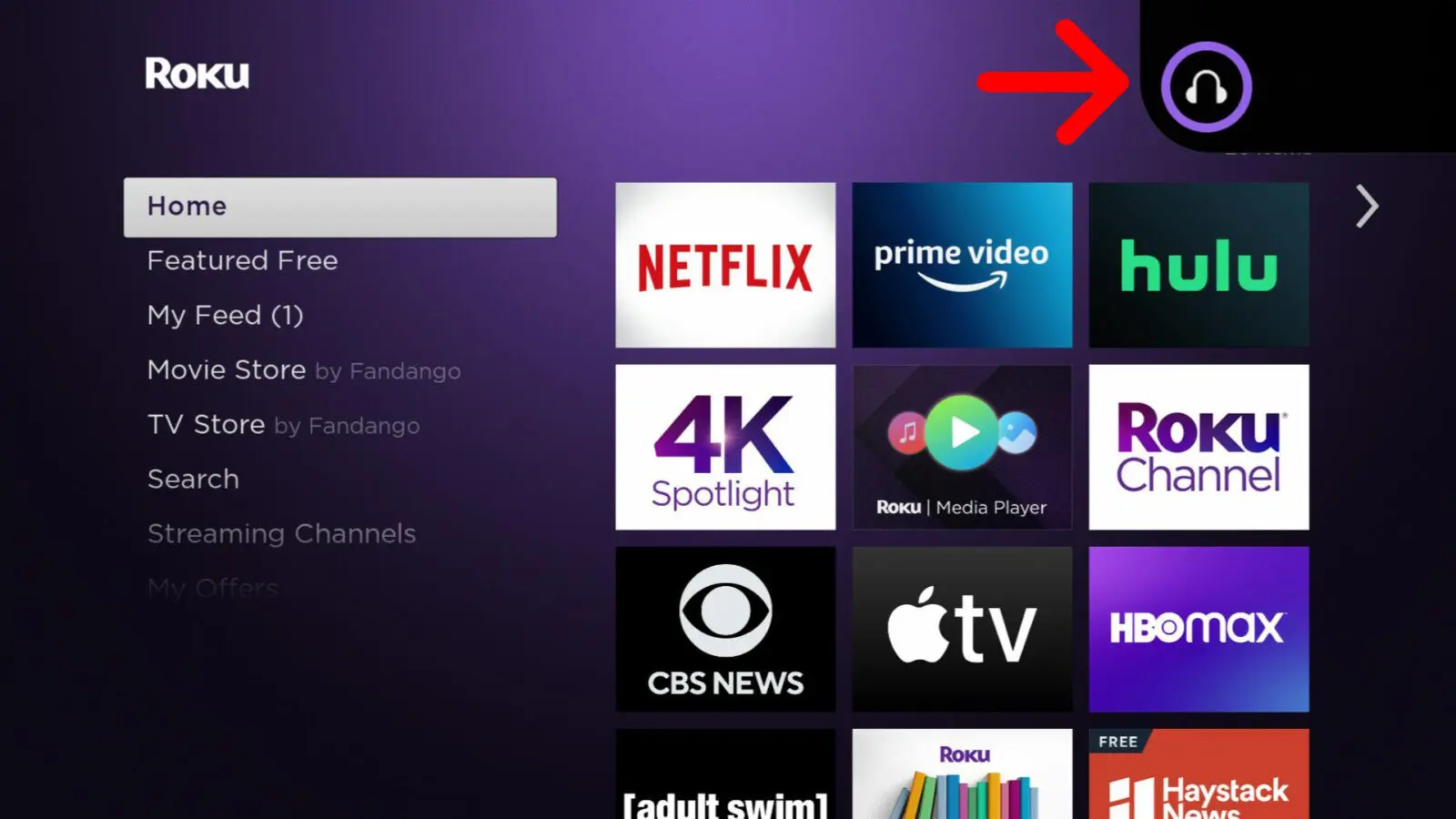
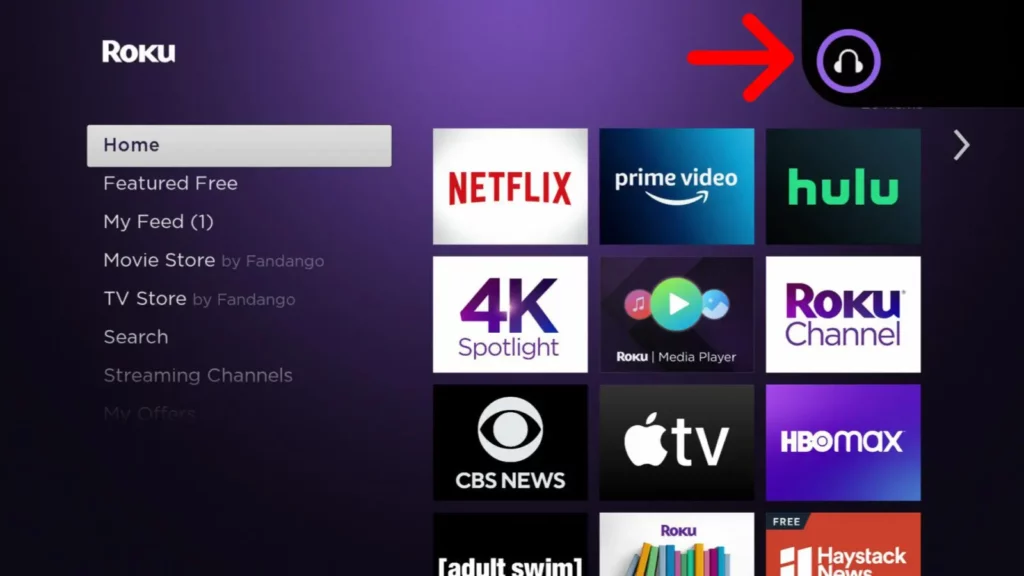



Add comment