Table of Contents
WiFi Connected But No Internet – Causes and Solutions:
You may receive an error message saying “WiFi Connected but no Internet.” In this article, you will find a few possible causes and solutions. First, make sure your ISP is not down.
Next, check to see if your wireless devices or your network are outdated. If these are not the issues, then you can try updating the drivers and changing the network settings.
Error message: WiFi connected but no internet:
WiFi is connected but no internet error messages occur when a user is unable to browse the internet even though the network is turned on.
They may appear as yellow marks or an exclamation mark, or in the case of mobile devices, they may be accompanied by a note that says “No internet access” and prompts the user to “disconnect from the network.”
Although this error can occur for a number of reasons, there are a few basic steps you can take to resolve the issue.
First, try to check the connection speed. If it is slow, you might have a problem with your internet connection.
A good way to determine this is to run a speed test on the web. Secondly, check if the modem and router are connected to the same device.
Also, make sure the lights on your router are stable and on. If they are, you may need to reboot your router.
Causes WiFi Connected but no Internet:
If Wi-Fi is working, but there is no Internet connection, there are a few possible causes. First, the problem may be with your device.
If it’s not the device, it could be with your internet service provider’s router or modem. If this is the case, you may want to try restarting the device.
In some cases, the issue may be with the internet service provider, such as a fiber break or a subscription expiration. In such cases, the router will blink continuously. Alternatively, you can try connecting to other devices connected to the same WiFi network.
In some cases, an internet service provider has an outage, but this is rare. To check if your service provider is having a problem, you can visit DownDetector.
Also, checking Twitter for posts about network problems can give you an idea of what other users are experiencing.
Fixes WiFi Connected but no Internet:
If your WiFi is working fine, but you’re still getting this message, you should start by checking the settings on your router.
You can find this information under the properties button. Sometimes the problem can be caused by outdated network drivers or a faulty DHCP server. There are also ways to upgrade your router firmware, or you can contact the manufacturer.
If you’re still having trouble with your internet, it’s likely caused by an issue with your ISP. If you have contacted your ISP, they should be able to troubleshoot the problem.
Checking if ISP is down:
If you connect to WiFi and still don’t have any Internet access, your PC or laptop may be having trouble communicating with the Internet. This problem can be caused by a number of things including a faulty WiFi adapter or outdated wireless drivers.
It could also be caused by DNS issues or an issue with your IP address. Checking whether your ISP is down can be helpful to troubleshoot the issue and get your internet back up and running again.
First of all, check your router’s firmware. This device’s firmware is basically its “operating system,” and it must be updated regularly to maintain its performance.
If the firmware is outdated, it may be time for a new router. Just like computers, routers tend to break down after a while. If you’re renting your router, you may want to consider investing in your own device.
Resetting router:
If your WiFi connection is still working but you can’t connect to the Internet, try restarting your router. This will reset all of your devices and preferences on the network.
Once complete, you should be able to reconnect to the network. Resetting the router should resolve the issue.
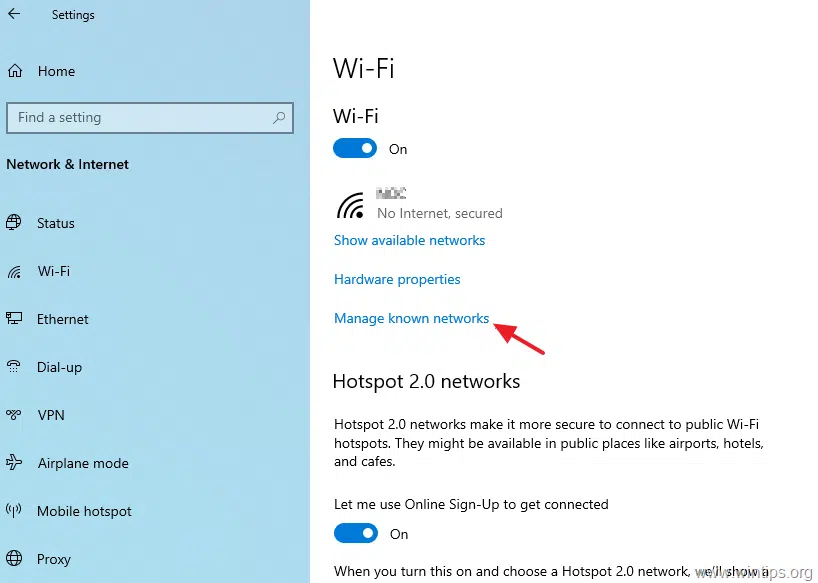
If the problem persists, try contacting your ISP. It could be due to a service outage or an unpaid balance. If you’re still having problems connecting to the Internet, it’s also worth checking the location of your router.
It may have been placed in an area that is too cramped, which could cause the router to shut down automatically.
Restarting device:
If you’ve been getting the error ‘WiFi is connected but no Internet on your Android or iOS device, you might want to try restarting your device.
Restarting your device will automatically disconnect from the WiFi network and reconnect. This solution is effective for many types of WiFi errors.
Before you try restarting your device, you should make sure that all in-progress calls have finished. Once you have done this, you should check whether your internet connection is still working.

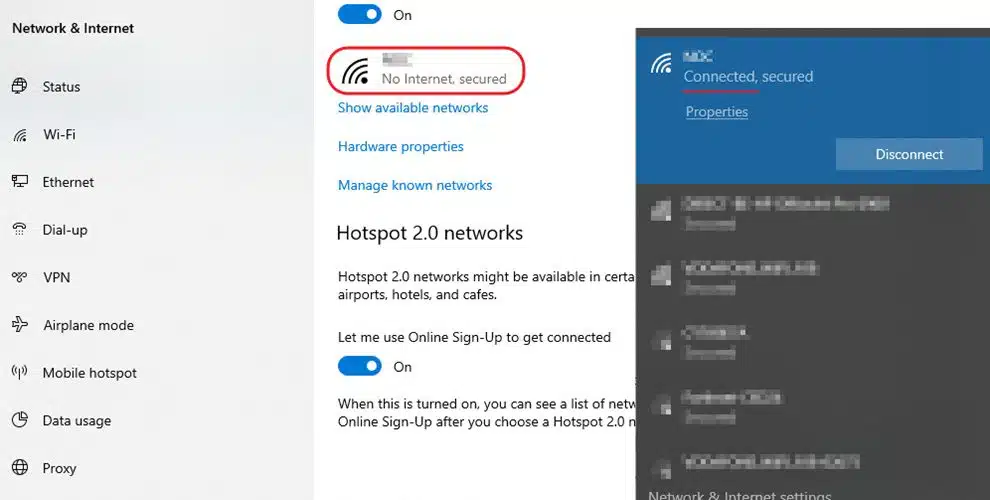



Add comment