If you want to connect your mobile to your laptop, there are several ways. One of them is by using USB tethering or mobile hotspots.
Bluetooth is also a great way to connect your phone to your laptop. It works with both Windows and Mac computers, and it’s also secure.
Table of Contents
How to Transfer Files from Mobile to Laptop:
Whether you want to transfer photos from your Android phone or back up files on your PC, there are several ways you can do it. One way is to use Dropbox or Google Drive.
Another way is to send files over email. If you have an email account on both your mobile and your computer, this is a pretty quick and easy way to transfer data between them.
However, this method is best suited for smaller files like attachments or photos from your gallery.
You can also transfer files to your phone’s microSD card via a USB OTG cable or SD card reader. Most modern Android devices support this.
Finally, if you’re using Windows, you can transfer files from your phone to your computer by using iTunes.
This requires a WiFi connection or a USB cable, and you’ll need to download the latest version of iTunes from the web.
How to Transfer Photos and Videos from Mobile to Laptop:
There are a number of ways to transfer photos and videos from your mobile to your laptop. They can range from simple methods like emailing them, to more complicated solutions like using third-party apps and wireless transfers.
One easy way to transfer photos and videos from your mobile to computer is to connect your phone via USB. This will open up the files on your phone and allow you to browse them on your laptop with a file manager.
Another option is to use an app such as Dropbox. While this works well for smaller sizes, you will need to pay for more space once you reach your free limit.
The best way to transfer photos and videos from your mobile is through Google Photos. This method allows you to sync photos from your Android device to the cloud and import them directly on your computer.
It takes time for this process to complete, but it’s a quick and efficient way to get your pictures from your phone to your computer.
How to Share Internet from Mobile to Laptop:
When Wi-Fi isn’t working, you can still use your smartphone’s mobile data connection to connect to the Internet on your laptop.
It’s a great way to stay connected without needing to resort to a wired connection, which can be slow and prone to interruptions.
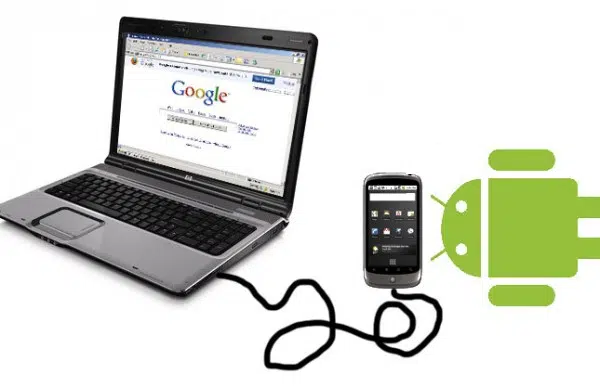
There are several ways to share your phone’s internet connection with your computer, including USB tethering and creating a mobile hotspot. Using either method is quick and easy, and it will help you save money on your phone bill.
In addition to sharing the data connection, you can also share your phone’s battery power. This will help you to keep your computer running while you’re out and about, and it won’t drain your battery if you don’t use it too often.
How to Control Mobile from Laptop:
There are a number of ways to connect your mobile to your laptop. One way is to use the Android or iOS device’s WiFi connection.
Another option is to use a USB cable. Alternatively, you can use a third party app to connect your devices. To find the best app for your specific needs, you’ll have to do a little research.
There’s no shortage of apps to choose from. A few worthy contenders are Vysor, Scrcpy and AirDroid.
A few of the more popular ones are available on Android, iOS and Windows. Using these tools will be the first step in connecting your mobile to your desktop or laptop.
There are even more apps to consider, but we’ll save those for another article. In the end, you’ll probably be able to see your mobile in a new light!

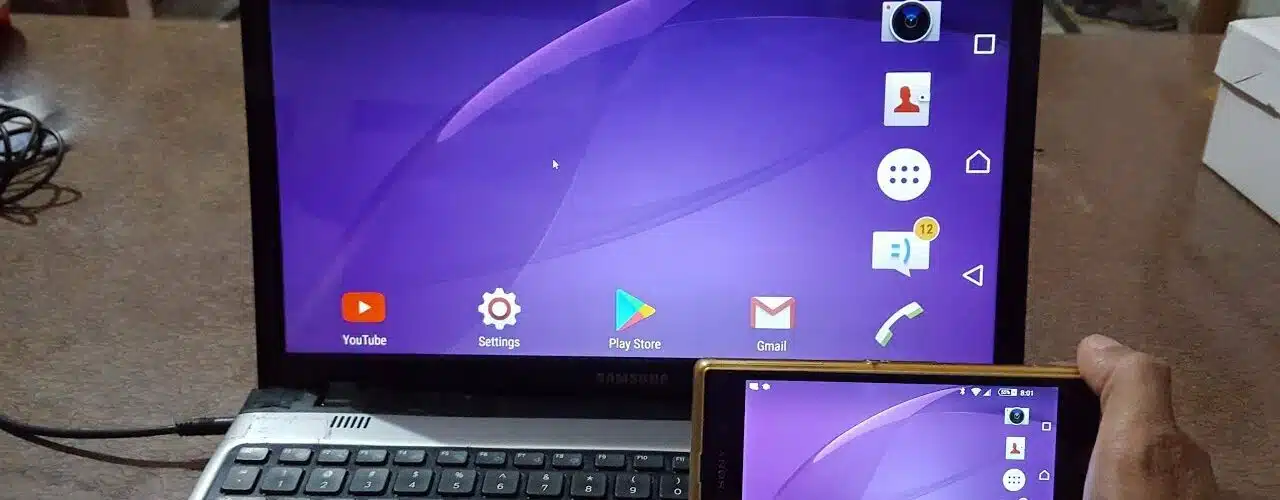



Add comment