There are several ways to connect your laptop to the Internet. One of the most popular methods is through a wireless connection.
However, if your laptop cannot connect to Wi-Fi, there may be a problem with your router or the internet connection. To resolve this issue, you need to do a few things.
Table of Contents
HP Laptops:
Several HP laptops have wireless capability built-in. This feature allows users to connect their computers to a wireless network and access the internet without the need for an Ethernet cable.
Most HP laptops also have a switch that can turn the wireless function on or off. This switch is usually located on the side or front of the laptop.
When the wireless button is not on, the device can connect to a WiFi network manually by using the Windows Network and Internet Troubleshooter. The troubleshooter will test the laptop for issues and make recommendations for resolving them.
If the HP laptop can’t connect to a WiFi network, it might have an issue with the wireless adapter. To check for this issue, you can open the Network and Sharing Center in the Control Panel.
Lenovo Laptops:
If you own a Lenovo laptop, you may be facing Wi-Fi connectivity issues. Most Lenovo computers come with Broadcom chips, which have been known to experience serious bugs that can cause WiFi problems.
Fortunately, Lenovo offers several solutions to fix the WiFi issue on its products. Most of these fixes are easy to follow and can solve the problem long-term without installing any extra software.
First, try to connect your laptop to a nearby Wi-Fi network. If your computer can detect it, you can connect to it without any problems.
However, if it still fails to detect the network, the issue might be on your laptop or your router, or ISP. In such a case, you need to find a solution that works for your particular model of laptop.
For some Lenovo laptops, there is a hardware switch that can be used to toggle the Wi-Fi feature on or off. The hardware switch can be found near the edge of the laptop.
Samsung Laptops:
If you own a Samsung laptop, you probably want to know how to connect it to your wireless network. This is important because it allows you to connect to the Internet from anywhere in your house.
If your Samsung laptop isn’t connecting to a Wi-Fi network, you may have a problem with its wireless adapter. However, there is a simple way to fix it.
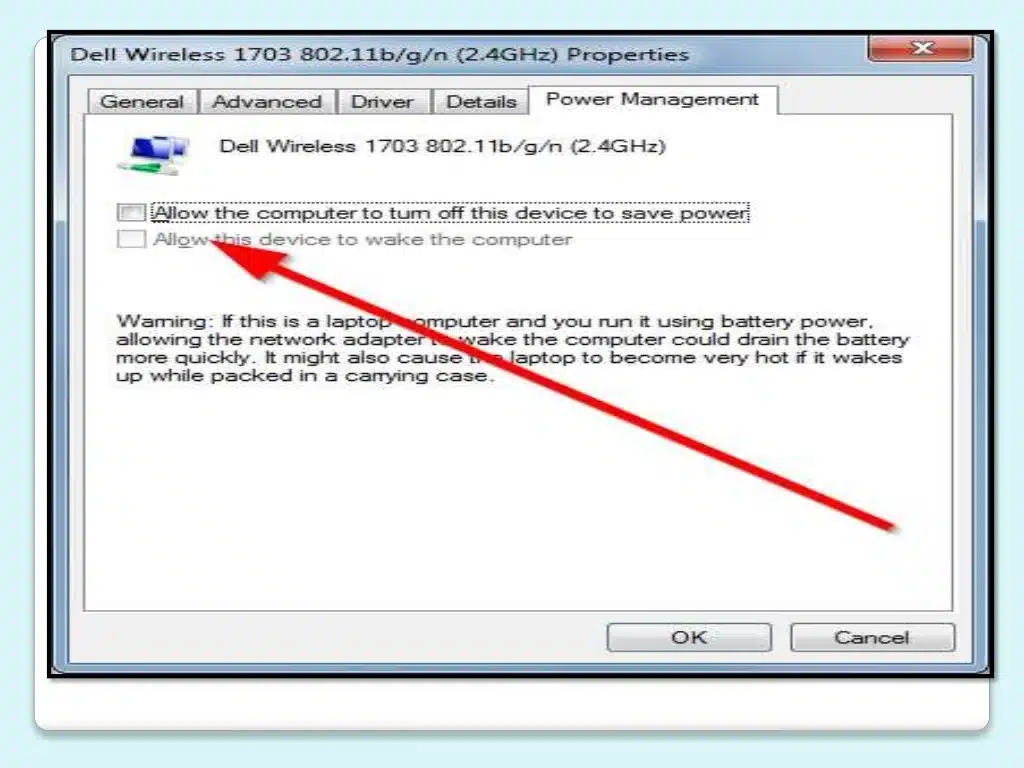
The first step is to check whether the WiFi switch is turned on or not. You can do this by clicking on the network connection icon, then select “Network and Sharing Center” and changing the “Adapter Settings.”
Next, you should try to connect your Samsung laptop to a Wi-Fi network again. If this doesn’t work, you might need to deactivate the WiFi adapter. This will force the laptop to search for new networks again.
How to Connect Wireless Laptops Toshiba Laptops:
Toshiba laptops have Wi-Fi capability which allows users to connect their laptops to a wireless network. However, there are a few things you should know before you try to use your Toshiba laptop’s wireless connection.
First of all, check whether the Wi-Fi option is enabled in the Control Panel. If it’s not, you can enable it by clicking on the “Network Connections” button and selecting the option to turn it on.
Next, you should make sure the network you want to connect to is within range of your laptop. If it is too far away, the connection may not work correctly.
If you can’t get your laptop to connect to the wireless network, you should check for firewall software that may be causing the issue. You can disable it temporarily or restart your laptop and attempt to connect to the network again.





Add comment