A VPN offers privacy for your Xbox, smart TV, and other home devices. You can even spoof your location to access apps that are blocked in your region.
While the Xbox One doesn’t support a dedicated VPN app, you can connect it to your computer’s virtual private network (VPN). Follow these steps to do so: 1. Set up and activate your PC’s VPN.
Table of Contents
1. Connect your Xbox to your router:
If you have a Windows computer, connect your Xbox to your router via an ethernet cable. Then, on your PC, open the Settings menu (click the Windows menu or press the Windows + I keys together) and go to Network and Internet. In the list of available connections, select your ethernet connection.
You can also set up ExpressVPN on your router to automatically secure every device connected to it. However, this method requires a little more technical knowledge and may require changing the firmware on your router.
To do this, you must have a compatible router that supports ExpressVPN’s MediaStreamer service. You must also subscribe to ExpressVPN and have a valid account.
Once you have all of this, follow the router’s operating instructions for manual configuration. The specific steps vary by router model.
When you’re done, your Xbox should be able to access the internet via your VPN. To ensure the best gaming experience, try to keep your router and Xbox as close as possible to each other.
This will minimize signal interference. Also, be sure to move any objects that could degrade Wi-Fi signals.
2. Connect to your computer:
Most gaming consoles have Ethernet ports, which can be used to connect them to your computer.
This method is only available if you’re using a VPN that offers a desktop app and supports Xbox. ExpressVPN, for example, does not have a native Xbox app, but it does have a smart DNS system called MediaStreamer that is compatible with Xbox and other gaming devices.
To set up the connection, you’ll need to have a PC running Windows or MacOS with a working internet connection and an ethernet cable.
Open your computer’s Settings and select Network and Internet. Then, click Change adapter options. Right-click your VPN connection and select Properties.
Select the Sharing tab and tick the Allow other network users to connect through this computer’s internet connection box.
You may also have to change your router’s Wi-Fi security protocol, such as from WPA or WEP to a more modern option like WPA2 or WPA3.
Once the connection is set up, test it by connecting your Xbox to your computer via Ethernet and visiting an online service.
3. Connect your Xbox to your router via Wi-Fi:
With a VPN connection, gamers may see an increase in gameplay speed. This can be due to a variety of factors, including the distance between the VPN server and your device and the type of games you’re playing.
For those who don’t want to funnel their entire wireless network through a VPN, it is possible to connect your Xbox directly to your router via Ethernet. This method works by connecting your Xbox to a computer with an Ethernet cable, then using that computer to share the internet connection with your router.
To set this up, first download a VPN on your PC and create a manual L2TP/IPsec connection. Open purevpn’s Mac client and connect to any available server.
Next, connect your Xbox One to your router via an Ethernet cable and turn on your computer’s Internet sharing feature.
Now your PC is acting as a virtual router for the Xbox, which means it’s protected from hackers and government surveillance.
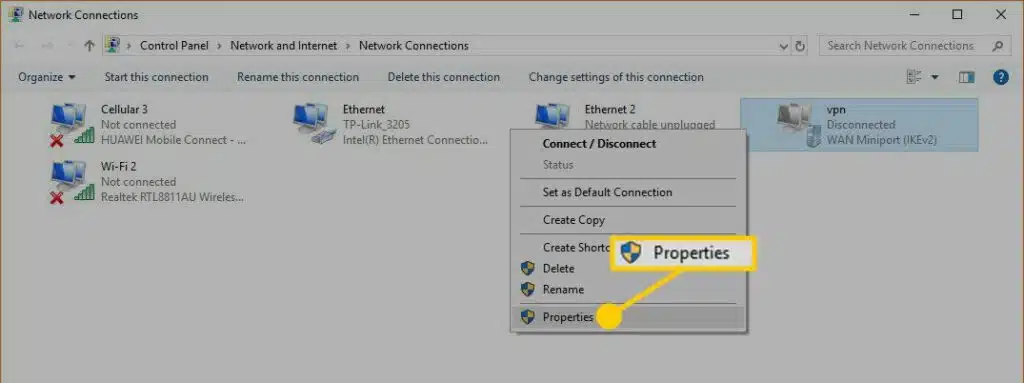
4. Connect your Xbox to your router via Ethernet:
While the Xbox doesn’t have native support for VPN services, you can still use one to help protect your gaming privacy and improve your performance.
To do so, you’ll need to connect your router to your PC via Ethernet and then share that connection with the Xbox.
Once you’ve done this, you can use your computer to create an encrypted connection between your Xbox and the VPN server.
This will allow you to play games as though you’re in the same location as the servers, which will improve your game performance by lowering your ping.
In order to do this, you’ll need a PC with a wired connection to the internet and a subscription to ExpressVPN.
Once you have these things, follow this guide to set up a VPN for Xbox using your Windows computer. Once it’s complete, you can enjoy all of the benefits of a VPN for Xbox, including improved performance and increased privacy.

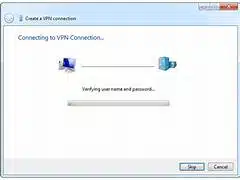



Add comment