Table of Contents
How To Connect Firestick Remote To Turn Off TV?
How To Connect Firestick Remote To Turn Off TV? If you are having trouble getting your Fire Stick to work with your TV, there is a quick and easy fix. First, make sure that the TV is set to the correct input channel.
Next, remove any obstacles that might be blocking the pathway between your remote and your Fire Stick, such as game consoles or piles of books. Finally, try re-pairing the remote.
Turn Off Your TV:
Many contemporary TVs are equipped with Consumer Electronics Control or CEC. This feature allows TVs to communicate with compatible devices and accept their commands over an HDMI cable. This means that you can use your Firestick remote to control the TV. Just make sure that both the TV and the Firestick are set to receive CEC commands. To check, access the TV’s settings (how this works will depend on your TV), and look for CEC options. If you can’t find any, it’s likely that your TV doesn’t support CEC.
Some older televisions also have CEC functionality. If yours does, you can simply pair your Firestick with a traditional TV remote. To do this, plug your Firestick into one of the TV’s HDMI ports and connect it to your TV using an HDMI cable with a high-speed rating. You’ll also need to be able to switch to the HDMI channel that your FireStick is connected to. This can usually be done by pressing the source or input button on your TV’s remote.
Once you’ve paired the remote with your TV, you can turn on and off your TV by pressing the Home button. You can also use voice commands to control your TV with Alexa. You can even control your satellite or cable TV box with Alexa, provided that it supports this capability.
Connect Your Firestick Remote:
Whether you want to connect your new Firestick remote to your TV or you’re simply replacing an old one, this simple process will ensure that you’re able to navigate your favorite shows and movies. To get started, ensure that your TV and Firestick are powered on and connected to the same Wi-Fi network. Then, locate and navigate to the Firestick’s settings menu. You should be able to find this by selecting the Firestick device from your list of devices on your TV’s display or by choosing the “Controllers & Equipment” option or something similar.
Once you’ve reached the Firestick settings menu, press and hold the Home button on the remote for about 10 seconds. After doing so, the light on your Firestick remote should begin flashing or you should receive an on-screen confirmation message that indicates your remote is now paired.
If your TV has HDMI Consumer Electronics Control (HDMI CEC), you can also pair the remote by enabling this feature on your television’s settings. Once you’ve done this, you can use the TV’s remote to switch to the Fire Stick input channel and follow the on-screen instructions to complete the setup process. This makes using your Firestick even easier! Devon Delfino is a Brooklyn-based freelance journalist covering personal finance, culture, politics, and identity. Her work has been featured in The Los Angeles Times, Teen Vogue, Business Insider, and CNBC.
Turn On Your TV:
Firestick remotes can connect to more than just a TV. You can also use them to control soundbars and A/V receivers. This is because many modern TVs support HDMI Consumer Electronics Control (HDMI-CEC). This feature enables devices to communicate with one another and pass commands through the HDMI cable.
You can enable this on your TV by going into its settings and selecting “Equipment Control.” Once you do, you’ll be able to control your TV using a single remote. You can even select which input to display using a command such as “Switch to [device name].”
It’s important to note that you won’t be able to enable voice controls on your TV if you don’t have an Amazon Echo device connected to it. Nevertheless, you can still use your Firestick to control your TV by performing the steps above.
Ideally, your Firestick remote should automatically pair with the TV during its setup process. But if it fails to do so, you can manually complete the process by pressing and holding the Home button (which looks like a house icon). Do this for about 10 seconds until the LED light on the remote flashes three times. After that, a notification will appear on the TV screen indicating that your Firestick remote is connected. You can then follow the on-screen instructions to finish the setup process.
Reset Your TV:
If you’re having trouble turning on or off your TV with a Firestick remote, there are a few things you can try. One option is to change the HDMI port your TV is connected to. This will reset the TV to its original settings and may help fix your problem. Another option is to try resetting the Firestick. If this doesn’t work, you should contact Amazon support for further assistance.
To perform a factory data reset, first unplug the television power cord (mains lead) from its electrical outlet. Wait 2 minutes, then plug the television back in. This will clear any unnecessary data and error information from the TV’s memory.
A factory reset will reset all of your TV’s settings, including picture and sound settings, channel menu settings (including memorized channels), clock and timer settings, and calibration settings. It will also reset any streaming device accounts and other personal settings that you have configured. A factory reset is recommended before transferring your TV to a new owner.
Once the reset is complete, your TV will ask you to enter a PIN code. The default PIN is 0000. Enter the code and press ‘Enter’ to confirm. Now, you should be able to turn on and off your TV with a Firestick remote. If you’re having trouble turning on or shutting off your TV, it might be a good idea to turn on the CEC feature on your TV. To do this, access your TV’s settings and look for the CEC options.

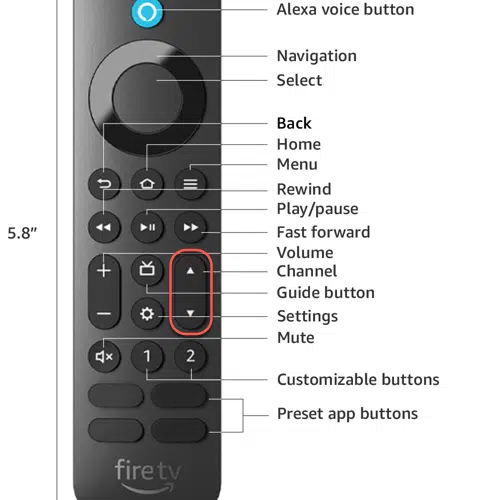




Add comment