Table of Contents
How to Recover Deleted Messages From Instagram?
Unable To Connect To Remote Host Connection Refused? When you delete messages on Instagram, they disappear from your device but remain on Instagram’s servers. This means that you can recover deleted Instagram messages by asking the person to whom you sent them to resend them.
This method works best for recently deleted messages. You can also try contacting Instagram support or using a third-party app. However, these methods may be risky and potentially dangerous.
Deleted messages can be retrieved through the Instagram app:
Instagram has no built-in mechanism for restoring deleted messages. However, there are several alternative methods that have been proven to work. The most common is to ask the person who sent you the message to send you a screenshot of it. This method is simple and quick, but it won’t work in every situation.
Another option is to try a third-party app. This is a more complicated and time-consuming approach, but it may be worth trying if you are desperate for your deleted messages. There are several apps on the App Store that allow you to restore deleted messages, including iMyFone D-Back, EaseUS MobiSaver, and Dr. Fone. These apps also offer other data recovery features, such as backing up your device and restoring lost photos, videos, and other files.
Instagram is now owned by Facebook, and if you’ve linked your accounts, it’s possible that you can recover deleted messages through Instagram’s servers or backups. If you don’t have a recent backup, you can contact Instagram support to see if they can help. It’s always a good idea to back up your devices regularly, so you can restore lost information in case of a disaster. This will give you peace of mind and ensure that important conversations aren’t lost forever. It will also protect you from potential security breaches.
Deleted messages can be retrieved through the Instagram website:
Deleted messages on Instagram may still be available to view through the Instagram website. This is because Instagram keeps a copy of all data associated with an account, including photos, videos, and messages. You can download this data through the Instagram website by clicking the settings icon. Which looks like a gear, located on the top-right corner of the screen and selecting “Profile” from the drop-down menu. From here, select “Privacy and Security,” then scroll down to the “Data Download” section and click the “Request Download” button.
Once you’ve selected this option. Instagram will send you a link via email that you can use to download your backup file. It could take up to 48 hours for the email to arrive. But once it has, you can access your deleted messages.
This method is not foolproof, however, and it’s a good idea to take a screenshot of any important messages before you delete them. This way, if you do accidentally delete a message, you’ll have a record of it.
Another way to recover deleted messages on Instagram is to ask the person who sent you the messages to resend them. This is the only sure-shot way to get your DMs back, but it does require that you remain on good terms with the person who sent them.
Deleted messages can be retrieved through third-party apps:
There are several apps and tools that can be used to retrieve deleted Instagram messages. Many of these apps claim to work by scanning your device for deleted files and restoring them. However, this method is not foolproof and can be dangerous if it is done incorrectly. If you’re looking for a more reliable way to recover your Instagram messages, you should consider using an app that allows you to download your account data from Instagram server.
The process of downloading your account data is relatively simple. First, you need to log in to your Instagram account. Once you have logged in, you can click on the settings icon that looks like a gear and select privacy and security. After that, you should tap on the “Request download” button. Then, you will need to provide your password in order to verify your identity. Upon successful verification, you will receive an email within 48 hours with your account data.
Once you have retrieved your deleted Instagram messages, you can use them to communicate with your friends and followers. You can also use them for business purposes, such as building a strong relationship with customers. Just remember to be careful when downloading third-party apps or reaching out to Instagram support, as it may violate the platform’s terms of service and result in a ban.
Deleted messages can be retrieved through the Instagram support center:
Deleted Instagram messages cannot be restored within the app itself, but the company archives your data and allows you to “Request Download” whenever you want. This process will take a few days, and you’ll receive a file in your email account. Once you have this, you can scour through it to find deleted messages that were sent to you.
Another popular method involves connecting your Instagram and Facebook accounts to get a copy of your messages on Facebook. However, this method has been deactivated by Instagram because it may violate their terms of service. Another option is to contact Instagram support and explain your situation. They may or may not be able to help, but it’s worth trying.
It’s also important to back up your phone regularly, either through iTunes or iCloud. This way, you can recover Instagram messages if they are accidentally deleted. In addition, you can check the recipients’ chat history to see if they have the deleted message on their phone. Alternatively, you can use third-party apps like DMPro, which can retrieve Instagram deleted messages. However, these methods can be risky because of the messages. Will be sent to an email address that could be accessed by anyone with access to your email account. If you’re concerned about privacy, consider taking a screenshot of the message instead.

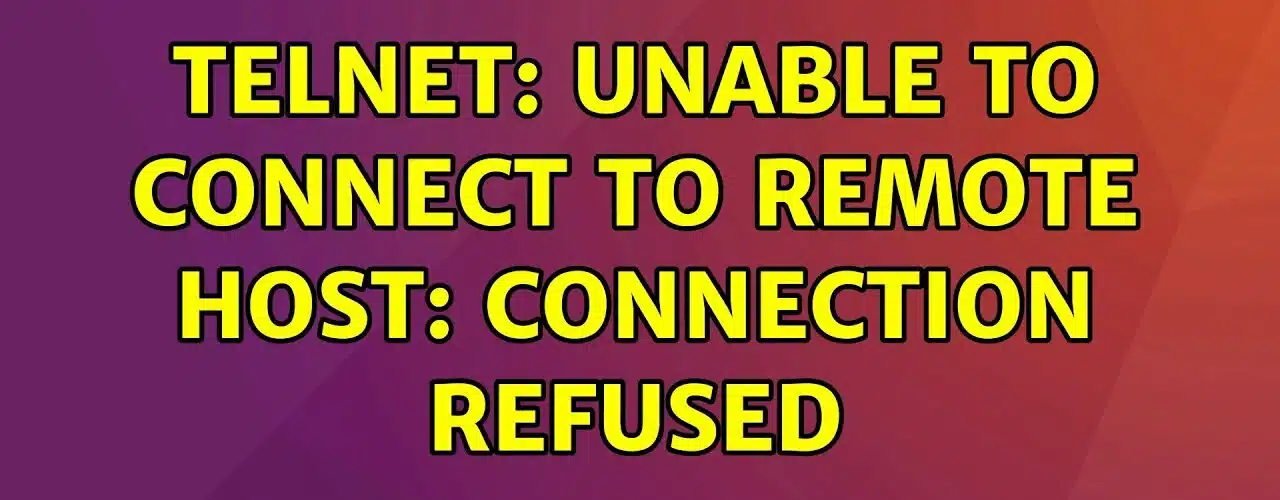
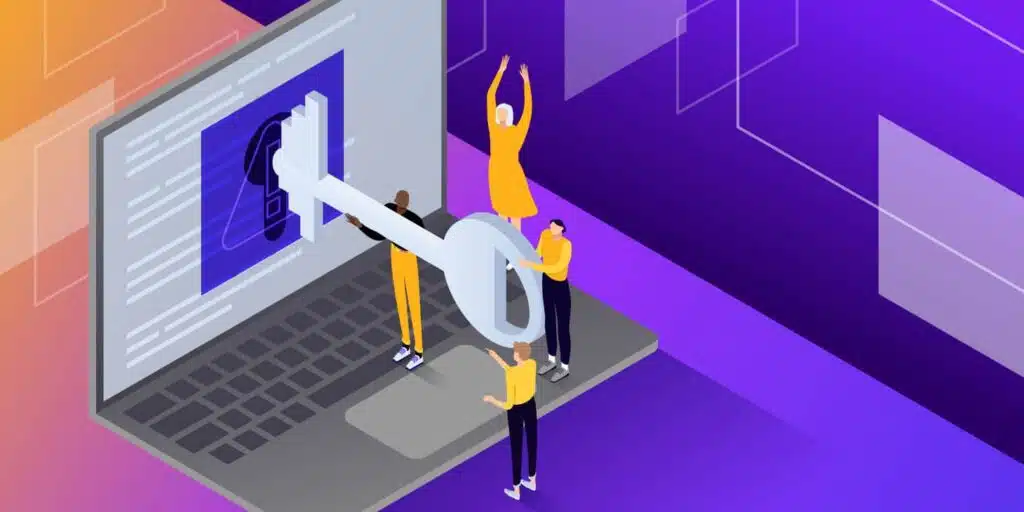



Add comment