If you use an Apple device, it’s relatively easy to connect those devices to iCloud images to share files online. iCloud is a file storage solution that allows you to store photos, videos, documents, apps, and more.
With iCloud, you can access all your files anywhere from any of your Apple devices. All your changes and updates are automatically synced across all your devices.
Table of Contents
iCloud Drive How to Connect Apple Devices to iCloud images to Share Files Online:
iCloud Drive is a great way to store documents and files on your Mac or iOS device, which you can access anywhere. iCloud Drive is also useful for sharing files online.
Using iCloud Drive to share files online is easy, but it requires a little setup and planning. First, make sure you’re syncing to the right iCloud account on your Mac or iOS device.
You’ll need an Apple ID that matches your iCloud storage plan, which starts with 5GB. If you run out of space, you can upgrade to a larger plan.
To share files online, open the Files app on your iPhone or iPad and tap iCloud Drive. You can then select the files you want to share and tap Send.
You can then choose who you want to share the files with. This can include everyone in your address book or just those who have the sharing link. Then you can set permissions to let them view the files or change them.
How to Connect Apple Devices to iCloud images to Share Files Online iCloud Photos:
iCloud Photos keeps all your photos, videos, edits, and albums in sync across all of your Apple devices. It’s also a great way to share those photos with people who don’t have an iPhone or Mac.
Besides iCloud Photos, iCloud is also responsible for a range of other Apple services, such as Calendar, Mail, and Notes. iCloud is one of the most useful cloud storage services on the market, with paid tiers for 50GB to 2TB.
If you’re using a Windows PC, you can use File Explorer to automatically upload your photos to iCloud Photos. This is a convenient and simple way to keep all your Windows photos in sync with iCloud on all of your other Apple devices.
iCloud Photos is also an excellent way to share those photos with friends and family who don’t have an iOS device. iCloud Photo Sharing lets you create an album and invite up to 100 friends, family members, or colleagues to view and comment on it.
iCloud Messages:
iCloud Messages syncs data and files between your Apple devices, keeping everything in one place. This optimizes your device’s performance and makes it easy to access and pull messages whenever you need them.
The iCloud Drive feature lets you share files online and back them up on your Mac, iPad, or iPhone. You can share files with anyone who has a link to them or invite only people you know.
You can also change file permissions, add a copy link, or stop sharing completely. The controls are simple and intuitive, though you should take the time to set them up correctly.
iCloud Messages also syncs text messages, or SMS, between your Apple devices. This should theoretically improve the experience for those with multiple devices logged in to iMessage, especially those who have their phones offline for long periods of time.
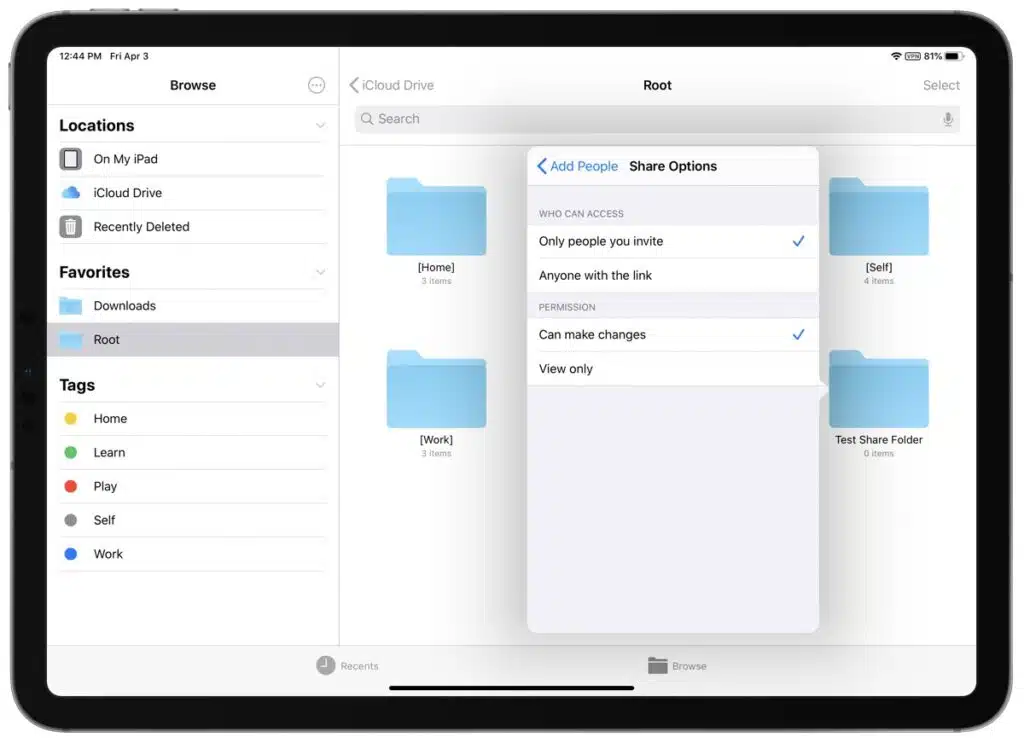
iCloud Contacts:
The Apple iCloud Contacts are the cloud-based contacts storage service that can be accessed on various devices (iPhone, iPad, Mac, and Windows computers). If you have multiple Apple devices and want to share contacts between them with ease, iCloud is an excellent choice.
One of the best features that Apple introduced in iOS 16 is the new feature of managing contact groups. Previously, you could create contact groups on your iPhone, but you couldn’t manage them in the same way as you would in the Contacts app.
Fortunately, this has been corrected by Apple in iOS 16. However, if you are using a different Apple ID on your device and iCloud, it may be difficult to import contacts from iCloud to your iPhone.
If you want to transfer iCloud contacts to your iOS device easily, you should consider using a data transfer tool. Besides, you can also back up your contacts regularly with iCloud or iTunes to avoid losing your contacts.

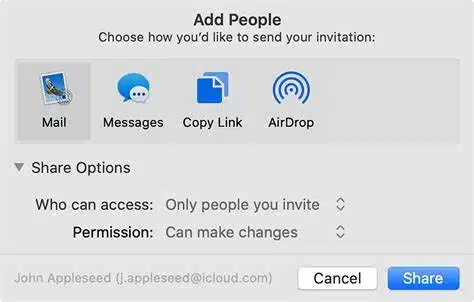



Add comment