Table of Contents
How To Enable Bluetooth On Samsung Smart TV?
How To Enable Bluetooth On Samsung Smart TV? If you want to connect your Samsung Smart TV to a Bluetooth-compatible device, you need to enable the Bluetooth feature on the TV. To do this, you can access the TV’s settings menu.
Some TVs may require a firmware update to support Bluetooth functionality. Make sure the firmware is up to date before attempting to pair your devices.
Check if your TV has Bluetooth compatibility:
There are a few things you can do to improve your Samsung TV’s Bluetooth connection. One option is to restart both the TV and the Bluetooth device. Another is to ensure that the devices are within range of each other. Keep in mind that Bluetooth signals can weaken or even lose strength if they are too far from each other. This can also occur if there are other electronic devices nearby that emit interference, such as Wi-Fi routers or cordless phones.
In many cases, the TV’s user manual will have a section that indicates whether or not the TV has Bluetooth capabilities. Another option is to conduct a quick online search for the specific model of the TV. Most major TV manufacturers will have a list of specifications for each model of their TVs on their websites.
If the TV you have does not come with Bluetooth built-in, you can still connect a Bluetooth transmitter to it using an audio cable. Then, you can use the transmitter to stream music or other audio from your mobile phone, tablet, or computer. You can also use the transmitter to connect an external soundbar or speaker to your Samsung TV. You can find a wide variety of Bluetooth transmitters available on the market, so finding one that works with your TV should not be difficult.
Identify the audio output port:
Bluetooth technology is one of the most convenient ways to connect devices to a TV, eliminating the need for wires and maximizing your television’s capabilities. Whether you want to pair Bluetooth headphones for a more personal audio experience or connect a gamepad to play your favorite games on your Samsung Smart TV, the process is straightforward. However, some common issues may arise when connecting a device to your Samsung Smart TV via Bluetooth.
The first thing to check is that your Samsung Smart TV supports Bluetooth connectivity. To do this, navigate to the Settings menu and look for the Bluetooth option. If the button is green, your TV supports Bluetooth and you can pair it with compatible devices such as speakers or headphones. You can also consult the user manual that came with your TV or Google the model’s manual online for additional information.
Once you’ve determined that your TV supports Bluetooth, it’s important to know its audio output port.
Many Samsung Smart TVs have a dedicated 3.5mm headphone jack for wireless listening, while others have a standard left/right AUX audio cable connection that can be used to connect wired headsets or keyboards. If your TV doesn’t have a 3.5mm audio output port, you can still use a Bluetooth adapter that connects to the audio output port.
Connect a Bluetooth transmitter:
If your TV has Bluetooth compatibility, you can connect it to wireless headphones or speakers to enjoy high-quality audio without wires. You can also connect a keyboard or mouse to make it easier to navigate the TV’s menu system.
To enable Bluetooth on Samsung Smart TV, start by locating the Bluetooth settings on your television’s menu system. This option is typically displayed as a gear or cogwheel icon. Once you’ve found the Bluetooth settings menu, please select it and follow any on-screen instructions to complete the setup process.
Once you’ve enabled Bluetooth, your TV will enter pairing mode, which allows it to discover and pair with compatible devices. This mode lasts for a limited time, so you should activate the Bluetooth function on any device that you want to pair with your TV as soon as possible.
If you are having trouble connecting a Bluetooth transmitter to your TV, it may be due to interference from other electronics in your home. For example, your Wi-Fi router may be interfering with the signal. You can try to resolve the issue by restarting your TV and the Bluetooth receiver. This will often help to resolve the problem. If you continue to have problems, contacting the manufacturer for further assistance is a good idea. You can also try a different transmitter to see if it works better.
Put the transmitter and the receiver into pairing mode:
A Samsung Smart TV’s Bluetooth feature is a great way to wirelessly connect your favorite devices to it, such as headphones for a more personal listening experience or speakers for better sound quality. The Bluetooth connection is easy to set up and provides a convenient alternative to using wires. However, there are a few issues you may run into when setting up your Bluetooth device with your TV.
The first thing to do is make sure your Bluetooth device is paired with the transmitter. This can be done by navigating to the Source menu on your TV and selecting the Connection Guide option using your remote control. Selecting this option will display a list of Bluetooth devices that are currently connected to your TV. Select your Bluetooth device from the list and follow the on-screen instructions to finish pairing it with your TV.
You should also check that the Bluetooth device is within range of your TV. And that no obstacles are blocking the signal. You should also keep in mind that the range of your Bluetooth device can be limited by the amount of interference it encounters, so it is best to stay close to the television to avoid any issues.
If you’re having trouble connecting your device to your Samsung TV. It is important to consult the user manual for your Bluetooth speaker or mouse. The process will be a little different depending on the type of device. But most of the steps are the same.

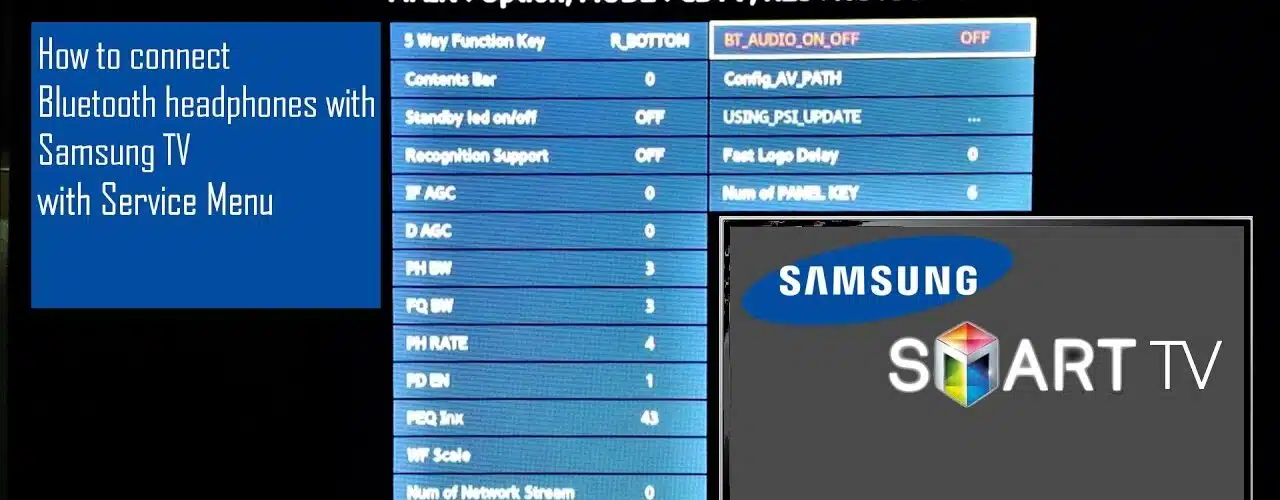




Add comment