Table of Contents
How To Connect Bluetooth To Smart TV?
How To Connect Bluetooth To Smart TV? If you’re interested in adding Bluetooth functionality to your smart TV, you can follow a few simple steps. This will allow you to connect your TV with any Bluetooth audio device.
Depending on your specific device, you may need to enter a PIN or follow additional instructions. This will help ensure that the device and TV are properly paired.
Insert the Bluetooth Dongle:
If you’re using a newer TV that doesn’t have Bluetooth built-in, you can add it by connecting a wireless USB adapter to the TV’s USB port. The USB adapter should be set to transmit mode so it can connect with your Bluetooth devices.
After the Bluetooth dongle is inserted, you should be able to see it on your Smart TV’s list of available devices. Select it and follow the on-screen instructions to complete the pairing process. You may be prompted to enter a passcode or PIN on the Bluetooth device to successfully connect it to the TV.
Once the pair is complete, you can begin enjoying the convenience of streaming audio to your Bluetooth speaker or soundbar, or even using wireless headphones for a more immersive watching experience. If you’re experiencing problems with the connection, it’s a good idea to remove any unnecessary paired Bluetooth devices from the dongle’s memory and try again. You should also make sure that both your Smart TV and Bluetooth dongle are running the latest firmware updates.
It’s also worth noting that you should be within a reasonable range of the Bluetooth device, typically around 30 feet or so, to establish a stable and secure connection. Be sure that walls and obstacles don’t interfere with the signal as well.
Enable Bluetooth on Your TV:
Adding Bluetooth to your smart TV is an easy and convenient way to connect wireless devices, such as headphones or speakers. This technology also allows you to stream music or videos without wires and without losing audio quality. To determine whether your TV has built-in Bluetooth functionality, navigate to the settings menu using your remote. Then, look for a “Connections,” “Network,” or “Bluetooth” option.
Once you’ve found the Bluetooth settings on your TV, select it to enter pairing mode. Your TV will then begin searching for nearby devices that are in pairing mode. If it finds the device you want to pair, a notification or indicator will appear on the screen. You may be prompted to enter a passkey or follow additional instructions on the screen.
Note that you can only connect one Bluetooth device at a time to your TV. However, you can easily switch between different devices by selecting them from the list of Bluetooth connections on your TV.
If you have trouble connecting your Bluetooth device to your smart TV, contact the manufacturer for assistance or visit online forums for tips from other users.
Make sure that your device and TV are both updated to the latest software version for optimal compatibility and performance. If you still experience problems, try restarting both devices and following the troubleshooting steps provided by the manufacturer of your TV and device.
Pair Your Device:
If your TV doesn’t have built-in Bluetooth functionality, you can add it by purchasing a Bluetooth dongle. This is a small USB device that transmits audio to Bluetooth speakers, soundbars, and headphones. Make sure that you purchase a dongle with the right range to ensure an optimal experience.
Once you’ve purchased your Bluetooth dongle, plug it into the available USB port on your TV and power it up. You should now be able to see the Bluetooth logo appear on your screen and access your TV’s settings menu.
From here, you’ll want to enable Bluetooth pairing mode. Follow the on-screen instructions to do so, and then select your Bluetooth device from the list of available devices. If prompted, enter the PIN or passkey for your Bluetooth device, as outlined in its user manual.
Once your device is paired, it should automatically reconnect to the TV whenever it’s in proximity. Keep in mind that Bluetooth has a limited range, typically up to 30 feet, so it’s best to keep. Your devices are within proximity to establish a strong connection.
If you’re having trouble connecting your Bluetooth device to the TV. It’s possible that either the TV or the Bluetooth device needs a firmware update. It may also be helpful to remove any other nearby devices that might interfere with the Bluetooth signal. Such as a Wi-Fi router or laptop.
Test the Connection:
After Bluetooth pairing mode has been enabled on your TV. Once the device is paired, it’s time to test the connection. You can do this by playing an audio or video file. Ensuring that the sound is being transmitted wirelessly to your Bluetooth device. If the audio output is not synchronized with the images on the screen. You may need to troubleshoot by adjusting the Bluetooth range, eliminating obstructions, or considering firmware updates for both devices.
Another way to test the connection between your Smart TV and a Bluetooth transmitter is to pair it with a set of headphones. This can be particularly useful if you live in a shared space and do not want to disturb others with the sound from your TV. To do this, follow the steps detailed above to enable Bluetooth pairing mode on your TV and pair it with a set of headphones.
Once you have a Bluetooth transmitter paired with your TV, you can enjoy audio streaming directly from your phone. This makes watching TV late in the evening or during a movie night even more enjoyable, since you don’t have to worry about disturbing anyone else. Plus, you don’t need a headphone jack, which is great for those who don’t like to wear headphones or just want a more convenient solution.

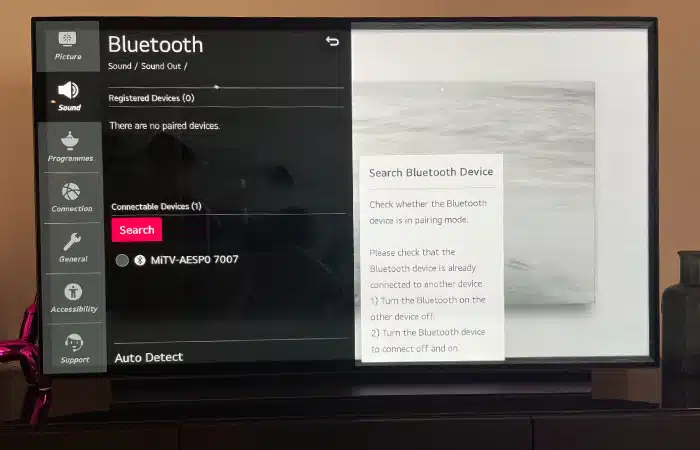
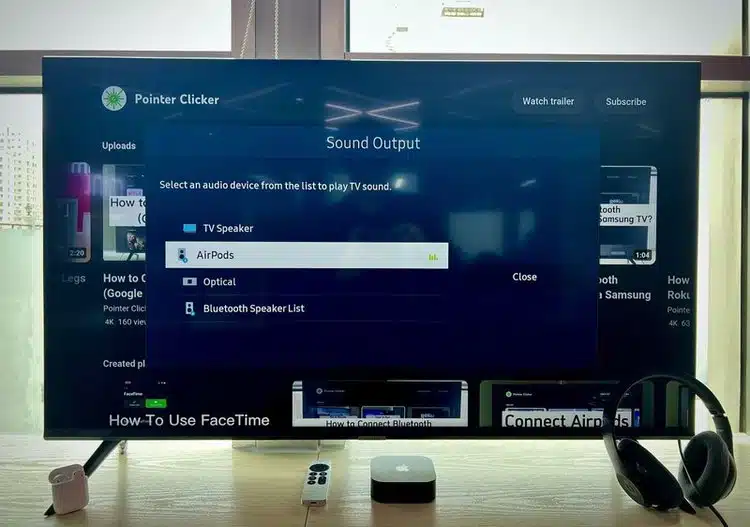



Add comment