Table of Contents
How to Connect Bluetooth Settings For iPhone 13 Pro?
How To Connect Bluetooth Settings For iPhone 13 Pro? Many iPhone 13 users encounter Bluetooth connectivity issues from time to time. These problems include activation failures, disconnections, and degraded call quality. These issues can be caused by a variety of factors, such as signal interference, software glitches, and excessive paired devices.
Fortunately, these issues can be resolved with some simple troubleshooting steps. These solutions include restarting the phone, updating its software, resetting network settings, and forgetting unused devices.
Check for Software Updates:
You’re watching YouTube or listening to music on your favorite pair of headphones when suddenly your connection disconnects. This can be frustrating and cause you to lose your place in the video or song. Fortunately, there are a few things you can try to fix the problem. These include: Force restarting your iPhone, resetting network settings, updating your device’s software, and avoiding wireless interference.
One of the easiest ways to fix Bluetooth connectivity problems on your iPhone is by installing a software update. This will fix any bugs and improve the overall functionality of your device. Simply go to the “Settings” app and select “General.” Once there, scroll down and click on “Software Update”. If there is a new version of the iOS available, you’ll be prompted to install it.
It’s also worth noting that sometimes physical obstructions can interfere with your Bluetooth signals. This could be due to walls, furniture, or even the human body. In these cases, you’ll have to move closer to the Bluetooth device or unpair and forget it.
If you’ve tried everything else and still can’t connect to your Bluetooth device, it might be time to restore your phone to factory settings. This will reset all your settings and remove any third-party apps that may be causing the problem. Just be sure to back up your data before doing this.
Restart Your Device:
Bluetooth errors can occur on any device, but they’re especially common on smartphones because of how frequently the feature is used. Sometimes all it takes is a reboot to fix the problem. To do this, simply turn off Bluetooth on your phone and wait a few minutes before turning it back on. This will reset the feature’s cache files and help ensure that it functions properly.
While this should solve the issue, it’s always best to prevent Bluetooth errors from occurring in the first place. Keeping up with software updates, regularly restarting your device, and avoiding wireless interference can all help prevent Bluetooth problems in the future.
Whether you’re experiencing a Bluetooth connection error. Or just want to clean up your phone’s Bluetooth settings, the best way to do so is by removing any unnecessary devices from your list of paired devices. This can be done by opening the Bluetooth menu, tapping the I icon next to a device, and selecting “Forget this device”.
After a few moments, your phone will automatically scan for a new list of available devices. After a short delay, any devices that are already paired with your phone will appear in the list with their status displayed in blue. You can also use a 3D Touch (or long-press) on the Bluetooth menu to show devices and connect.
Check for Passcodes:
If your iPhone 13 Pro is unable to connect to Bluetooth devices, there could be several reasons for the problem. One of the most common is that your device has too many Bluetooth connections stored in memory. Your device keeps a list of all the Bluetooth devices it has connected to, and over time this can become very long. This can cause your device to struggle to establish a connection with new devices because it is constantly trying to maintain connections with old ones.
Another reason for Bluetooth connectivity issues on your iPhone 13 Pro may be wireless interference. Bluetooth uses the 2.4 GHz frequency, which is also used by several other devices like Wi-Fi routers, cordless phones, and microwaves. This can distort or interrupt the Bluetooth signal, causing it to fail to pair with the device you are trying to connect to.
You can also try restarting your iPhone to resolve these issues. This is a simple process that can often fix minor bugs that are interfering with your Bluetooth connectivity. To restart your iPhone, simply press and hold the side button and the volume down button until the recovery screen appears.
If none of these solutions work, you can also try restoring your iPhone to factory settings. This will reset all your network settings and should resolve any remaining Bluetooth issues that you might be experiencing.
Try a Different Device:
There’s a chance that the issue isn’t with your iPhone, but with the Bluetooth device you’re trying to connect to. Try pairing your phone to a different Bluetooth device, like headphones or a speaker, to see if that fixes the problem.
If it does, then you have a hardware problem with your current accessory and will need to replace it. It could also be that your iPhone or the Bluetooth accessory is simply out of range, which would explain why the connection keeps dropping.
Another thing that can cause problems with Bluetooth connectivity is a software glitch. Make sure your iPhone is up to date by heading to Settings > General > Software Update and installing any available updates. This will help ensure that your iOS device has the latest features. And is configured to work with the most recent Bluetooth accessories.
The new 3D Touch feature that was introduced in iOS 13 allows. You to access your wireless connections by long-pressing on Bluetooth. Icon in the Control Center. This is a much easier way to connect to Bluetooth devices since you don’t have to exit the app. Open your Settings, find the Bluetooth menu, and connect from there. The only downside is that the Bluetooth menu doesn’t have a list of currently paired devices, so you’ll have to manually select the device from the other options on the screen.

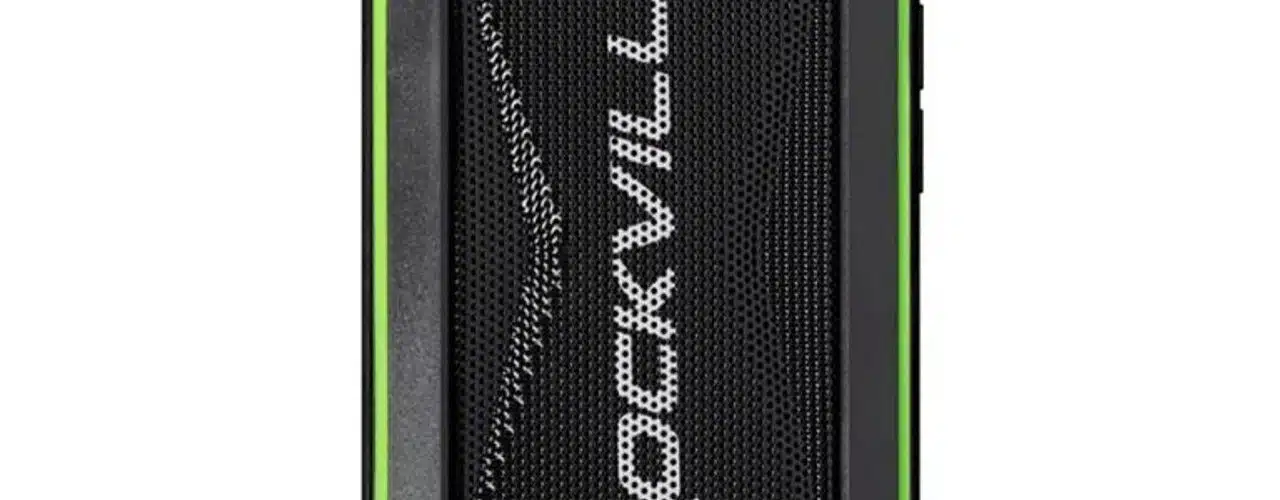




Add comment