Table of Contents
How To Connect Bluetooth Settings For iPhone 13?
How To Connect Bluetooth Settings For iPhone 13? Bluetooth allows you to connect your iPhone 13 with other devices, such as speakers or car audio. Ensure that the Bluetooth toggle switch is green and that the accessory you want to pair with is in pairing mode.
Software bugs might prevent your iPhone from connecting to Bluetooth devices properly. Running an outdated version of iOS may also trigger these problems.
1. Restart Your Phone:
Whether you’re on a call or listening to music, a sudden Bluetooth disconnect is a frustrating experience. This can occur due to various reasons, such as signal interference, device issues, or a simple software glitch.
Fortunately, there are a few things you can try to resolve the issue. First, make sure your iPhone 13 is completely charged and that you’re connected to a Wi-Fi network. It’s also a good idea to update your iOS, as new versions often include fixes for Bluetooth connectivity problems.
You can find the latest version of your iOS by tapping Settings > General > Software Update. If there’s an update available, tap Download and Install. Once you’ve installed the update, restart your phone.
If your Bluetooth connection still fails, you may want to try clearing the device’s cache. A Bluetooth cache is where temporary files are stored to help it run smoothly, but these files can become corrupted over time. Luckily, it’s easy to clear the cache on a Bluetooth-compatible device.
To do so, simply open Control Center and tap the Bluetooth icon so it turns blue. You’ll see a list of devices you’ve previously paired with; if you see a device you don’t recognize, tap the i icon and select Forget This Device. You can then reconnect the device by opening Control Center again and tapping the Bluetooth icon.
2. Reset Network Settings:
A good Bluetooth connection is one of the best innovations that came along with smartphones, but it can be frustrating if your phone’s Bluetooth can’t connect to any device. Thankfully, there are several easy solutions to fix this problem. The most common is simply restarting your phone and ensuring the Bluetooth switch is on. However, if this doesn’t work, you may need to reset your network settings. This will remove all of your saved network settings and return them to their factory defaults.
To do this, open the Settings app and tap “General”. Next, scroll to and select “Reset”. You will then be prompted to enter your screen passcode if you have one. Once you have done this, your phone will reset and reboot. After this, you will be able to connect your Bluetooth devices again.
Another way to connect your Bluetooth devices is to use the new 3D Touch function on your iPhone. This allows you to quickly view and connect Bluetooth devices without having to leave the app you are in, find your settings app, open it, go into Bluetooth, and then connect your headphones or speakers.
Finally, you can also try installing a software update on your device to fix any compatibility problems. You can do this by opening the Settings app and tapping “General”. If there is a pending software update, you can install it by following the on-screen instructions.
3. Re-Pair Your Device:
Bluetooth issues can affect any smartphone and fortunately, there are several solutions. If you are experiencing activation failures, connection problems, or disconnections, try restarting your device, re-pairing the Bluetooth device, resetting network settings, and updating your phone’s software. Other possible causes of Bluetooth connectivity problems include signal interference, excessive paired devices, and hardware issues.
Make sure your device is within range of the Bluetooth device and that both devices are in discovery mode. Swipe down from the top of your device’s screen to open the Control Center and tap the Bluetooth icon. If the Bluetooth switch is off, enable it by swiping it up from the bottom of your iPhone. If your Bluetooth device is displaying an error, check its manual for troubleshooting tips. Also, be sure to remove any third-party cases or covers that may interfere with wireless signals.
Some users have experienced their Bluetooth connections randomly disconnecting during calls or music playback. Often, this occurs because the Bluetooth device is already paired with another device. Check your Bluetooth device’s manual for information about its maximum connection range and to see if it supports multipoint Bluetooth (MTP). If the device is paired with other Bluetooth devices, you can unpair them by navigating to Settings > Bluetooth, tapping the info icon next to each device, and then selecting Forget This Device.
4. Update Your Software:
Keeping your iPhone 13 updated with the latest software is essential to maintaining stable Bluetooth connections. Older versions of iOS may not be able to properly connect with newer Bluetooth devices and can limit the functionality of your device’s Bluetooth hardware.
To update your iPhone’s software, go to Settings > General > Software Update and follow the on-screen instructions. The process varies depending on your model.
Some iDevice users have reported that their Bluetooth connection to their car stereo or headphones randomly disconnects during calls or music playback. This could be due to several reasons, including software bugs or signal interference. Performing a software update or unplugging the device may help resolve this issue.
Other common Bluetooth problems include a failure to pair with devices that have been previously paired or an inability to make calls through your Bluetooth headphones or speakers. These issues may be caused by a software bug or a problem with the Bluetooth hardware on your iPhone. In these cases, a solution may be to reset your network settings or to perform a factory restore on the device. If these troubleshooting steps do not fix the problem, you may need to contact an Apple store or other authorized repair service provider.


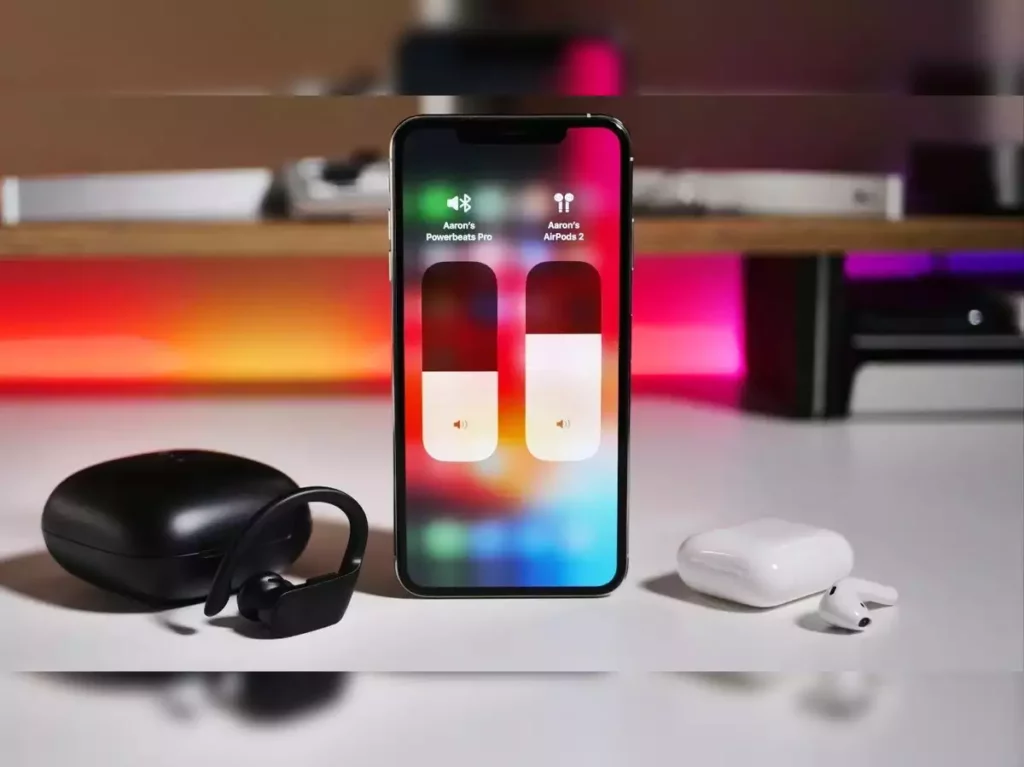



Add comment