Table of Contents
How to Connect iPad to iTunes:
If you want to connect your iPad to iTunes, you must first update iTunes on your Mac. To do so, you must be on the latest version.
After installing the new version, you must choose the type of content that you want to import. You can choose to import music, movies, photos, and other types of content.
Fix iPad won’t connect to iTunes:
You may have encountered this problem when trying to use your iPad with iTunes. After you have made sure it is connected properly and that it is not broken, try to restart your computer and check if the problem has been resolved. If it hasn’t, you can also try uninstalling and reinstalling iTunes.
Another possibility is that your iPad is stuck in recovery mode. If this happens, you may be able to solve the issue by plugging it into another computer’s USB port.
Alternatively, you may be able to update iTunes on your computer. If all else fails, you can try a more advanced solution that involves updating the device’s firmware.
Also, If the above method fails, you can also try to reboot your iPad by holding down the Home and suspending buttons until the power off slider appears.
If both of these methods fail, try rebooting your iPad in Airplane mode and see if this fixes the issue. Otherwise, you may need to contact the manufacturer of your iPad or a third-party repair shop.
Alternatively, you can contact Apple support for assistance. They will be more than happy to check your device and provide a free service if it is still under warranty.
Fix iPad is disabled connect to iTunes:
If your iPad is disabled and you cannot connect to iTunes, you can try several options to unlock your device.
The first option is to connect your iPad to a computer and use recovery mode to unlock your device. Recovery mode wipes your iPad’s data and restores it to the way it was out of the box.
Another option is to download the latest version of iTunes. Then, connect your iPad to the computer via a USB cable. Next, hold the Home and Power buttons simultaneously until the iTunes icon appears.
After the iTunes icon appears, choose the “Restore” option and wait for 15 minutes. Once the restore process is complete, you can reconnect your iPad to iTunes.
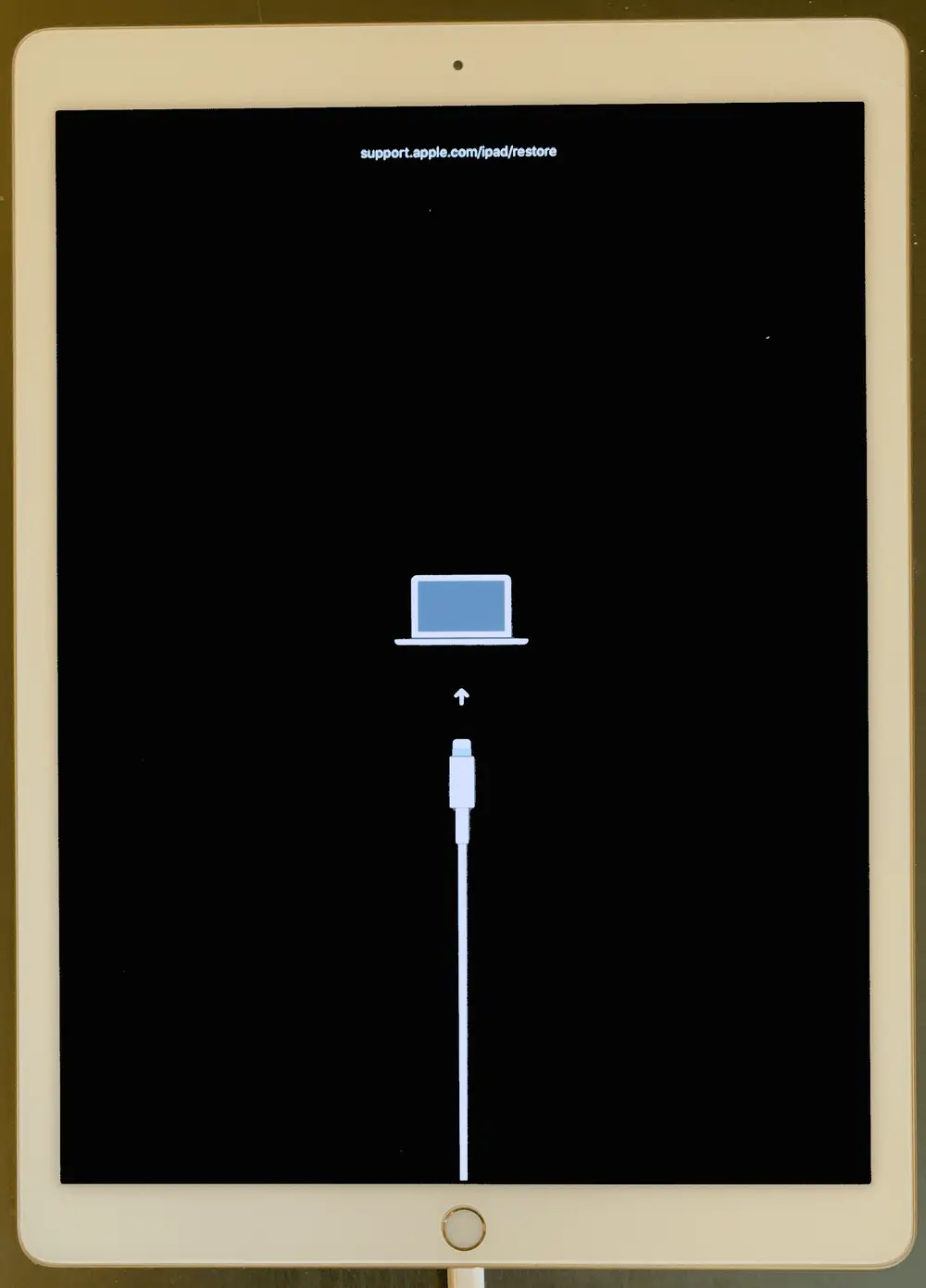
A failed operating system update might be the culprit for your iPad being disabled. If you can’t connect to iTunes after the update, it’s most likely that your device is experiencing a hardware issue.
Once this happens, your device will cease to respond to inputs. Fortunately, there are ways to solve this problem. Using your computer’s iTunes application and charging cable, you can restore your device and reconnect to iTunes.
If you have a backup of your iPad, you can restore it to factory settings. After restoring your iPad to its factory settings, you can use iTunes to update the device. During the update process, your iPad may reboot several times, so make sure you don’t unplug the cable.
If it’s a hardware issue, you can try the “Find iPhone” option. This option will let you view all iOS devices that are linked to your account. Alternatively, you can remotely erase your iPad. Doing so will revert your iPad to its factory settings.
Fix iPad won’t sync with iTunes:
If you’re trying to sync your iPad with iTunes but find that you can’t get it to work, you should restart your PC.
This will allow iTunes to recognize your iPad as an authorized device. If it still doesn’t sync, you may have to reauthorize your PC. To do this, follow these steps:
First, check the iTunes version. Sometimes this is the cause of the sync issue. It’s best to use an updated version of iTunes for your device to avoid further problems. Another common problem is a faulty USB cable. Make sure to use a cable designed for your iPad.
Another common cause of iPad sync problems is an outdated version of iTunes. To update iTunes, select the “Check for Updates” option from the iTunes menu. After that, choose the option to download the latest version of the program.
If you’re using an older version of iTunes, you should first back up your data. If you’re unable to back up your data, you can restore the device using iTunes.
Next, update iTunes on your computer. There are two versions of iTunes: the Windows version and the Mac version. Once updated, you can launch the application again.

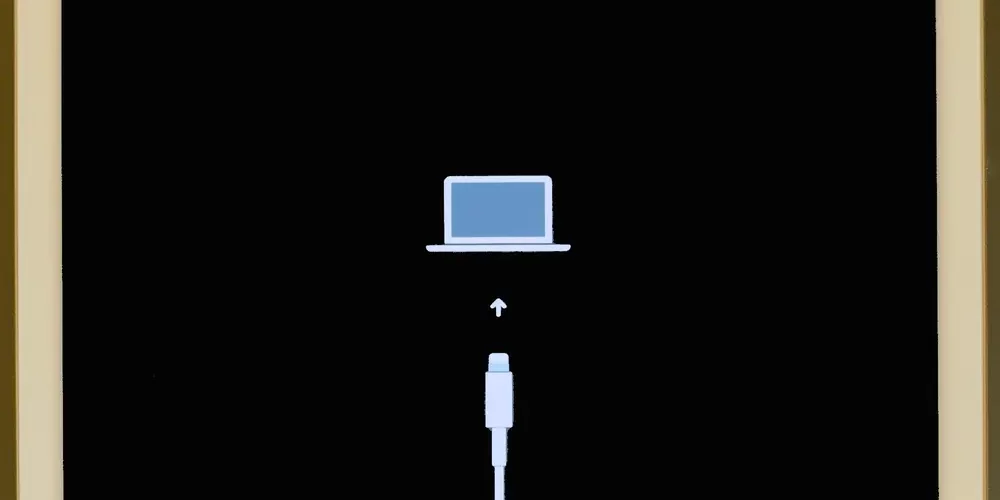



Add comment