Table of Contents
How to Connect LG TV to WiFi:
You may have problems connecting your LG TV to WiFi. You may want to try restarting your router, changing the security mode, or changing the DNS server on your router.
If none of these solutions work, you can try changing the location of your TV in your home network. Then, your TV should connect to WiFi.
Restart your router Connect LG TV to WiFi:
You may need to reboot your router if your TV is not connecting to your WiFi network. This can be done by unplugging the router from its power outlet and plugging it back in.
You can also reboot the router by pressing the power button on it. The problem may also be caused by other devices in your home that might be interfering with the wireless signal.
If you are experiencing an issue connecting your LG TV to WiFi, it is likely that there is a problem with your Wi-Fi router. In this case, the best thing to do is to restart your router so that the TV can reconnect to your WiFi network.
Change the security mode of your router:
If you are experiencing problems connecting your LG TV to WiFi, you may need to change the security mode of your router. If your router is using the WPA3 protocol, this setting ensures the integrity of network management traffic on Wi-Fi networks.
However, your TV may be incompatible with this security mode, so you will need to disable it to make it compatible with your router.
To do this, you will need to navigate to the web portal of your router. Go to the Settings page and select the WLAN Group. Then, select Advanced Options. In Advanced Options, click PMF and choose Disable PMF.
If this does not fix the issue, you may need to change the default network settings in your router. You can do this by navigating to the Settings menu and selecting “Internet Connections” from the left-hand column.
Once you’ve changed the security mode, you can now reconnect your LG TV to your WiFi network. If the problem persists, you should restart your router and LG TV. If the problem persists, you can contact your internet provider to report the problem.
It is also a good idea to check your provider’s network status – for example if your internet is down or under maintenance.
Change the DNS server of your router Connect LG TV to WiFi:
If you have a problem connecting your LG Smart TV to WiFi, you may need to change the DNS server on your router. In order to do so, you need to first go into the router’s Settings and select the Network tab.
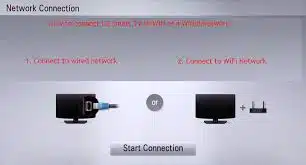
Then, go to Wi-Fi connections and select Advanced Wi-Fi Settings. In the DNS Server field, enter 8.8.8.8 or whatever another DNS server you use. Make sure to save these settings before continuing to change the DNS server on your router.
If these steps do not fix the problem, you can try to connect your LG TV to WiFi via a wired ethernet cable. Once connected to the network, your TV should automatically sync to the address 8.8.8.8.
Change the location of your TV:
Changing the location of your LG TV when connecting to the WiFi network will prevent the device from showing the wrong time zone on your network. The first step is to change the Broadcast Country and LG Services Country on your TV.
The time and date settings on your device will automatically change to that of the country you select. You can also choose to manually change these settings if you prefer. After changing the location, restart your device and check if the Wi-Fi is working correctly.
If you find that your LG TV isn’t connecting to the WiFi network, try changing the location manually. Most LG TVs suffer from connectivity issues when their “Location” is set to “Set Automatically”. To change the location of your TV, select “All settings” > General > Location > LG Service Country.
Check if your TV is up to date:
The first thing to do before connecting to WiFi is to make sure that your LG TV is up-to-date. Some TVs can get outdated and you may not be able to connect to WiFi. This issue usually occurs when the TV has a faulty WiFi module.
If your television has this problem, you should contact the retailer and have them replace it. If you have a basic knowledge of electronics, you can also replace the WiFi module yourself.
If you still aren’t able to connect to WiFi, make sure to check for any software updates. You can do this by navigating to settings on the TV and selecting About This TV. If you’re unable to find an update for your TV, you can try turning off all devices and reconnecting.

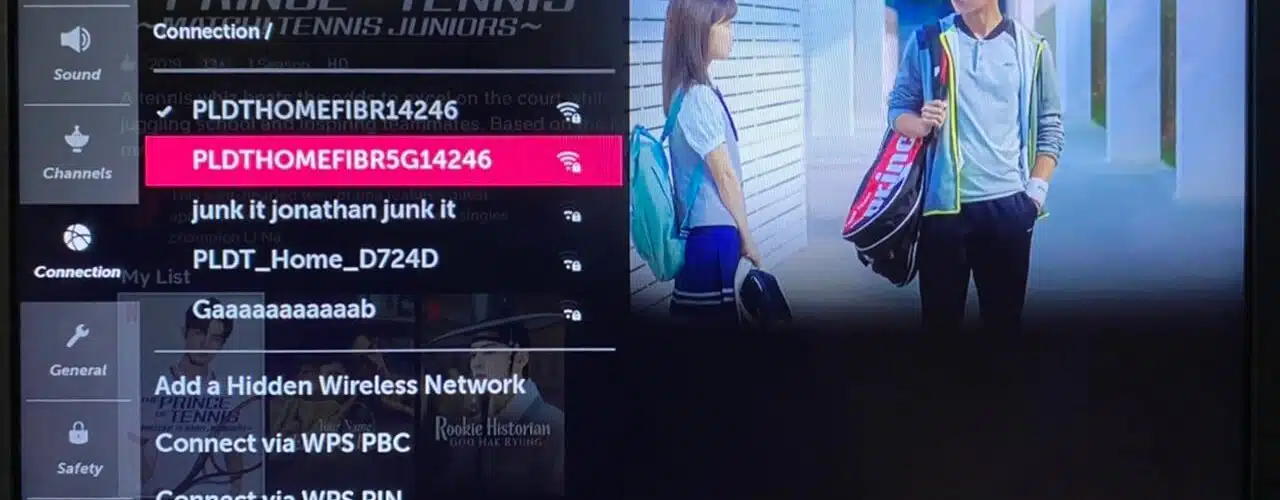



Add comment