Table of Contents
Connect Virtual Machine to Local Network:
When connecting your virtual Machine to the local network, you have several options. There are Host-only networking, Generic networking,
UDP Tunnel, and VDE (Virtual Distributed Ethernet). Each of these options has its own pros and cons. Before starting, make sure to understand the basics of each type of networking.
Host-only networking Connect virtual Machine to Local Network:
Host-only networking enables multiple virtual machines to communicate with each other. Instead of using forwarded ports to communicate, these networks use the IP addresses of the hosts to connect to each other.
These networks are particularly useful in applications where multiple virtual machines are used to mimic the production environment.
Host-only networks can be configured for either virtual machines or hosts. If a host is on a LAN, all VMs connected to the network will be visible to each other. For this reason, the VMs should be assigned a dedicated event, instead of sharing the network.
The IP addresses for the host-only networks should be set for each virtual machine. To determine which addresses are used by each network, type ipconfig /all.
Alternatively, you can run ifconfig on a Linux host to find out which IP addresses are being used by which virtual machines.
Generic networking:
To connect a virtual machine to the local network, you can configure the networking options in the host machine. In general, there are three options: Allow VMs, Allow All, and Promiscuous.
Allow VMs to hide traffic from other VMs, Allow All to see all traffic, and Promiscuous allows you to connect your VM to a bridged network, NAT network, or internal network. Alternatively, you can use a Host-Only Adapter.
Generic networking is the most common network connection option. You can enable it when you start a new virtual machine.
If you already have an existing virtual network connection, you can use the default network configuration. After that, you can change the network mode to a private network. This will result in a second virtual network interface.
VDE networking connects your virtual machine to a FreeBSD or Linux host using a virtual distributed Ethernet (VDE) switch.
If you’re using an Oracle VM VirtualBox distribution, you need to compile the source code yourself in order to enable VDE networking. This option is not included in the default package but can be downloaded as an extension pack.
UDP Tunnel Connect virtual Machine to Local Network:
UDP Tunnel is a network connectivity method that allows you to connect a virtual Machine to a local network. It is a great solution for network access problems and allows for virtual network connectivity between different hosts.
The tunnel works by encapsulating Ethernet frames into UDP/IP datagrams. Each datagram has a source and destination address. The source port is the IP address of the source virtual machine, and the destination port is the port to which the transmitted data will be sent.
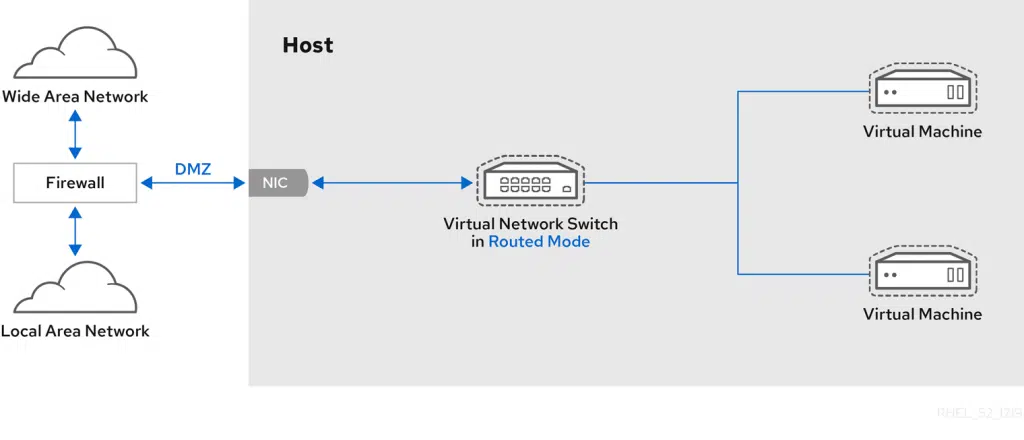
If you have a VXLAN, the virtual network adapter will use the UDP protocol to tunnel layer-2 traffic over a local network. The tunnel will connect two or more hosts, even if they’re in different subnets or data centers. The VMs in the tunnel will view each other as being in the same layer-2 domain, which allows them to communicate with each other.
You can create three VMs in VirtualBox. Each VM will have a virtual network adapter connected to the local network. The internal network is defined by a subnet. However, it’s important to manually define the subnet. One of them will be configured as a router, and the third will use a second virtual network adapter configured in NAT mode. While creating a router using the VirtualBox network adapter is quite difficult, there are simpler solutions.
VDE (Virtual Distributed Ethernet):
VDE is a type of virtual network that allows you to connect a virtual machine to the local network. To do this, you need to run a command called show_vde. This command will enable you to see your virtual network and change the settings.
It also allows you to see your network in a visual way. You can use the show_vde command to see what your virtual network looks like.
You can leave the default settings or change the name of the NIC. The command should be run by clicking the cmd button, then following the prompts to confirm changes.
The VDE networking backend uses the Virtual Distributed Ethernet infrastructure to allow multiple virtual machines to connect to the same local network.
While this is ideal for some situations, it is not suitable for most users. It is better to use a socket networking backend if you’re planning to use multiple virtual machines.

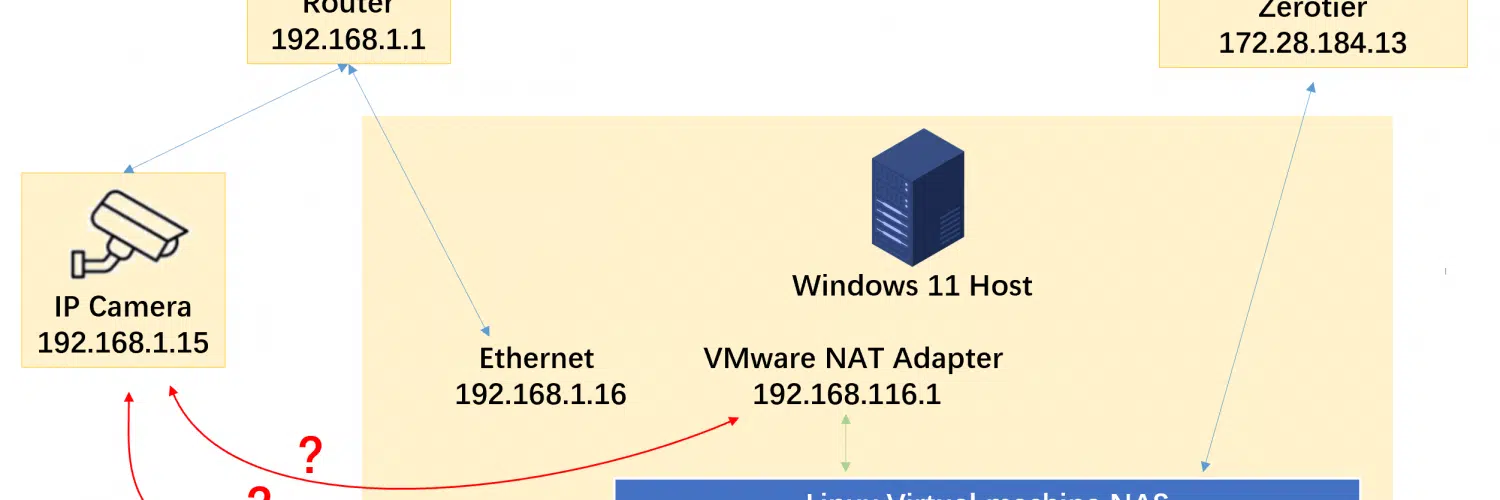



Add comment