Table of Contents
How To Connect A Speaker To A TV?
How To Connect A Speaker To A TV? Make the most out of your TV viewing experience by connecting external speakers. There are various methods available depending on your TV model and speaker system.
Bluetooth is a popular wireless connection option and easy to use, while wired connections such as RCA, optical, or HDMI offer greater performance and sync syncing benefits.
Features Of Connect A Speaker To A TV
- No matter whether you’re watching television shows or streaming audio, a quality speaker system can enhance the experience significantly. But with multiple speaker input options on modern televisions and various ways of connecting a speaker to them, figuring out which is the most practical can be difficult. This article will make life simpler by covering five common methods for connecting them.
- Red and White) — To connect two-channel stereo sound, simply run two RCA cables from your television’s audio output port (typically its headphone jack or line in port) to an input on your speakers. This method provides stereo audio (two channels – left and right), but will not give surround sound capabilities.
- HDMI-ARC (Audio Return Channel) — With an HDMI-ARC cable, you can easily connect external audio devices directly to your television for optimal performance – such as speakers, home-theater-in-a-box systems, or receivers.
- Bluetooth — If both your TV and speaker come equipped with built-in Bluetooth, wireless setup should be simple and hassle-free. Unfortunately, however, volume adjustments won’t be available through your television remote – you will have to use speaker apps instead for this task.
- Whatever method you select, your TV must recognize and switch its default output source accordingly. To do this, navigate into your television’s settings menu and locate either audio/sound. In either case, go into the output section and switch the output type accordingly (Bluetooth/Optical, etc).
RCA
An RCA audio cable is one of the easiest ways to connect speakers to a television screen. These inputs can usually be found on the back of receivers or amps. Often color-coded red and white with some also featuring polarity markings. These cables carry audio signals across long distances without degrading quality – perfect for connecting. Speakers to amplifiers or home theater systems.
Start by purchasing two RCA cables of suitable length for your project, while avoiding cheap $2-3 cables with smaller cross sections that add unnecessary resistance and decrease sound quality.
Once you have obtained an RCA cable, remove its outer coating. On both ends expose two inner wires – positive and negative – within. Connect your speaker cable’s positive wire with the positive terminal of your RCA cable’s connector, as well as vice versa.
Once the connection is made, you should notice an immediate improvement in sound quality. To further increase audio fidelity. Solder your wire connections or use connectors to secure them before sliding heat shrink tubing over them for insulation and extra protection.
Optical
Have you ever found yourself wanting more from your flatscreen TV when it comes to movies, sports or music played through it? Unfortunately, most flatscreens come equipped with small speakers that lack much sonic substance; fortunately, however, many televisions can connect external speakers for enhanced audio experiences; an optical cable is usually the easiest and simplest method of connecting these external speakers.
Optic connections use optical digital audio signals for higher-quality sound than analog RCA connections, offering superior sound. To use optical connections on a TV set, first locate its optical input on the back. It is typically covered by a plastic plug which can easily be removed if necessary. Next, plug one end of an optical cable into its output on your television set while inserting another. End into an input on your speaker system or home theater system speaker system.
Optic ports only pass stereo audio (2 channels – left and right). Furthermor.Due to being optical connections you won’t be able to control the volume from your TV remote – however. The sound quality should still be good making this an excellent solution for most people looking to add some sonic depth to their home entertainment setup.
HDMI
Modern TVs typically include HDMI ports that can be used to connect soundbars. Or powered speakers, providing digital signal transmission through one cable (usually included with the soundbar). Older models may only offer RCA connections. That accept two analog cables – often red and white – connecting directly into input ports. On speakers for stereo audio (2 channels per side). Unfortunately, these may not work with surround sound speakers.
Connect a set of bookshelf speakers to a TV using its headphone output port. Similar to what can be found on most phones or tablets. Then use a 3.5mm-to-RCA cable between it and your speakers if no RCA input ports exist in your TV set. However, this method should only be considered if your speakers support such connection types.
No matter which connection method you select. Be sure that your television is set to play audio through external speakers instead of internal ones. To do this, go into the settings menu and change the ‘audio output’ setting according to your speaker/speaker system choice. For wireless connections please consult your Bluetooth adapter’s user manual regarding pairing mode setup.
Bluetooth
If you want a wireless audio solution without cables, Bluetooth may be a suitable option. To set this up you will require both a separate Bluetooth transmitter and speakers or headphones compatible with it (this could include speakers with headphone output jacks or HDMI ARC ports etc.). There are various transmitter options available and you should make sure they match.
Your speaker equipment may require additional components like an optical cable or Bluetooth receiver to convert from optical to RCA format, as well as making sure both have compatible audio codecs to prevent quality loss or delays between TV and audio playback.
Some modern TVs feature Bluetooth built right in, making it simple to pair Bluetooth speakers or sound bars directly to them without dealing with wires. While this method might work better if your speakers don’t require as many wires to be connected directly, it may not offer optimal sync between your TV and speakers.
Modern TVs with HDMI ARC or eARC ports provide the ideal method for connecting surround sound speakers, home theater systems, and sound bars – as it efficiently transmits sound without incurring significant lag time or quality degradation like is seen with traditional RCA or 3.5mm connector methods.
Conclusion
Connecting External Speakers To A TV Even the best televisions only deliver thin sound from built-in speakers. And for those seeking deeper or richer audio experiences connecting external speakers is a straightforward solution. Be it bookshelf stereo speakers, home-theater-in-a-box systems or receivers equipped with surround sound capabilities – connecting these external devices is straightforward.
There are various methods available for connecting speakers to a TV. Depending on which cable or wireless connection type and ports your television supports. While certain speakers offer an AUX input that works with most televisions, others require a Bluetooth transmitter for full functionality – however most modern TVs support multiple wired and wireless connections simultaneously.
If your TV features a headphone output port, a standard 3.5mm cable (such as found in phones, tablets and laptops) can connect it directly to speakers for basic multimedia usage; however this won’t provide surround sound capabilities.
For a superior connection, an optical cable may be best. Simply insert one end into your TV’s optical output and the other into its respective input on your speakers before making adjustments to your TV audio settings to direct audio to them. Bluetooth speakers may also work but need to be paired according to device instructions before listening.

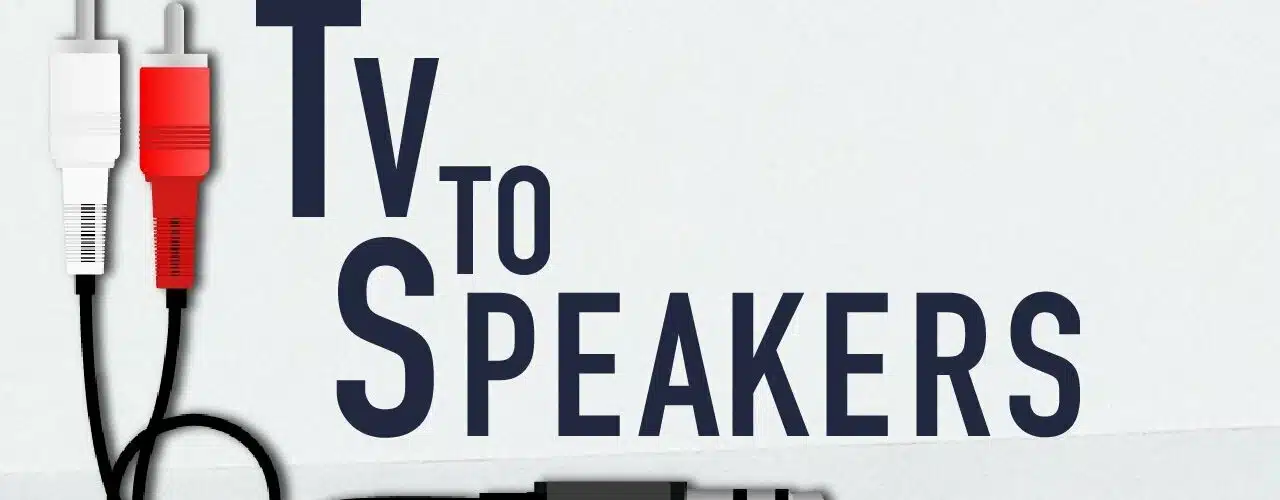




Add comment