Table of Contents
How To Connect Bluetooth Headphones To Android TV?
How To Connect Bluetooth Headphones To Android TV? Enjoy private listening to your favorite TV shows, movies, and more without disturbing others with a pair of wireless headphones. It’s easy to connect them to your television.
If you have a smart TV that supports Bluetooth, put your headphones in pairing mode and follow the on-screen instructions. You can also use a Bluetooth transmitter in receiver mode to connect wired headphones.
Connecting the Headphones:
Many newer TV models come with Bluetooth compatibility, making it easy to connect wireless headphones. If your TV doesn’t have Bluetooth, you can use a transmitter that plugs into the audio output of the television (typically 3.5mm or RCA jack) and transmits a signal over radio frequency to the wireless headphones. These devices can be found online or at electronics retailers for as little as $15.
If your Android TV box has Bluetooth support, you can pair the headphones just as you would any other device. Go to the Settings menu on your TV box, select Remotes & Devices, and look for the Bluetooth option. Please select it and follow the on-screen instructions to finish pairing.
Most Bluetooth headphones only have a range of about 30 feet, so you’ll need to be fairly close to the TV to get good performance. Dedicated wireless headphones, on the other hand, typically work over radio frequency rather than over Bluetooth and can have a much greater range — up to 300 feet when unobstructed.
If you’re experiencing problems with audio syncing with video, check to see if your TV has an “audio delay” or “sync” adjustment in its sound options. Most modern models allow you to adjust the amount of time it takes for the audio to synchronize with the video.
Setting Up the Headphones:
There are many reasons why you might want to connect headphones to your TV. Maybe you don’t want to disturb your family or roommates when you’re watching a movie at night or maybe you prefer listening to your TV shows through headphones because they sound better than the television’s internal speakers. Whatever your reason, it’s easy to use headphones with most TVs and media streaming devices. The process involves either using Bluetooth wireless technology or connecting the headphone transmitter’s receiver to a 3.5mm jack on the TV.
The first step is to make sure that your headphones are powered on and have enough battery life. You will also need to make sure that they are disconnected from any other device that they are paired with. If you are using a Roku device, you will need to download the Roku app and ensure that your phone is connected to the same wireless network as your TV. Once you have done this, you can enable private listening by connecting your wired or wireless headphones to the Roku app or by plugging a headset into the remote’s headphone jack.
Most smart TVs have built-in Bluetooth support and allow you to connect wireless headphones directly to the TV. Check your TV’s settings or consult the manufacturer’s website for information on how to connect headphones to a specific model of TV.
For non-smart TVs, you will need to add a Bluetooth transceiver that also supports audio transmission in the opposite direction (transmitter mode) and features low latency so that your TV’s audio is synchronized with its video output.
Using the Headphones:
Using headphones to watch TV is a convenient and private way to enjoy the program. Without disturbing others in the room or making too much noise. The process is relatively simple and takes only a few steps. Regardless of the kind of TV or set-top box you use to watch your shows.
Most modern TVs come with Bluetooth compatibility, allowing you to easily connect any pair of wireless headphones. These include dedicated Bluetooth headphones, which often come with a base station that plugs into. The TV is via a 3.5mm analog or optical cable and acts as a wireless antenna for the headphones. Dedicated Bluetooth headphones also work over radio frequency rather than Bluetooth. Which gives them an extended range compared to most Bluetooth devices.
If you have a Sony (Bravia) TV and want to use your paired headphones with it. First, make sure the headphone Bluetooth switch is activated and that it is in pairing mode. Then, open the Sony TV app and go into SETTINGS to select the AUDIO tab.
The audio settings page will show your paired headphones and allow you to adjust the volume through them. You can even choose to share the audio with other Bluetooth devices if desired. If your TV doesn’t have Bluetooth. You can use a separate Bluetooth transmitter in receiver mode. Which can be connected to the television through a 3.5mm or RCA jack.
Troubleshooting:
If you’re experiencing trouble connecting Bluetooth headphones to Android TV, there are a few things that you can try. First, make sure that the headphones and TV are both powered on. It’s also important to ensure they are within range of each other. It’s also a good idea to restart both devices. This can help to clear up any temporary issues that may be preventing Bluetooth from working properly.
If your TV has a headphone jack, you can connect the headphones directly to it. If not, you can use a 3.5mm to RCA adapter. Another option is to purchase a Bluetooth transmitter. This device takes the audio output from your TV and converts it into a Bluetooth signal. Some models of Bluetooth headphones come with this type of device, so check the specifications of your pair to see if one is included.
If your TV does not have Bluetooth compatibility, you can use a media streaming device or gaming console that supports Bluetooth to send the audio to the headphones. Some examples include Roku, Amazon Fire TV, and XBox. This is an excellent way to listen to your favorite shows and movies without disturbing others in the room. Just be sure to buy high-quality headphones that are compatible with your devices. This will ensure that you get the best possible experience.


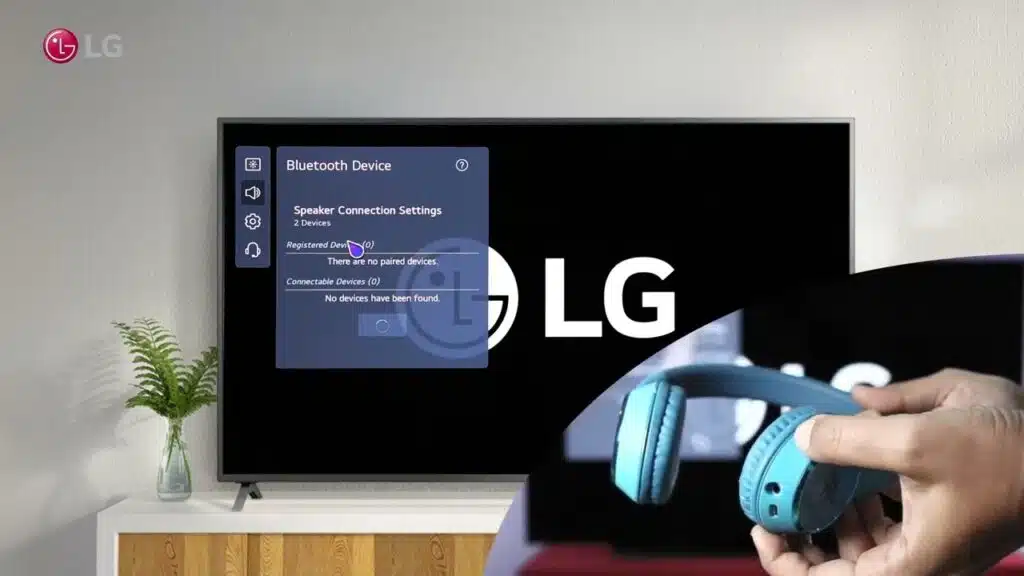



Add comment