Table of Contents
How To Connect Bluetooth Speaker To Android Phone?
How To Connect Bluetooth Speaker To Android Phone? Before you can enjoy your favorite music through your Bluetooth speaker, it needs to be connected to your smartphone. This can be done in four easy steps.
For most speakers, putting it into pairing mode will require pressing and holding the Power or Pairing button. Some models also have a quick access menu for Bluetooth settings; consult the speaker’s user manual for details.
Features Of Connect Bluetooth Speaker To Android Phone
- A Bluetooth-enabled mobile device can wirelessly connect to speakers, allowing you to play music or other audio from your smartphone without the need for wires. You can also use your smartphone to make and receive calls when the speaker is paired with it. Some Bluetooth devices also allow you to connect multiple speakers simultaneously.
- Most Bluetooth speakers are compatible with any mobile device that supports Bluetooth technology. You can connect your Bluetooth-enabled phone to a speaker by opening the Settings app and selecting “Bluetooth.” Then, enable Bluetooth on your phone and select the speaker you want to connect to. If prompted, enter the Bluetooth speaker’s PIN or pass key to complete the connection.
- Ensure the Bluetooth speaker is powered on and within range of your device. You can also confirm that the Bluetooth speaker is ready for pairing by checking its LED status indicator. The indicator light will turn from flashing to a steady state once the Bluetooth speaker is successfully paired with your device.
- If your Bluetooth speaker is unable to connect to your phone, there may be a problem with the device or the signal. The Bluetooth speaker may have a low battery, which can interfere with wireless audio transmission. Try charging the speaker and then restarting the pairing process.
- Other factors that can interfere with your Bluetooth speaker’s ability to pair with a device include water. Other electronics, and people. The human body is a particularly bad barrier to Bluetooth signals. So you may not be able to stream at all if there are several people between your phone and the speaker.
1. Turn on Bluetooth
Bluetooth is a huge convenience but it can sometimes be temperamental. There are a few simple things you can check to make sure the pairing process is going smoothly.
Ensure that Bluetooth is turned on — look for an icon that looks like a runic B on your phone. Or tablet’s Quick Settings menu, or in the Settings app. Most Android devices can access this setting with just a swipe down from the top of the screen.
Turn on the speaker: Most Bluetooth Speakers enter pairing mode automatically when you turn them on. However, some may need to be put into a specific discovery mode. Consult the speaker’s user manual for further instructions on this.
Other interference: Many devices in your home or office use the same frequency as Bluetooth. Disable printers, keyboards, headsets, and baby monitors if possible to prevent them from interfering with your Bluetooth speaker. Similarly, keep your Bluetooth speaker away from microwaves and fluorescent lighting.
Removing and reconnecting a Bluetooth device can also help if it has trouble connecting to your device. You can “forget” a device in your Bluetooth settings to remove it from your list of paired devices. You can also change the name of a paired device by tapping the cog icon on the right side of a device listing.
2. Turn on the Speaker
Bluetooth speakers are great for streaming music and audio content from your smartphone or tablet. They’re also a great option for parties and gatherings, as they can help spread the joy of your favorite tunes. To connect your speaker to your Android device, make sure that it’s powered on and in pairing mode. The steps for putting your speaker into pairing mode vary by speaker, but in most cases, you’ll have to press (or press and hold) a button until the device emits a sound or the Bluetooth indicator flashes quickly.
After you’ve put your speaker into pairing mode, it should appear in the Bluetooth menu on your device. If it doesn’t, be patient — your device may need a few seconds to discover the speaker. Once your device finds the speaker, select it from the list of connected devices and follow any additional on-screen instructions to finish the connection.
If you already have a Bluetooth device paired to your phone or tablet, it might be necessary to “Forget” the old device to successfully pair the new one. To do so, open the Bluetooth settings on your device and select your ION speaker from the list of connected devices. If you don’t see your ION speaker, check the device’s manual for more instructions. Then, open the Quick Settings menu on your device and swipe down with one finger to display a page of quick-access icons.
3. Press the Pairing Button
Most Bluetooth speakers have a button or button combination that you press to put them into pairing mode. When you press this, the speaker might emit a sound, or the light indicator may flash. Once the speaker is in pairing mode, you can pair it with a phone or other device that supports Bluetooth. Some speakers, such as our own ION portable Bluetooth speakers, can remember multiple Devices and will automatically connect with the last device they were paired with when powered on. If you’re having trouble connecting, it can be helpful to reset your device’s Bluetooth settings and forget any unused devices (see our article on How To Reset Your Bluetooth Device for more info).
The pairing process should only need to happen one time. Once you’ve paired your device to the speaker, it should stay connected each time you power on your Android. You can check that the connection is working by going to your device’s Connected Devices menu and selecting the speaker from the list.
If your speaker also supports NFC (Near Field Communication), you can pair and connect it to your smartphone or Walkman player by touching them together. To do this, set the NFC function on your device to ON and then touch it to the NFC logo on the speaker. Follow any on-screen instructions to complete the connection.
4. Wait for the Speaker to Pair
When a Bluetooth speaker is first paired with an Android device, it’s essentially put in discovery mode. This is so your smartphone can find it for the initial pairing process. Once a connection is made, the phone automatically searches for the speaker every time it’s turned on. However, this doesn’t always work, especially if the speaker has been used with other devices in the past.
Most Bluetooth speakers will automatically attempt to pair with the last paired device when powered on. You can clear this memory by resetting Bluetooth on your phone or tablet. This will also reset any paired devices you haven’t used recently, which might make it easier to connect your Android smartphone with the Bluetooth speaker.
Another common problem is a low battery in your Bluetooth speaker. This can affect performance and lead to audio problems during playback. It’s best to keep the Bluetooth speaker charged when it’s not in use.
If you’ve tried everything in this troubleshooting guide and still can’t get your Bluetooth speaker to pair with your Android, it might be time to call the manufacturer of both the device and the speaker. It’s unlikely, but one of them may be defective. If this is the case, it will likely require a factory reset and/or initialization to fix the problem.
Conclusion
Turn on the speaker and put it into pairing mode. If a PIN or passkey is required, enter it to pair the devices. On your phone, tap Settings > Bluetooth. Select your speaker from the list of available devices and select Connect to finish the connection process.

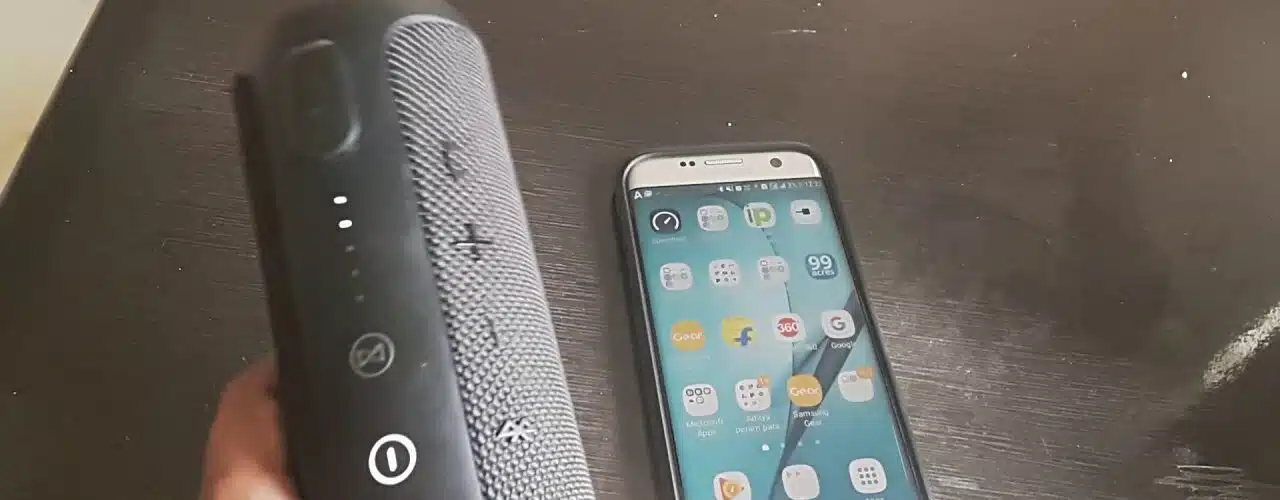
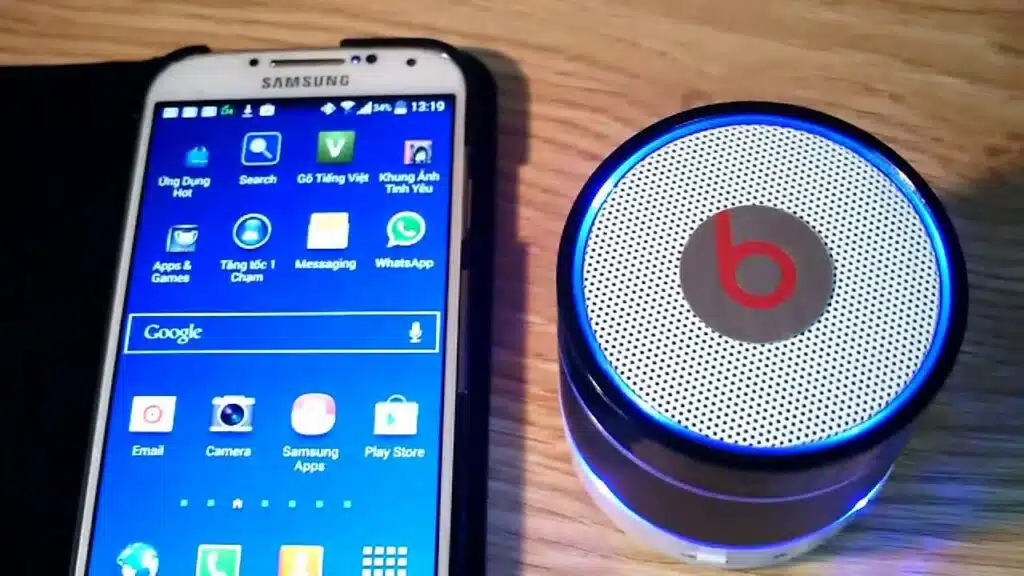



Add comment