Table of Contents
How To Connect Echo Dot to the Internet
How To Connect Echo Dot To Internet? Having a reliable internet connection is essential for Alexa to function properly. If your device is experiencing connectivity issues, try restarting your modem and router.
Connecting your Echo Dot to WiFi is simple. Start by ensuring your device is in pairing mode (this varies per product).
Features Of Connect Echo Dot To Internet
- There’s a lot Alexa can do for you—from playing music to controlling smart devices to setting alarms to turning on lights. But it can’t do any of that unless it’s connected to Wi-Fi. This article will help you troubleshoot common connection issues and get your Echo device back online and ready to take your voice commands.
eero Connected
- A pioneer in whole-home mesh wifi, eero makes it easy for you to connect your favorite Echo device as an Eero built-in Wi-Fi extender. Simply link a compatible Echo device in the Alexa app to your Eero network and turn it on in the Eero app to bring faster, more reliable wifi to your home with no extra cost.
- To start, make sure your Echo device is plugged in and powered on. Then open the Alexa app select Devices > Echo & Alexa and choose your device. If it isn’t currently on your wifi network, tap Change under Wi-Fi Networks and follow the onscreen instructions to put your device into pairing mode.
- Depending on your router, you may have the option to switch between 5GHz and 2.4GHz networks. If so, try switching to 2.4GHz to see if it fixes your problem.
- The most common cause of an Echo device not connecting to Wi-Fi is that it has the wrong network credentials. This is especially likely if you’ve recently changed routers or moved your Echo to a new location in the house. In that case, you can try restarting the network hardware by unplugging your modem and router for a minute or two, then plugging them back in and waiting for a signal to appear on your device’s screen.
Connect to a Wi-Fi Access Point
Alexa devices are dependent on a WiFi connection to function. When you give a voice command, an audio recording is sent to Amazon’s cloud servers over your Wi-Fi network and then returned with the information to your device so it can execute your request. You need a stable Wi-Fi connection to stream music, control smart home devices, get the latest weather report, or play trivia games. If your Alexa-enabled speaker or display isn’t connecting to the internet, you may need to change the device’s WiFi settings.
Start by powering your device and ensuring it’s in pairing mode. To do this, press the action button until the yellow swirling light appears on the device’s face. You can also do this by opening the Alexa app on your smartphone or tablet and following the instructions.
Once the device is in pairing mode, it should connect automatically to your wireless network. If you’re having trouble connecting your Echo to Ruckus WiFi, you might try changing the network connection. To do this, open the Alexa app on your mobile device and select Settings from the left navigation panel. Tap Devices, then choose Echo & Alexa. Select your device, then tap Change.
You can also manually restart the modem and router, wait a few minutes, and then connect your Alexa to the network again. If this doesn’t resolve the issue, contact your internet service provider or Alexa for technical support.
Connect to a Bluetooth Device
There’s a lot that an Amazon Echo, Alexa-enabled smart display, or speaker can do for you: play music, announce news and weather, make to-do lists, and more. But the virtual assistant can’t do any of those things unless it has a working internet connection.
If you’re experiencing Wi-Fi connectivity issues with your Echo device, it may be due to an outdated password or another issue related to the network. To troubleshoot, try connecting the Echo device to a Bluetooth speaker to see if it can establish a wireless connection with that technology.
This method of establishing a wireless connection is not only fast and easy but can also offer better sound quality than an Echo device’s built-in speaker. The best part is that the Echo device can be connected to any Bluetooth speaker marked as ‘Works with Alexa’ by Amazon.
To connect the Echo device to a Bluetooth speaker, simply say “Alexa, pair.” Then turn on Bluetooth on your phone or tablet and follow the on-screen instructions. The Echo device will enter pairing mode and search for Bluetooth-enabled devices to pair with. Once the Echo device discovers the Bluetooth speaker, tap on it to complete the process.
If the Bluetooth connection doesn’t work, open the Alexa app and select Devices, then Echo & Alexa. Select your Echo device and tap the blue Change button next to WiFi Network to change the network connection.
Update Your Wi-Fi Settings
The Amazon Echo Dot is one of the most versatile smart speakers you can get for your money, and it’s easy to set up. Once you’re connected to Wi-Fi, it can stream music, play podcasts, create reminders and timers, answer questions, control smart home devices, and work as an intercom and phone. If you’re an Amazon Prime member, you can also access Amazon Music and other Alexa features for free.
The setup is simple: plug in the Dot, open the Alexa app, and follow the prompts to connect it to your WiFi network. The app can also help you customize the device by setting a wake word, customizing a name, allowing access to your contacts, creating a hands-free hotline for making calls, and more.
A solid blue ring and a spinning cyan light indicate that Alexa is listening to your command or query. A pulsing ring that changes color between cyan and blue indicates that Alexa is processing your request, or it’s interpreting background chatter.
If you’re having trouble connecting to your WiFi network with the Echo Dot, try restarting your network hardware: unplug the modem and router from power, wait for a minute, then plug them back in and check for a connection. You can also try changing your Wi-Fi settings: open the Alexa app, select Echo & Alexa, and tap Devices. Tap the Alexa device you want to change networks, then tap Status.
Conclusion
Your Echo Dot is a smart speaker that connects to WiFi so that you can stream music, control smart home devices, and get information like the weather forecast. It also lets you create to-do lists and make announcements. But it can’t do any of that if your WiFi is down. That’s why it’s important to troubleshoot a connection problem as soon as possible. Fortunately, we’ve put together a few easy-to-follow tips to help you fix your Echo Dot.


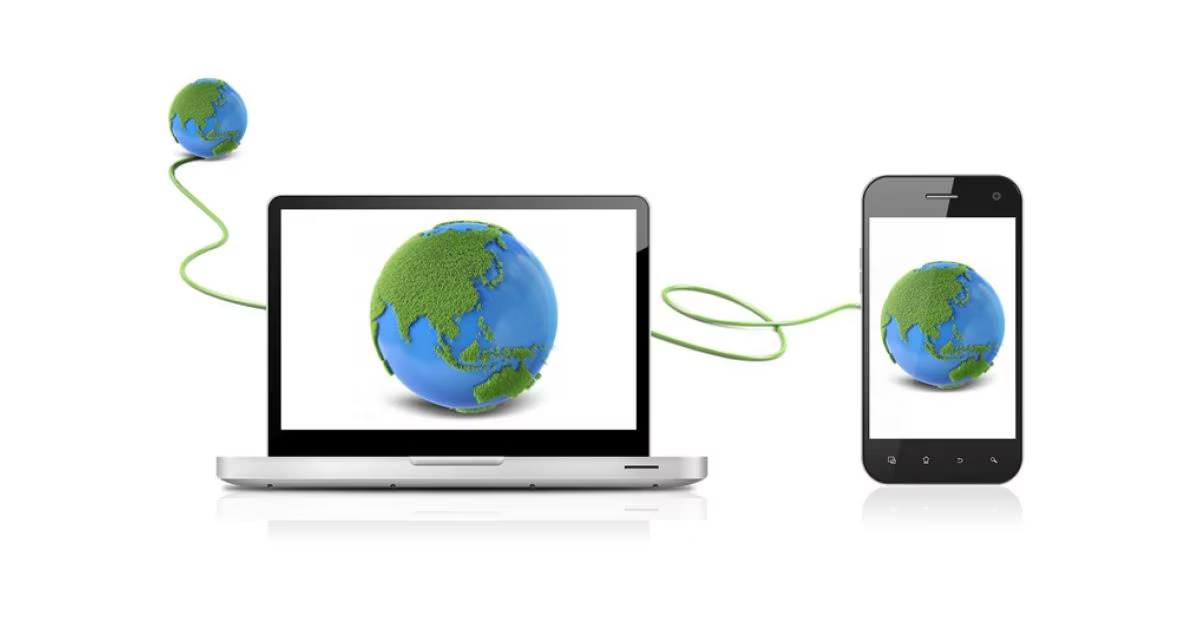



Add comment