Table of Contents
How To Connect Esim To Apple Watch?
How to Connect Esim to Apple Watch? Apple Watch supports eSIM, which is an embedded SIM that allows you to connect to cellular networks without the need for a physical SIM card. This feature is ideal for users who want to separate work and personal communications.
To use eSIM on an Apple Watch, make sure the device is running watchOS 7 or later. Then, pair your iPhone and follow the instructions for your carrier.
Connecting to a cellular network:
The cellular connectivity feature of the Apple Watch is a great new addition for anyone that wants to stay connected. It can be used to make calls and text, monitor your heart rate, and use a variety of apps. However, it is important to know that using the cellular connection will require a paired iPhone.
It is also important to know that only one eSIM can be active at any time. It is possible to add multiple cellular plans to your Apple Watch, but only one can be active at any given time. You can add a second cellular plan to your Apple Watch by opening the Apple Watch app on your iPhone and tapping Cellular. You can then follow the on-screen instructions to set up your second cellular plan.
If you are connected to a cellular network, the Apple Watch shows call and message notifications from your phone and your eSIM. The call or message you receive is marked with a badge showing which cellular plan it came from. Your Apple Watch will only respond to calls or messages from the plan that is active on your iPhone.
The eSIM feature of the Apple Watch is a convenient way to connect to a cellular network without having to carry around a separate SIM card. However, it is important to note that it is a new technology and may not be available from all carriers. Moreover, the eSIM can only be added to a cellular-compatible model of the Apple Watch.
Activating an eSIM plan:
The Apple Watch Series 3 (GPS + Cellular) comes with an eSIM, which allows you to connect to your wireless carrier without the need for a SIM card. This feature lets you use cellular services on your Apple Watch when you’re out of range from your iPhone. This can be especially useful when traveling abroad.
To activate an eSIM on your Apple Watch, first make sure it’s compatible with the service you want to use. You can check this by tapping on the cellular icon in Control Center or opening the Apple Watch app. Then, select “Add a Plan.” You’ll be presented with a list of carriers that support eSIM on your Apple Watch. Choose the carrier you want to use and follow the instructions to complete the process.
Once you’ve successfully set up an eSIM on your Apple Watch, you can start using it for cellular data. You can also switch between plans if you want to use a different one for calling, texting, and iMessage. However, if you’re planning to travel abroad, be aware of the international rates and coverage restrictions of your provider.
Some eSIMs will automatically activate when you connect to a cellular network at your destination. Others will require you to manually add a plan before you can start using it. If you’re going to be in a country that has limited data coverage, you may want to consider switching to a local plan to avoid overage charges.
Using eSIM on your Apple Watch:
The Apple Watch is one of the most powerful mobile devices on the market today, and its eSIM technology makes it even more useful. Unlike traditional SIM cards, the eSIM is embedded inside the watch and can be activated in a few simple steps. The process varies between carriers, so it’s best to contact your carrier directly for detailed instructions. Once your eSIM is activated, you can use your Apple Watch to stay connected wherever life takes you.
To activate your cellular plan, you’ll need to connect your iPhone to your watch and open the Apple Watch app on your iPhone. Then, tap the My Watch tab, then Cellular. You can add up to five cellular plans, but they can’t be used at the same time. You can also switch between cellular plans by following the same steps on your iPhone.
The eSIM feature is great for people who want to keep their phone at home during workouts or other activities. It’s also ideal for travelers who want to avoid paying for international calls and messages. However, it’s important to note that eSIM is only available with certain iPhone models and carrier plans. Additionally, eSIM is not compatible with older generations of the Apple Watch, including the Series 2. It’s also not possible to activate an eSIM on the new Apple Watch SE 2, which does not include a Nano-SIM tray.
Troubleshooting:
Apple Watch Series 7 and SE come with a cellular feature that allows you to make calls and reply to SMS without having your phone in hand. However, there are some issues that may prevent your watch from connecting to a cellular network. These include software bugs, incompatible carriers, and improper settings. These problems can be difficult to resolve, but there are some simple steps you can take to troubleshoot your watch.
The first thing you should try is to restart your watch. This might sound like a cliche, but many odd problems are solved by a simple reboot. To do this, press the side button and Digital Crown at the same time. This will reset your watch’s network settings. This will erase your cellular connection, but not your Wi-Fi networks or passwords. This method also works for apps that won’t update or if you are not getting notifications from an app.
Once you have reset your watch, you can start pairing it with your iPhone as if it were new. If you have a backup from your previous phone, you can restore it during setup. Otherwise, you can set up your watch as a new device and transfer your data from iCloud. It is important to note that if you reset your Apple Watch, you will have to set up your eSIM plan again.

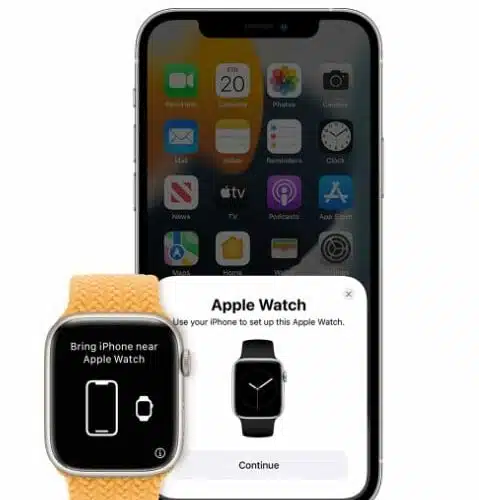




Add comment