Table of Contents
How to connect Facebook Pixel To Shopify?
Marketing is considered the key to success and for this Facebook is considered the most important platform. So, if you are looking that how to connect Facebook Pixel to Shopify then in this article we are providing your three methods with complete steps that “How to connect Facebook Pixel To Shopify?”. Let’s dig into it.
What is Facebook Pixel?
A Facebook Pixel is a tracking code that helps in tracking the user journey. Through this Facebook tracks the journey of the user and sends reports to the Shopify store owner about the user’s interest and where they stayed for how long.
So, why do you need Facebook Pixel as an important tool?
Well, want to know why you need Facebook Pixel as your user journey tracking tool. Here are the reasons for it:
- Easy payment integration.
- Smooth add-to-cart option.
- Customers can add products to the wishlist easily.
- Easily search for products on the website and track your customer journey.
- Finally smooth purchase.
How to get Facebook pixel code?
So, finding the Facebook pixel code is a difficult job you can easily find it by following some of the simple steps. But before that make sure that you have the pre-requisites in your hand. Below mentioned are the 2 requirements that are necessary to create Facebook pixel code:
- Firstly you have your Shopify store ready or any other website on which you want Facebook to run the ad.
- Update the code of your website.
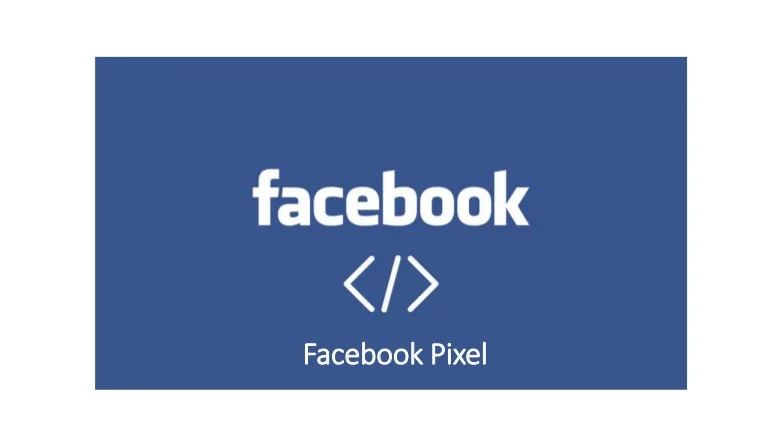
Once you are having the above things in hand here are the steps that you need to follow to get the Facebook pixel code:
- Find the event manager on your Facebook page.
- After this, you will a “green plus” in the event manager section with a text written “Connect Data Sources”.
- Once you are done with the above step now you need to select “Web”.
- Click on the “Facebook Pixel”.
- Now click on “Connect”.
- You will be shown one button “Continue” which will take you to the next step.
- After this, a window will appear that will ask you to name your Facebook Pixel code.
Also, here now you will get your Facebook Pixel code but this last step is precautionary for people having more than one website then you need to follow this step:
- Well as Facebook is partnering with Shopify so you just need to enter the website URL and your Facebook pixel code will be available for another store.
3 Ways how to connect Facebook Pixel to Shopify:
So, here are the 3 quick ways through which you can easily integrate your code into your Shopify store. Let’s jump into it:
- Shopify Integration
The below-mentioned steps are considered the fastest way through which you can easily integrate your Facebook Pixel code on your Shopify store:
- Visit your “Shopify Admin Panel” and after that look out for Facebook. You can easily find this in your “Sales Channel Section”.
- Once you are done with the above step. Now click on the “Settings” and after that “Data Sharing Settings”.
- You need to navigate to the “Customer Data Sharing” section and after this enable the option “Enable data-sharing”.
- After enabling data-sharing now you need to move towards the option “Data Sharing level” here you will be shown three options “Standard, Enfance, or Maximum” from which you need to select one.
- Choose your pixel codes.
- Click on Confirm and you are now ready to use it.
- Add Facebook Pixel Code Manually
So, if you want to manually add the Facebook Pixel code to your website you need to follow the following steps:
- Click on the “Event Manager”.
- Select the desired Facebook Pixel you want to integrate.
- After this Click on the button “Continue Pixel Setup”.
- Here you can easily install code manually.
- Copy the pixel code.
- Look for the header in your Shopify store.
- Copy the code in the header of your Shopify website “<head></head>”.
- Now paste the Facebook pixel code between “<head> Your Facebook Code here </head>”.
- And here you are done with placing your Facebook pixel code manually.
- Hire a web developer
Now, what if you are unaware of all these things and still want to start your business? Then there is the last easiest of all solution for you.
You can hire a developer and for this, you need to follow the following steps through which a developer can help you in integrating the code on your website.
- Click on the event manager.
- Select the Pixel Code you want to add.
- Click on the “Continue to Pixel setup”.
- Select the “Email Instruction”.
- Now press “Send”.
- After the developer will easily integrate the Pixel code on your website.
Final Words:
So, here are the quick and easy steps that will help you in connecting your Facebook Pixel code with your Shopify store. Hope so this article addresses all your problems. We will be coming up with more solutions.




Add comment