Table of Contents
How to Connect Headphones to Samsung Smart TV?
How To Connect Headphones To Samsung TV? Whether you need to watch TV in peace or just want an immersive experience. Connecting headphones to your Samsung Smart TV is a great option. Depending on the model, some may even have Bluetooth built-in.
If not. You can easily get a Bluetooth transmitter that will convert the RCA or 3.5mm output into a Bluetooth signal. You can find these at most electronics stores for as little as $15.
Check the Back of Your TV:
If you want to listen to your favorite music or TV shows without disturbing anyone else in the room. There are several ways you can connect headphones to a Samsung smart TV. These methods include Bluetooth. Use an RCA adapter or transmitter, and directly connect to the audio output of your TV with a 3.5mm wire. The first step in the process is to make sure that your headphones are working properly. This means making sure that they are charged and that the connection is not being interrupted by a loose wire. You should also check the back of your TV to see if there is an audio out or monitor jack. You can usually find this jack near the audio input or output ports on your TV.
If your TV has Bluetooth compatibility, it should automatically pair with your headphones when they are nearby. However. If you cannot find a pairing option on your TV. Or the sound from your headphones isn’t synchronized with the video. You may need to do some troubleshooting. Check the back of your TV for audio out or monitor jack, and try connecting the headphones to that port. If this doesn’t work. You can try swapping out the corresponding ports on your TV to see if it makes a difference.
Get an Extension:
If your Samsung TV doesn’t have a headphone jack or you’re not happy with the quality of headphones that came with it, you can get an extension. These are relatively cheap and can be found online or in stores. They connect to the headphone jack or standard left/right RCA audio ports (using red and white wires). They work well for most people, but they may not be as high quality as headphones with a built-in DAC.
If you’re not interested in buying a separate headset, you can also use Bluetooth to stream audio from your TV to your headphones. This works with most headphones and speakers, but you should make sure they support Bluetooth aptX with low latency. This will ensure that the audio remains synchronized with the video on your Samsung TV.
If your Samsung TV supports it, you can install a different browser than the one that comes preinstalled.
You can do this using a streaming device like Roku, Amazon Fire TV, or Chromecast, or by connecting your laptop to the TV via HDMI and using screen mirroring.
You can find more information on how to do this in the manual for your specific device or on your TV’s website.
Get an RCA to 3.5mm Adapter:
If you don’t have a headphone jack on the back of your TV, you can still use headphones by connecting them to an adapter. These are small devices with RCA jacks on one end and a 3.5mm auxiliary jack on the other, which you can plug into your TV’s audio output ports. You can find these at any electronics store or online.
You can also get a Digital Analog Converter (DAC) device, which converts digital audio signals to analog output. This is useful if you have an older television or a set-top box that doesn’t support Bluetooth audio. You can connect this to the audio output port of your TV, and then plug your headphones into the DAC.
Another way to connect your headphones is by using a Bluetooth transmitter. These devices are fairly inexpensive, and you can find them at any electronics store. They’ll usually plug into the 3.5mm or RCA jacks on the back of your TV, and then send the signal to a pair of wireless headphones.
Some Samsung TVs come with built-in Bluetooth capabilities, but it’s important to check your TV’s specs to make sure. If it does, you can connect your headphones to it by following the TV’s user manual to put the headsets into pairing mode and then selecting them from the Sound Output menu.
Get a Digital to Analog Converter (DAC):
If your Samsung TV doesn’t support Bluetooth, the best solution is to get a Digital Analog Converter (DAC) that converts optical audio signals into analog 3.5mm headphone jacks. This is a fairly inexpensive solution that will give you the ability to use your headphones with your Samsung TV.
Simply plug the DAC into your TV using an optical cable and then connect your headphones to the DAC’s headphone jacks. This will allow you to hear your TV and the headphones at the same time without any interference or loss of sound quality.
While there are many different types of DACs on the market, you should only consider a DAC that has been tested and certified by an independent lab. This will ensure that the DAC is of high quality and has been tested to work with your Samsung TV.
Another option is to get a Bluetooth audio transmitter that can be plugged into the audio output on your TV. However, this is not always the best option because it’s not guaranteed to work on every TV and you may experience lip-sync issues if there’s a large distance between the Bluetooth transmitter and your TV.
Whether you’re watching a movie, streaming a show, or listening to music, Bluetooth headphones can provide a great way to enjoy your Samsung TV without disturbing others in the room. By following these tips, you can connect your Bluetooth headphones to your Samsung TV and enjoy your favorite content with complete freedom.

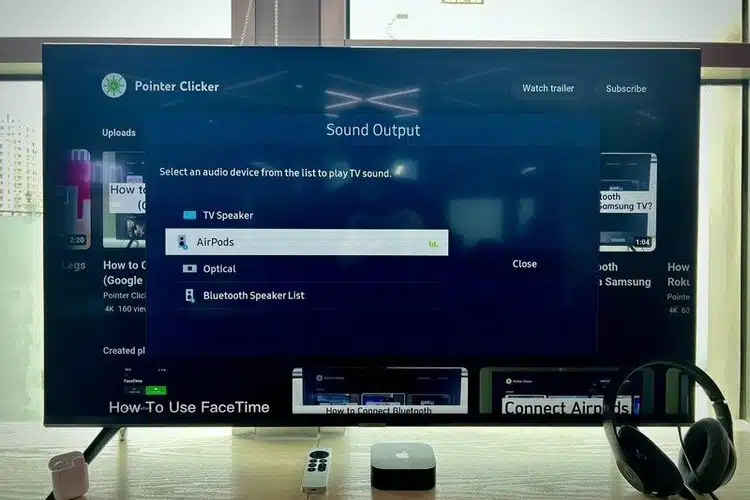
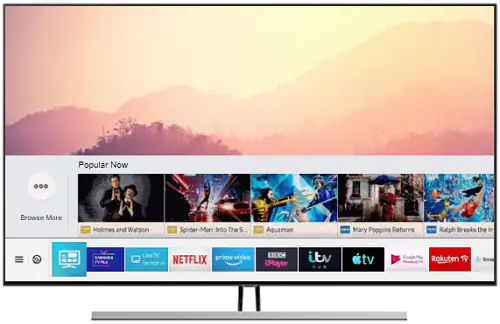



Add comment