Table of Contents
How to Connect Mobile Internet With PC:
Whether you’re using a wireless hotspot or a mobile hotspot, you can use one of several methods to connect to your computer.
One way is via a USB cable. Another way is using Bluetooth or a WiFi hotspot. You should follow the instructions that come with your mobile device.
Data tethering How to connect Mobile Internet with PC:
One of the advantages of tethering your mobile internet connection to your PC is the fact that it uses fewer data than browsing on your phone.
This is because desktop web pages use much more data than mobile ones. Moreover, data limits are continually on the rise.
It is a good idea to check with your network if tethering is allowed with your plan. Some networks allow unlimited tethering, but there are also separate data caps for tethering.
To enable data tethering, you need to connect your mobile phone to your PC using a USB cable. Then, go to Settings, Network & Internet, Hotspot & tethering.
Then, select the toggle button that says “USB tethering.” Once you have enabled this setting, you should be able to access the mobile internet on your PC.
The USB connection is a better option than Bluetooth or WiFi. USB is a faster way to connect to the internet, and it is less prone to interference.
Moreover, it is more secure than Bluetooth or WiFi tethering, which can increase your data bill. But it’s important to remember that using USB tethering while using a cellular connection can be risky.
Bluetooth How to connect Mobile Internet with PC:
Bluetooth allows you to share your mobile internet with your PC. If you’re using a modern Windows computer, you can easily connect your phone to your PC through Bluetooth, even if your main internet connection is down. Whether you use a data plan for emailing or special apps, you can easily share your internet with your PC.
The first step in connecting your mobile phone and PC is to turn on Bluetooth on both devices. In Windows, go to Settings -> Bluetooth and Other Devices -> Switch on Bluetooth on both devices.
If the device is not already visible in the list, you can search for it using the search bar. Once it’s listed, click “Add Device” to pair the two devices.
Now that you have the device, you need to find the Bluetooth icon on the bottom right-hand corner of your PC. In Windows XP, click on “Bluetooth & Other Devices.” Then, click on “Setup or change Internet connection.” Once there, you can select your device and connect.
USB cable:
Connecting an Android device to a PC using a USB cable is a great way to connect your PC to the internet. This way you can access any web page from your Android device. The best part is that it’s quick and easy. It’s also a great way to share data.
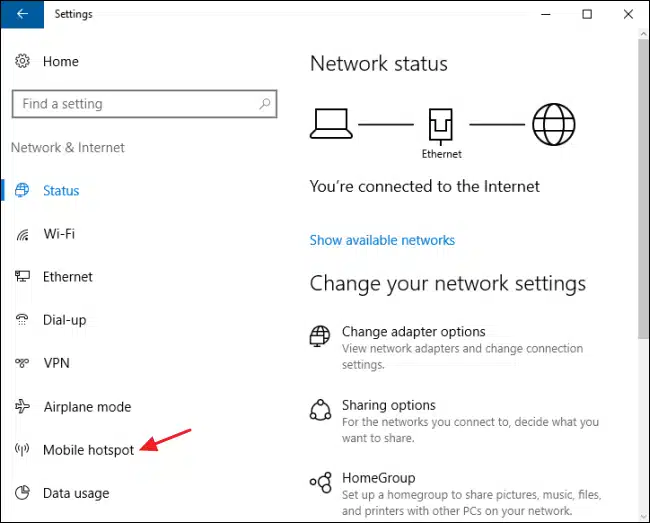
The first step is to connect your phone to the PC using a USB cable. Next, open the Settings app and go to the Network and Internet tab.
In the USB connection section, look for a toggle button that says USB tethering. Click on this to enable the feature. You’ll then be prompted to enter the name of your PC and its system version.
You can also connect your phone to your laptop with Bluetooth. You can also use the Wi-Fi hotspot feature to access the internet in places where there’s no WiFi. Another option is to use a USB-A cable to connect your phone to your laptop.
WiFi hotspot:
One way to connect your Mobile Internet to your PC is to set up a WiFi hotspot. To do this, you’ll need your mobile phone and a Wi-Fi hotspot. To do so, open the Settings menu on your phone, select Network & Internet, then choose Mobile hotspot.
Next, choose your Internet connection to share, and then enter a name and password. You can then share your Internet connection with up to 10 devices.
After you’ve set up your WiFi hotspot, you’ll need to connect your mobile device to your PC. In Windows, you can do this by going to the Network & Internet tab.
In the left column, find the WiFi network name and password. Once you’ve made these changes, turn your mobile device on.
If you’re using Windows 10, you can also use the Mobile Hotspot feature. This feature lets you share your mobile’s internet connection with your PC or Surface tablet.
To set up a Mobile Hotspot, you’ll need to go into Settings. From here, choose Network & Internet. Next, choose Mobile Hotspot. Choose the network name you want to share. You can toggle this feature anytime later if you want.

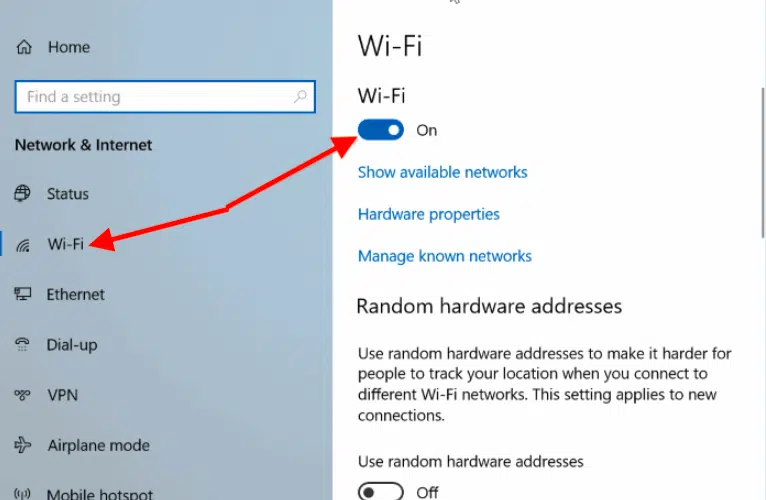



Add comment