Table of Contents
How To Connect Phone To TV With USB Without WiFi?
How To Connect Phone To TV With USB Without WiFi? Streaming content from your phone to TV is easy, even without WiFi. There are several cable-based options for doing so, including screen mirroring and USB storage.
For screen mirroring, connect an HDMI cable from your device to the TV or monitor. You can also use an MHL adapter to connect your device to the TV, but this requires that your device support MHL.
Connect the phone to the TV:
Using USB as an alternative to Wi-Fi when streaming your favorite content on a TV can be useful for those who don’t have a stable internet connection or experience frequent stutter, lag, and buffering with their wireless connection. Connecting your phone to the TV using a USB cable is a simple process that typically only requires a few adapters or cables, and you can easily get up and running in minutes with proper instructions.
There are several different ways to connect your smartphone to a TV using a USB connection, including screen mirroring and casting, which can be useful for enjoying your media or browsing the web on the big screen. HDMI and USB-C are both universal connectors that can transmit video, audio, data, and power, and they are commonly found on modern phones and televisions.
When connecting your phone to a TV via USB, it is important to use the right adapters and cables. Different phone models may require different adapters and cables, and you should always double-check compatibility to ensure a successful connection.
For example, if you are connecting your Samsung phone to an HDMI-compatible TV, you will need a USB-C-to-HDMI adapter and an HDMI cable. Once you have connected the adapter and cable to your phone, you can then set the TV to the correct input source by using the remote control or on-screen menu.
Connect the USB Cable:
If you don’t have an HDMI port, or your TV has only RCA ports, you can connect your mobile phone to the TV using a USB cable. Make sure the cable fits both your device and the TV’s USB port, and that the TV is set to the correct input source.
Most Android devices feature USB connectivity, including MHL-enabled micro USB ports. Check your device’s manual or the TV’s user guide for a list of supported connections. You’ll also need a compatible MHL adapter or cable with a standard USB connector on one end and an HDMI connector on the other. Plug the USB end of the cable into your phone, then attach the HDMI end to your TV’s HDMI port. If the TV doesn’t have multiple HDMI input options, use its remote to change the input source to the corresponding MHL-enabled port.
Once the connection is established, your TV will display your phone’s screen on its screen. You can navigate the TV’s menus, play media files, and share content with friends on a larger screen.
If you want to use your phone as a wireless display, consider an HDMI-to-USB cable or a dongle or adapter that supports Miracast or AirPlay technology. These are more convenient ways to connect your phone to the TV, but they may not offer as much flexibility as a wired USB connection.
Connect the Phone to the HDMI Port:
Using a USB connection to display your phone’s screen on TV can be useful for viewing photos, videos, presentations, and other content on a larger screen. The process is fairly simple and can typically be done in a matter of minutes with the right adapters and cables. Depending on your phone and TV setup, this method can also provide a more stable connection than wireless options like screen mirroring.
Some Android phones have built-in HDMI connectivity that can be used to connect. Your phone to your TV without any additional hardware. For other models, you will need a micro-USB to HDMI. Cable or an MHL (Mobile High-Definition Link) adapter that is compatible with your device.
To use this method, plug the cable into your phone’s micro-USB port or an MHL-compatible adapter. Then connect the HDMI end of the cable to your TV’s HDMI input. Using the TV’s remote or on-screen menu. Select the appropriate HDMI input to view your phone’s screen on the big screen.
While wireless methods like screen mirroring are becoming more common. Some people may prefer to connect their phones directly using a wired connection. This can be especially true if they are using their phones for gaming. Or other activities that require low latency, which is not always possible with a wireless connection.
Connect the Phone to the USB Port:
Whether you want to watch videos on your TV or share photos and presentations with friends. Using a USB connection is a convenient option. This method is easy to set up and works with a variety of devices, including smartphones. The setup process typically only takes minutes and can be completed without any technical knowledge. It also provides a wired connection that reduces lag time when playing games or streaming video content.
Most modern Android phones feature a USB-C port. Which is a newer version of the micro-USB connector found on older devices. These ports can support video output through HDMI and other standards, making them a great choice for connecting to televisions. To use a USB-C to HDMI adapter or cable. Simply plug the adapter into your phone and then connect the other end to your TV. Then, select the appropriate source on your TV using its remote control or on-screen menu.
In addition to HDMI, some older TVs have RCA connections (red, white, and yellow). To connect your phone to the TV with an RCA cable, first hook up the cable to your device. Then, connect the other end of the cable to the TV’s RCA input. Finally, select the appropriate source on your TV using the remote control or on-screen menu. If your phone supports MHL, you can skip this step.

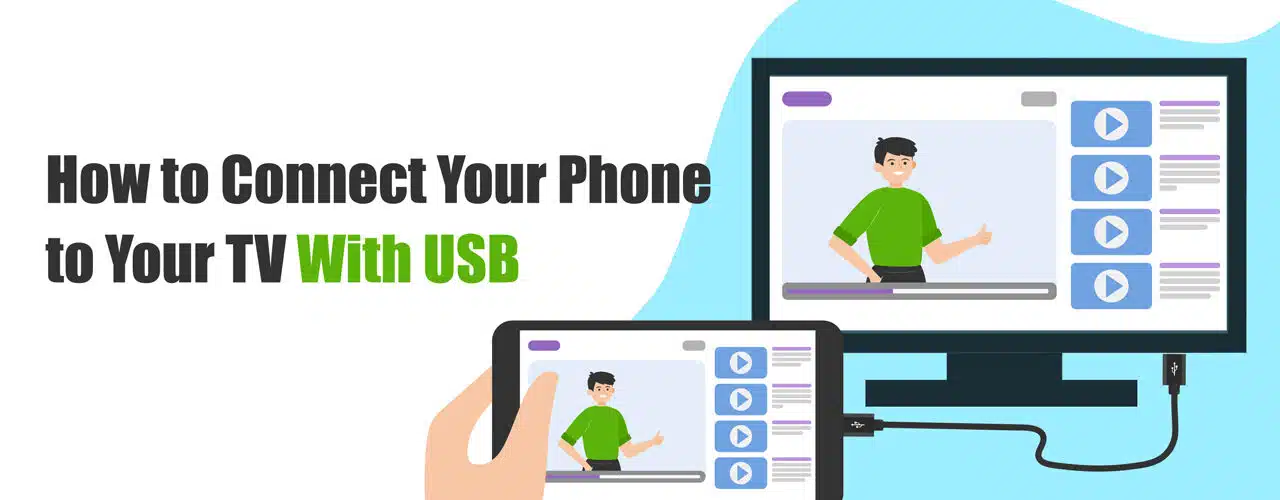




Add comment