Table of Contents
How To Connect PS4 To PS5 Via USB?
How To Connect PS4 To PS5? If you’re looking to move over any saved data from your old PS4 to the PS5, there are several ways to do this.
One option is to use the onscreen instructions during the setup process.
Another way is to transfer files using a USB storage device. This method is less automated but it’s still fairly easy.
Features Of Connect PS4 To PS5
- When you upgrade to the PlayStation 5, you can transfer games, settings, and other data to make your transition easier. You’re prompted to do this during the initial setup process, but if you skip it or want to take your time, you can also set up a data transfer at any time.
- It’s important to update your console to the latest system software before setting up a data transfer. You can check for updates on the function screen or in Settings.
- You can transfer digital games and game saves from a PS4 to a PS5 using either LAN cables or connecting wirelessly (WiFi). If you’re a PS Plus member, you can sync game saves on both consoles through cloud storage. You can also move PS4 saved files to a USB storage device connected to a PS5 and access them on that console.
- If you have a disc-based PS4 game, insert it into your PS5. A thumbnail of the game will appear in your game’s home on the new console. Some of the data for your old game will transfer over to the PS5, including the player profile, and you’ll see an alert when it’s ready to play.
- After the data transfer finishes, you’ll need to download any new games you’ve purchased on your PS4. If you have enough free space, you can begin downloading them at once. The amount of space available depends on your console’s storage size and your PS5 system settings. You can manage this in Settings > System > Storage.
Connecting the Consoles
As much as it would be nice to have the fancy DualSense controller from PS5 work on older consoles, there’s no official way to do it. However, it is possible to get a similar experience by using a USB device.
First, you need to ensure that your PS4 and PS5 are updated with the latest system software. This is normally automatic, but you can check by going to Settings > System Software update. Once both consoles are up to date, they need to be connected to the same network. This can be done via Wi-Fi, although an Ethernet cable is recommended for faster transfer speeds.
Once the two consoles are connected, you need to start the data transfer process. On your PS4, select the option to prepare for a data transfer and follow the onscreen instructions. You will need to wait for the transfer to complete before you can use your PS5.
When using Remote Play, the client PS5 must be on and not in Rest Mode. The client console also needs to be logged in with the same account as the original PS4 that you want to remotely access. Once you have done this, the app searches for the PS4 console that you set up in Set Up Your PS4, and once it finds it, it connects to it automatically.
Getting Started
The PlayStation 5 (PS5) is one of the best next-generation video game consoles on the market. It’s a great option for people ready to jump into the new generation of games but want to keep their existing library. The PS5 features a fancy DualSense controller that has haptic feedback and adaptive triggers. It also has a super fast NVMe SSD and powerful GPU to enable faster frame rates and ray tracing. It’s priced fairly, but you might need to invest in a good TV or 4K monitor and extra controllers to get the most out of it.
If you’re planning to transfer your games and save files from your PS4 to the PS5, you’ll need to make sure both consoles are updated with the latest system software. You can check this by going to Settings > System Software Update. You’ll also need to make sure that both consoles are connected to the same network and that you’re using the same account on each one.
Once you’ve finished updating your PS4, you can start the transfer process. You’ll need to upload any games and saved data that you want to the cloud. This will take some time, but it’s a safe way to keep your entire library of games. And saved data available on the PS5. You can also download the saved files onto your PS5 through the home menu. To do this, go to Settings > Application Saved Data Management > Saved Data in System Storage. Select Copy to USB storage device.
Transferring Data
Depending on the initial setup of your PS5 console, you might be prompted to do a full data transfer. This feature lets you move your games, game installs, and save files from your PS4 to the new console. You can do this over your home Wi-Fi network, using an Ethernet cable (which is a bit faster). Or using Cloud Storage if you have a PS Plus subscription. The transfer process starts when you select the option and follow the on-screen instructions. Both consoles restart during the data transfer, but you can start using them once they come back up.
To transfer files over your home Wi-Fi network, ensure both consoles are updated to the latest system software and that you are signed in with the same PlayStation account on both of them. Connect the consoles to your wireless network and then select Settings > System > System Software > Data Transfer. Select Upload to Online Storage and then choose which data you want to transfer over. It may take some time to move everything over, but you can continue playing on your PS4 while this is happening.
If you want to move your games and game installs over from a USB storage device, you can do this by going to Settings > Application Saved Data Management on your PS4 and selecting the option to upload to online storage. Then go to the same settings on your PS5 and choose Download to Console Storage, selecting the games you want to transfer over.
Using the Controller
There are a few different ways to use a PS4 controller on your PS5. You can connect it via USB or pair it wirelessly. You can also use a USB hub to connect multiple devices. To connect a PS4 controller to your PS5, plug one end into the USB port on the console and the other into your display device. You can then follow the on-screen prompts to complete the connection.
The PlayStation 5’s DualSense controller elevates gaming with a range of new features. It is compatible with the PlayStation 4 console, but it will not work with games that are specifically developed for the console.
Fortunately. A few smart PS5 owners have discovered several workarounds that will allow. You to play a game with a DualSense controller without owning the console. The first method involves using a micro-USB cable. You need to plug the adapter into a port on your PS4 and then press the PlayStation button. At the center of the controller put it in pairing mode. The adapter will then automatically connect to the console.
The other method is to pair the controller with your PS5‘s Bluetooth accessories. You can find this option in the Settings menu. Once you’ve enabled Bluetooth accessories, navigate to the Accessories menu and select “Bluetooth accessories.” Once your console is scanning for paired devices, you can see a DUALSHOCK 4 appear on the list.
Conclusion
The PS5 caters to people ready to jump into the new generation of games but also bridges the gap for those who don’t want to leave their collections behind. Its big upgrades include an SSD that reduces load times and a cutting-edge GPU for ray-traced graphics.

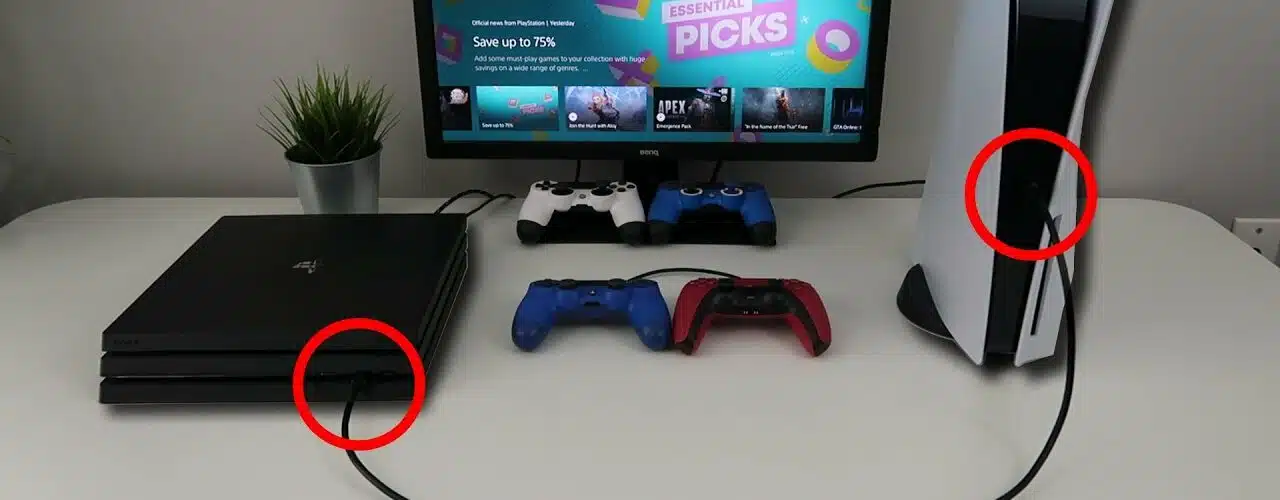
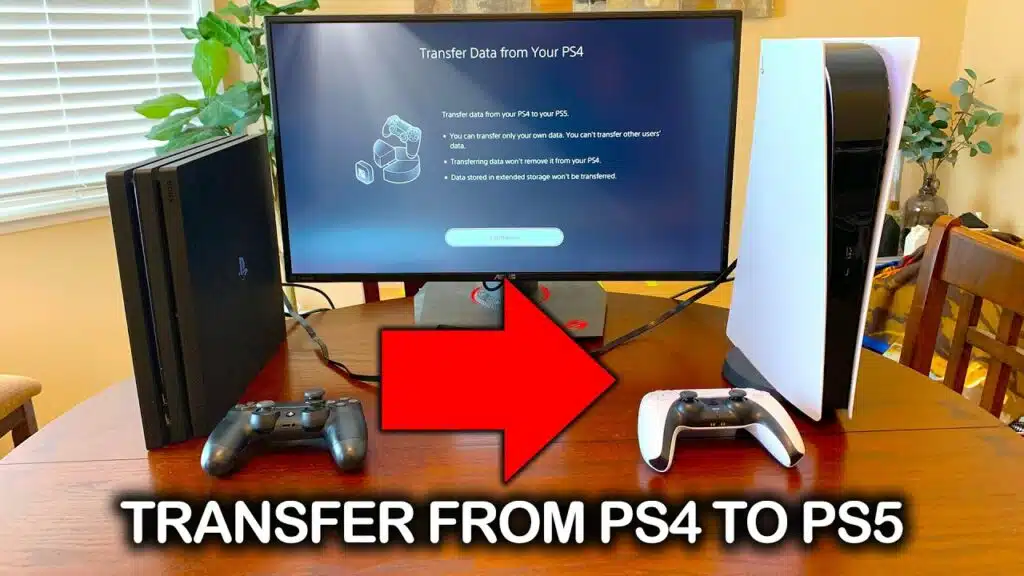



Add comment