Table of Contents
How to Connect Samsung Phone to Samsung TV?
How to Connect Samsung Phone to Samsung TV? Whether it’s to share a TikTok video or watch Netflix on the big screen, sometimes you need to connect your smartphone to your Samsung TV. Luckily, there are several ways to do so.
Most Samsung devices support a feature called Smart View or Screen Mirroring, which duplicates the display of your device on the television screen. You can use this feature wirelessly or with an HDMI cable.
HDMI:
Many Samsung Galaxy phones have a feature that lets you easily display your phone’s screen on the TV.So It’s called “Smart View” or “Screen Mirroring.” You can connect your phone to your TV using an HDMI cable or a Samsung-branded MHL adapter. It You’ll need to make sure that the cable or adapter is plugged into a power source and that you select the correct input on your TV.
You can also connect your Samsung smartphone to a TV by using Wi-Fi. This method is faster and more convenient than connecting with an HDMI cable, but it requires that both devices are on the same wireless network and have screen mirroring or Smart View enabled. If your TV isn’t recognizing your Samsung smartphone, try restarting both devices.
Almost all smartphones have a function that allows you to mirror the display on their screen onto a larger display. This is especially useful for showing off pictures or videos. For example, you can connect your Samsung phone to your TV and stream TikTok videos on a big screen. You can even use your phone as a remote control for your TV. However, the process can be complicated, and not all Samsung phones support this functionality.
Smart View:
Smart View is a feature that allows you to mirror your phone or tablet screen to your Samsung TV. It also supports content streaming from your phone to your TV. To use Smart View, you’ll need a Samsung Galaxy device and a TV that supports Wi-Fi Direct. You’ll also need to enable the feature in the television’s app or in the SmartThings app on your Samsung phone.
To connect your smartphone to the TV, swipe down with two fingers from the top of the screen to open the quick settings panel and tap on the Smart View icon. This will scan for compatible devices and display a list of them. Select your TV and follow any prompts that appear.
Once the connection is established, you can stream movies, music, and other content from your phone to your TV using Smart View. So You can also control the TV with your phone or tablet. You can even share your presentations and photos from your Samsung device. You can also change the aspect ratio to make the screen on your Samsung device bigger. If you have an older TV model, you may need a Miracast-compatible receiver (such as the ScreenBeam Mini2) to connect your device to the TV. You can find the details for your specific model in the user manual.
Screen Mirroring:
Screen mirroring is a feature that allows you to mirror what’s on your Samsung phone’s screen onto a TV. It’s a great way to show off TikTok videos or watch a movie with friends. Screen mirroring is a wireless process, so it works with any TV that supports Wi-Fi. Once connected, all that happens on the sender device will appear on the receiver device – including notifications and pop-ups. To connect, simply pull down the notification bar and select “Screen Mirroring.” If your TV doesn’t support WiFi, you can use a DeX cable or USB-C-HDMI cable to mirror. You’ll need to enable Guest Mode on your phone before using this method.
If you have an older Samsung device that doesn’t support Smart View or Screen Mirroring, you can still connect your smartphone to the TV by connecting it via an HDMI cable. The TV must be compatible with your Samsung device and have an HDMI port. You may also need to enable the Quick Connect feature on your Samsung device or a PIN might be displayed on the TV screen. If this is the case, enter the number on your device when prompted.
Some people have reported that their phone’s Bluetooth was disconnected when they connected it to the TV. This can cause problems with the connection between the devices. It is best to turn off Bluetooth on your phone when mirroring or casting.
Wireless:
If you’re looking to connect a Samsung smartphone wirelessly to a TV, there are several options available. These methods range from using a USB cable to screen mirroring. The best method for connecting your phone depends on your preferences and the type of TV you have.
If your Samsung device is running a newer operating system, you can use a built-in feature called Smart View or Quick Connect. This feature is different from Bluetooth, and is typically used with a WiFi connection. To use the feature, make sure that both your Samsung phone and your TV are connected to the same Wi-Fi network.
You can also connect your Samsung Galaxy device to a TV by using a DeX cable. This will create a desktop-like interface on the TV, and will allow you to watch movies, check photos, and browse the internet. This method is more reliable than the wireless option, and can work well for streaming video content.
If you’re having trouble connecting your phone to your Samsung TV, try restarting the TV and the mobile device. This will help the devices discover each other and start the connection process. In addition, you can also try enabling “Guest Mode” on your Android device. This will prevent your other devices from interfering with the connection. To enable this feature, go to the Settings app and tap on “Devices”. Then, select “Cast to TV”. Finally, select the Samsung TV from the list of available devices.


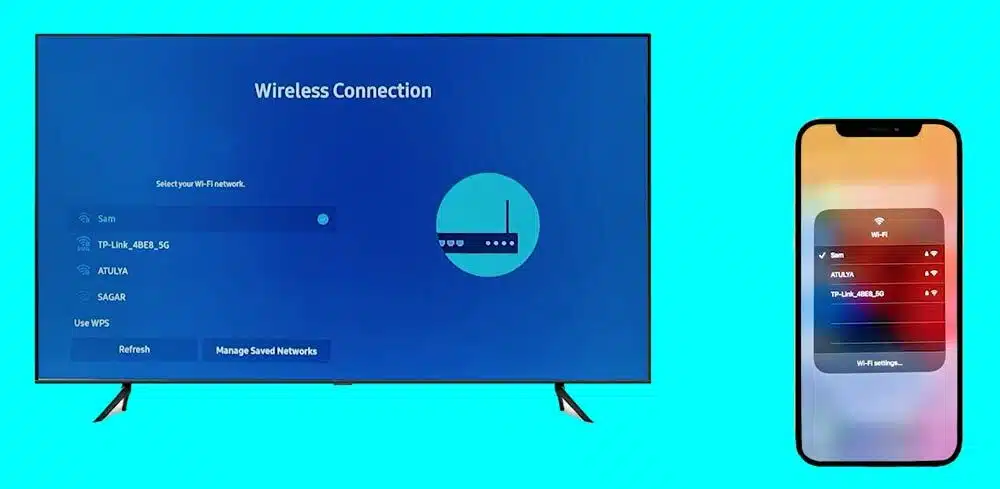



Add comment