How to Connect Two Monitors to a Laptop With One HDMI Port:
If you have a laptop with one HDMI port, you may wonder how to connect two monitors to it. There are a few methods that will help you accomplish this task. These include using an HDMI splitter adapter or a USB-C to dual HDMI adapter.
Read on to find out how you can connect two monitors to your laptop. Once you’ve found the right method for your situation, you’re ready to go!
How to connect two monitors to a laptop with a single HDMI port:
If your laptop has one HDMI port, you can connect two monitors to it. This is the most convenient way to connect your monitors, and you won’t need to buy additional adapters to connect the two displays. If your laptop doesn’t have an HDMI port, you can use a different port to convert it into HDMI.
Before you connect two monitors to your laptop, check your graphics card. If it does not support two displays, you will need to purchase a dual monitor adapter.
You can find this information by searching on Google or Control Panel – Device Manager – Display Adapters.
A second method is to use a docking station, which acts as a hub between your laptop and external devices.
The main advantage of a docking station is that it expands the number of connections you can make with your laptop. It may also have additional ports for connecting external devices to your laptop.
Most laptops come with a single HDMI port. You can use an HDMI splitter to connect two monitors. You can also use a VGA cable to connect the two displays.
Using an HDMI splitter adapter:
When you have a laptop with only one HDMI port, you can use an HDMI splitter adapter to connect two separate monitors.
You need to choose an HDMI splitter with the correct resolution. The splitter sends the same signal to multiple displays, which means that the image displayed on one screen will be mirrored on the other.
The splitter adapter sends the video from one device to two displays, which saves you the cost of buying separate devices. In addition, it can be used to connect a laptop to a projector or TV. This is a useful and affordable tool that you can use in several situations.
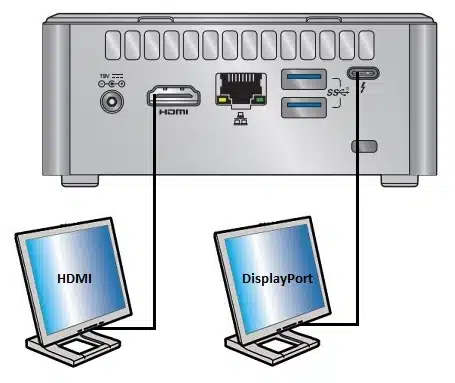
Most laptops come with only one HDMI port. To connect two monitors using a splitter adapter, you need to buy two HDMI cables and connect them to the splitter. Once the HDMI splitter is connected to the laptop,
Windows will detect the two external displays. They will go black or flicker a bit, and you can choose to switch to the external display by right-clicking on an empty part of the screen.
An HDMI splitter adapter will replicate the contents of your source device with high resolution and quality audio. Before purchasing an HDMI splitter adapter, make sure to consider several factors, including the number of outputs you want to connect, and the power requirements.

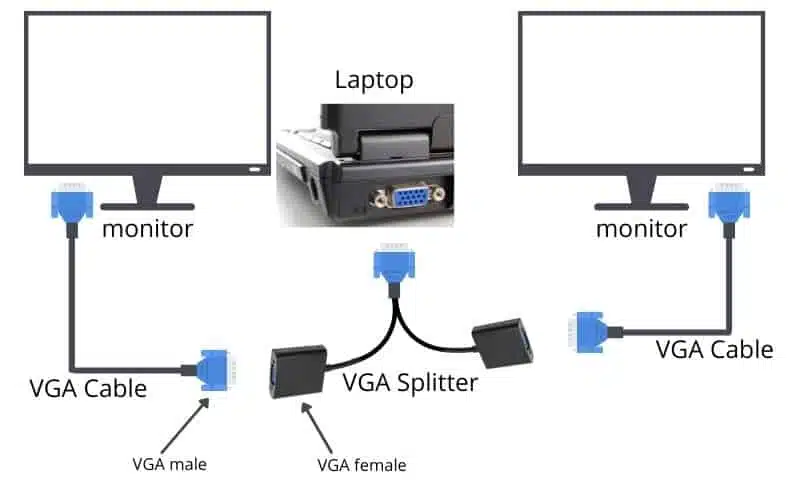



Add comment