Table of Contents
Why Is My Xbox One Controller Flashing And Not Connecting?
Why Is My Xbox One Controller Flashing And Not Connecting? If the controller starts flashing, it means that its batteries are low and need to be recharged. It can also happen if the firmware is outdated and requires an update.
It could also be caused by interference from nearby microwave ovens, and wireless routers. Or USB devices like headsets and hard drives. If you can, try moving closer to the console or removing any obstructions.
Check the Batteries:
A flashing controller is usually a sign that it has low batteries. Low batteries reduce the strength of the wireless signal. Which makes it difficult to connect with the console or other devices. You can resolve this problem by charging or replacing the batteries. Additionally, you should eliminate other wireless devices that may interfere with the connection between the controller and Xbox One.
You should also check the battery compartment of your controller. Make sure that the tab on the battery cover is in place and that the battery pack is oriented correctly. If the tab is not in place or the battery is incorrectly oriented. It will cause the controller to malfunction and may start flashing.
If the problem persists, try connecting the controller with a cable. Using a wired connection can sometimes eliminate the problem because it prevents interference from other wireless devices.
You can also try to reset your Xbox console to fix the issue. To do this, you need to turn off the console and remove all the accessories. Wait for 20 minutes before plugging it back in. After resetting the console, you can restart it and pair your controller again. This method can be a bit time-consuming, but it can help you solve the problem quickly. In addition, you can try moving the console to a different location. To improve the connectivity between the controller and the console.
Check the Connection:
One of the most common reasons that a controller. Might stop connecting is that the connection with the Xbox. This can happen for a few different reasons. Including things like other electronic devices interfering or simply the console being out of range of the controller.
First, try to get the console and controller a little closer together. This should solve the problem, as the controller will be able to connect to the console more easily. If you don’t want to move the console. Try shutting off any other electronics that might be using the same wireless spectrum as your Xbox. And removing anything from the room that could block the signal, like microwaves or fans.
You can also try disconnecting any other paired controllers from the Xbox and see if that solves the problem. This will prevent the controller from getting confused. And trying to connect to the wrong device. An Xbox console can only handle up to eight controllers at once.
Another solution is to try updating the firmware on your controller. This can sometimes help when a controller starts to have issues. And it’s a good idea to do this periodically anyway. It can be done from the Xbox app on your mobile phone. Or you can connect the controller to a friend’s console and do it from there.
Check the Range of the Controller:
When a controller flashes and is not connecting, it’s trying to tell you that something is wrong. It could be that the batteries are low or that it’s no longer paired with your console. Often, simply recharging or replacing the batteries will fix this problem. You may also need to reset the controller or re-sync it. If the problem persists, it’s a good idea to contact a professional for help or consider replacing the controller altogether.
It’s also important to keep in mind that a blinking controller can be caused by interference from other wireless devices. To prevent this from happening, make sure that no other wireless devices. Are in the area and remove any obstructions between your console and your controller. You should also try moving your controller closer to the console if possible. Lastly, if the problem persists, you can try using a USB cable to connect your controller to the Xbox.
If you’re still unable to fix the problem, it’s a good idea to reach out to Microsoft for further assistance. By following some of these troubleshooting techniques, you should be able to get your controller working again. From checking the batteries to cleaning the battery slot. Re-syncing the controller, and updating firmware, these tips can help you get your controller up and running again.
Check the Power:
If you’ve tried all the previous solutions and your controller still won’t connect, it could be a power supply issue. Make sure the cords are secure and that the controller is connected to a powered outlet. If possible, try moving the console to a different one. Spot or plug it into a different power outlet to see if this fixes the problem.
If the issue persists, you can always try connecting a USB cable to the controller as an alternative. This can help with connection issues. Especially if there are other devices in the area that might be blocking the signal. Just be sure to use a high-quality cable, as some cheap ones don’t work well with Xbox accessories.
Another thing to try is to resync the controller with the console. This will reset all the settings to default and fix any problems that might be causing the controller to disconnect. Once the controller is resynced, it should connect automatically and you can begin playing again.
If you still can’t connect your controller, it may be time to call Microsoft support for assistance. They’ll be able to walk you through any other troubleshooting steps and help you get your gaming back on track! Hopefully, you’ll be able to resolve the problem and start playing soon. Good luck!


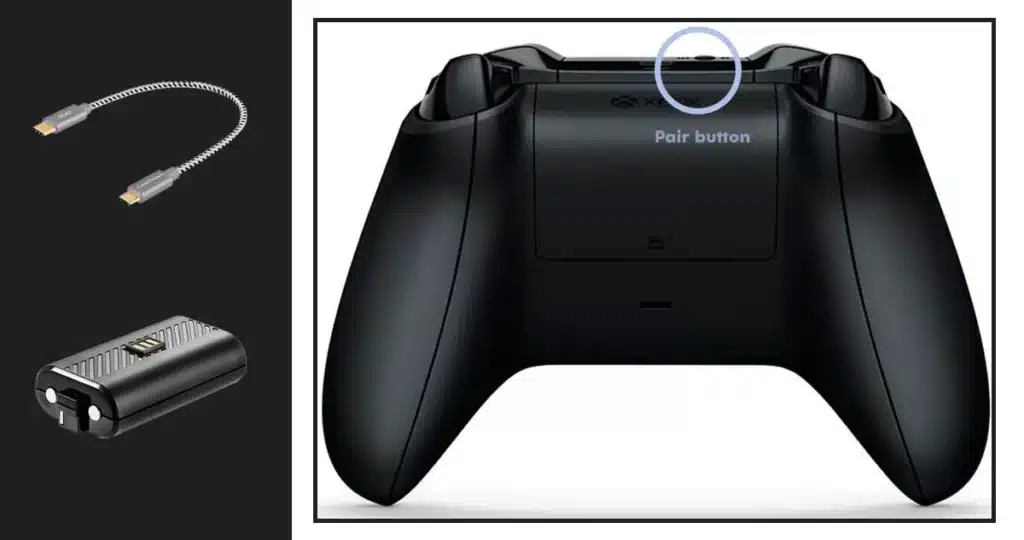



Add comment