Table of Contents
How to Connect Laptop to TV With USB?
How To Connect Laptop To TV With USB? Whether you need to give a presentation or just want to enjoy some Netflix, your laptop screen can be easily connected to your TV. In this guide, we’ll cover several methods for getting your laptop’s display on the big screen.
Most modern laptops come with HDMI ports (or at least an affordable adapter). HDMI is a simple connection that handles both video and audio with just one cable.
HDMI:
Whether you need to give a presentation or just want to watch movies on the big screen. Laptops offer a few ways to connect to your TV. This can be done either wirelessly or through a wired connection using an HDMI cable or adapter. Regardless of the method you choose, the only requirement is that both the laptop and the TV have HDMI ports. If you have a newer model laptop it will likely have an HDMI. PDort and most TV sets built in the last few years will also have one. If you have an older laptop or a TV without HDMI. There are many adapters available including USB-C to HDMI converters like this one from Anker for just $18.
When connected via an HDMI cable, the most basic option is to use “mirroring”. This duplicates your laptop screen on the TV and is great for presentations. If you just want to work on something large while sitting comfortably on the sofa.
You can also extend your display to make the TV a second screen or show different windows side by side. Alternatively, you can set your TV to the “second screen only” mode which will keep. The laptop’s screen is off and allows you to use a keyboard and mouse to interact with the laptop.
VGA:
The most common method is to use an HDMI cable to connect your laptop to a TV. This is the easiest because it only involves running a single wire. You can either use a full-sized HDMI cable or a USB-C to HDMI adapter depending on your laptop and TV.
Most modern laptops have HDMI ports but older models may only have a VGA port. The difference between the two is that VGA uses an analog signal while HDMI is a digital connection. You can connect your laptop to a TV using a VGA cable. But you will need a separate audio cable (what’s called a 3.5mm lead) to send the audio to the TV.
Some modern laptops also come with a small 3.5mm audio. Jack that can be used to connect a headphone or speaker cable. This allows you to listen to music and video on the TV while. Working on your computer or playing games on the laptop.
The best part is that most modern laptops will automatically mirror the screen on the TV when connected. This makes it easy to give presentations and show work to others. To change the display settings, go to your desktop and right-click or swipe in. The bottom of the screen on a touch-enabled laptop or open System Preferences on a Mac.
USB-C:
Many laptops come with a USB-C port (recent models, especially MacBooks) that can connect directly to a TV. You’ll also need a USB-C to HDMI adapter, which is pretty cheap and easy to find. If your TV doesn’t have an HDMI port. You can also use a standard VGA cable, although this requires a second. Cable (what’s called a 3.5mm lead) to carry audio output.
Plug the USB-C end of the adapter into your laptop and the HDMI end into your TV. Turn on your TV and laptop, then select the correct input method. The TV should automatically start mirroring your laptop screen to the TV. If it doesn’t. Check your display settings – you might have to change the resolution on your laptop. Depending on whether you want to use your TV as an extended monitor or just mirror your laptop’s display.
Some higher-end “smart” TVs can also access files stored on a computer over USB. Which is handy for viewing photos and videos. If this is a feature you’re looking for, make sure to check your TV’s user manual. You might have to install a software program to enable this functionality. Or at least configure your TV to connect over USB. You may also be able to connect a wired keyboard and mouse to your TV via USB. Which is useful when giving presentations or doing work on multiple displays.
Audio:
It used to be that connecting a laptop to a TV involved a lot of expensive hardware, and complicated software. And hours of tech-savvy fiddling. Today, things are a lot simpler. Most modern laptops and televisions have HDMI ports. A connection type that makes it relatively easy to connect the two devices.
HDMI ports look like longer and thinner versions of the USB ports. You’ve probably been using it for flash drives or printers. A standard HDMI cable can be purchased inexpensively. The process of hooking up a laptop to a TV is simple enough. You can do it without a manual or a technician.
Older laptops and televisions might have VGA ports, a different kind of port that looks like a rectangular plug with 15 pins in three rows of five. VGA isn’t as good for high-resolution video and can only send a video signal, so you’ll need a separate cable to deal with audio.
If you have a newer laptop and TV that both support USB-C, the connection is even easier. Just connect the two devices with a USB-C cable and select the correct input on the TV. Not all USB-C cables can carry a video signal, so check compatibility before purchasing one. Some have a separate adapter for video that must be attached to the cable to make it usable.

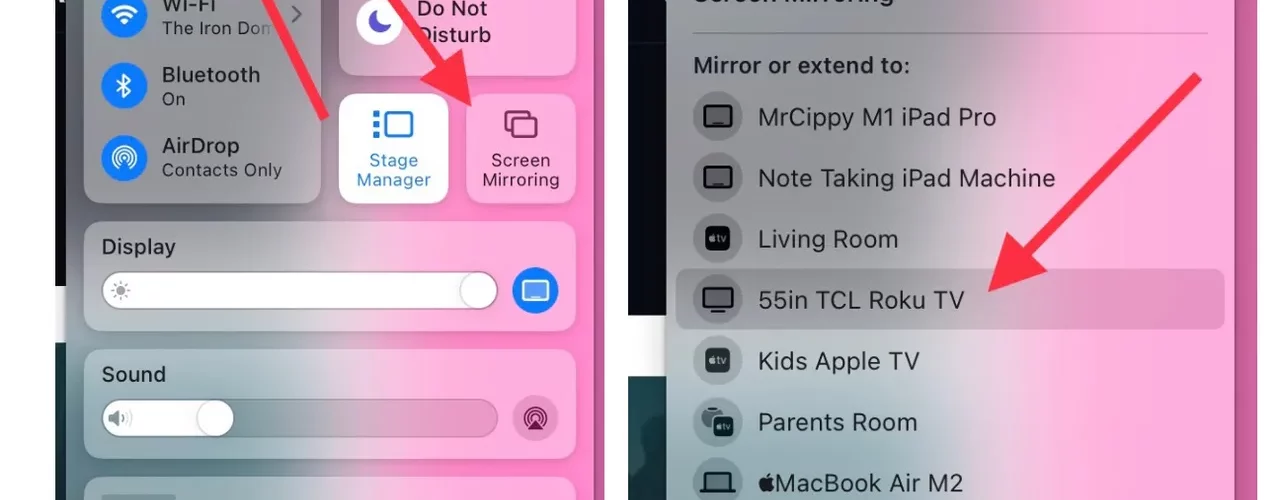
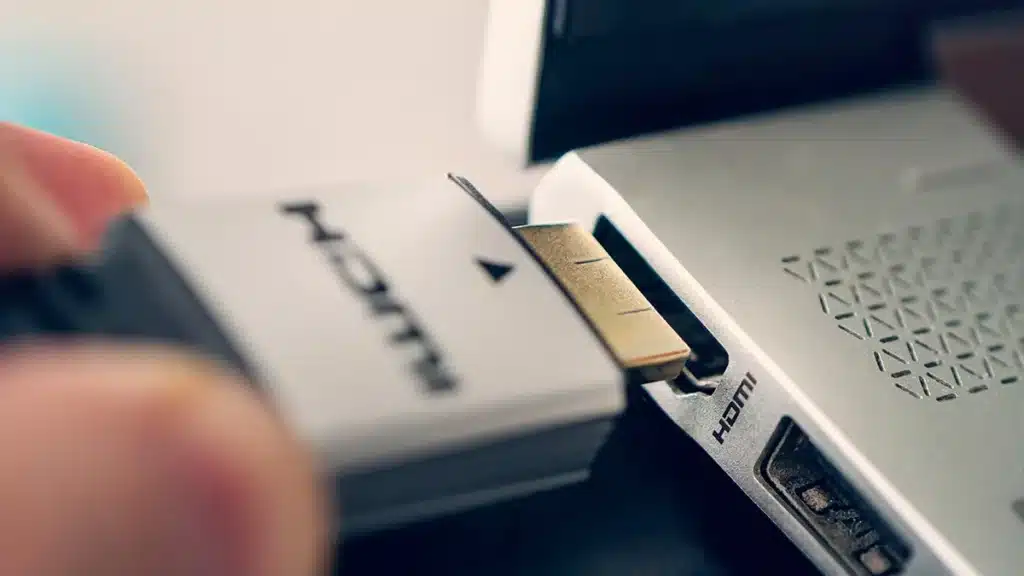



Add comment