Table of Contents
How To Connect USB To Smart TV?
How To Connect USB To Smart TV? A lot of modern TVs have USB ports, and they can play media contents stored in the USB devices. The first thing to do is to connect the USB device to your TV.
Once the connection is established, press the source or input button on your TV’s remote control. A list of available sources or inputs should appear on the screen.
Connecting your phone:
If you have a newer smartphone with a USB port, you can connect it to your TV and play back media files on the larger screen. Some file formats require a computer to be properly formatted, so it’s best to consult your TV manual for specific instructions.
The first thing you need to do is locate the USB port on your TV. Then, connect the cable between your phone and TV. Once the connection is complete, you can select the source button on your TV remote control or on-screen menu and choose USB. If you want to use your phone as a DeX display, you need to enable Samsung DeX in the quick settings menu of your device.
For the best results, you should use a cable that supports high-speed USB. Make sure the connection is secure, and do not disconnect your phone while it’s connected to a TV. If you do, you may lose data stored on the USB drive.
Many smartphones now have a USB Type-C (also known as USB-C) port that replaces the older micro-USB input. This port supports both charging and data transfer, so it’s important to find an adapter that works with your television. Luckily, there are plenty of options available for connecting your Android or iPhone to a compatible TV. The method you choose depends on your needs: if you’re looking to mirror your smart phone screen, for example, you’ll need a USB-C to HDMI cable.
Connecting your tablet:
There are several ways to connect your tablet to a smart TV. Some methods require a wired connection, while others use a wireless connection. The easiest method is to use screen mirroring. This feature is built into many Android devices and works with most smart TVs. To enable screen mirroring, select the option from your notification shade or Settings. You can also download apps like “All Share” and XCast to connect your device. These programs will display what’s on your tablet to the TV, but may not offer all of the features of a dedicated mirroring software.
Another method involves using an HDMI cable. This will require a compatible cable, an HDMI port on your TV, and your tablet. You can also use an MHL (Mobile High-Definition Link) cable, but this will only work if your tablet supports it. You will need a power cable as well since MHL draws power from the mobile device.
You can also connect your tablet to your TV via USB. This method is best for older tablets, but it can be more reliable than other methods. You will need a cable with the correct connectors on both ends and a TV with a USB input. This method is also ideal if you want to use your tablet in Samsung’s DeX mode.
Connecting your laptop:
Whether you’re trying to show off vacation photos to the family or surf the web on a large display, connecting your laptop to a TV can help. There are a few different ways to do it, depending on your hardware and OS. You can run a wire or use wireless technology, such as Chromecast or Apple AirPlay (though these aren’t supported by all laptops).
Most modern laptops have HDMI ports, which look like thin trapezoids on the sides of the devices. Plug one end of an HDMI cable into the port on your laptop and the other end into a TV that has an HDMI input. You can also connect a VGA cable or a mini-DisplayPort cable to your laptop, but you’ll need an adapter for the latter.
Once you have an HDMI cable plugged into your laptop and TV, select the appropriate input on your TV using the remote. The TV’s source menu should list the numbered HDMI port you plugged the cable into. You may have to adjust the output settings on your laptop. On a PC, press the Windows key and “P” or open System Preferences and select Display.
You can also connect to a TV without an HDMI cable by selecting screen mirroring in your laptop’s display settings. This displays your laptop screen on the TV, and you can control the TV with a keyboard or mouse.
Connecting your hard drive:
If you have a large external hard drive and movies stored on it, there’s a chance you could use it to play them on your TV. However, the type of files and the format in which they’re saved may not work on all TVs. Consult your owner’s manual or the manufacturer’s website for information about what types of files your TV can recognize.
USB-enabled TVs usually support a wide range of image, audio, and video formats. However, no standard determines which formats enjoy more compatibility than others. The method of accessing these files from a USB-enabled TV also varies from one model to another, so consult your owner’s manual or the manufacturer’s web page for specific details about how to do this.
Once you’ve connected your hard drive, compatible files on the device will be accessible using your TV’s built-in file explorer app. For example, most TVs will only accept drives up to 2 TB in size. If your hard drive is larger than this, you’ll need to partition it into a pair of 2 TB spaces for the TV to recognize it. In most cases, this will involve selecting the external input from the menu and pressing the [Eject] button.

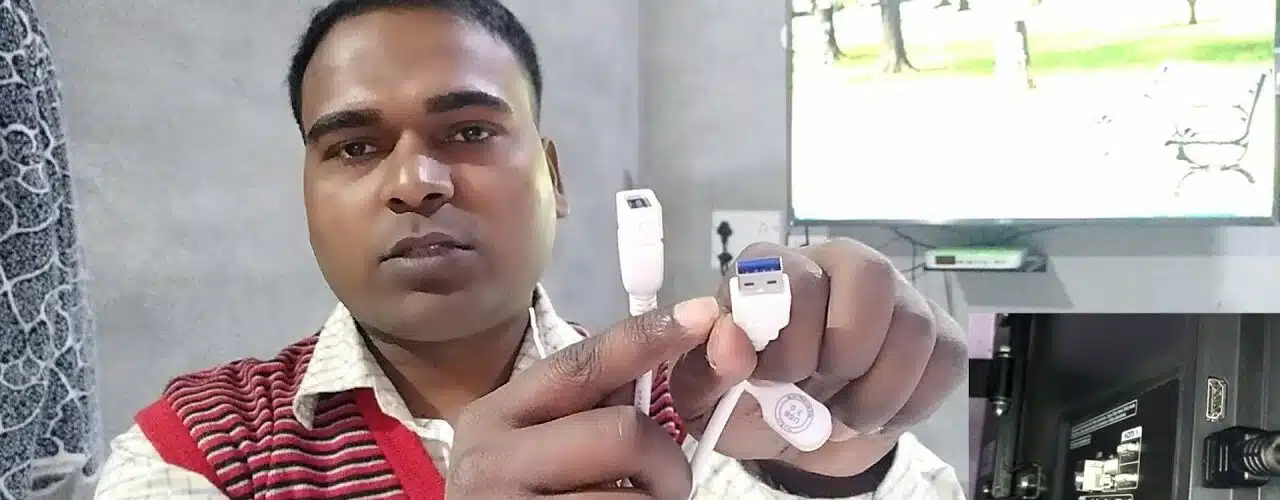
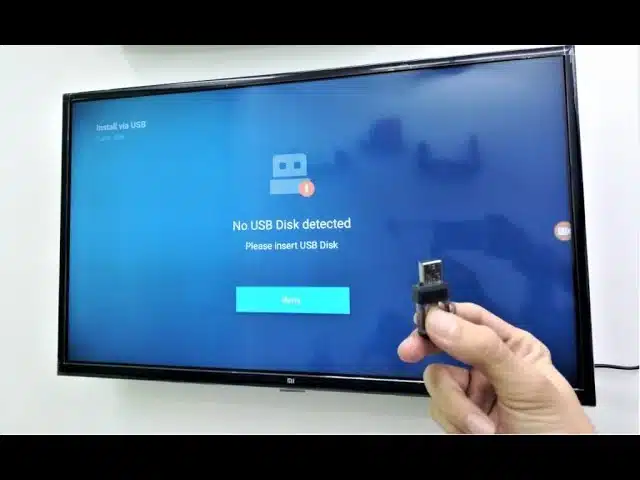



Add comment