Table of Contents
How to Connect Two Monitors to a Laptop With a Docking Station:
If you’re looking to connect multiple monitors to your laptop, you’ll want to use a docking station. These devices connect to USB-A or USB-C ports. Some models also work with Thunderbolt ports.
Make sure to install the required drivers, which may be available on the dock’s installation CD. Alternatively, you can download drivers from the dock’s manufacturer’s website. Once the dock is connected, connect the second monitor and navigate to the display settings.
USB displays:
Whether you need extra screen real estate for your work or you simply want to connect two USB displays to your laptop, there are several ways to do so.
One way is to use a dual display docking station. These are a great way to declutter your workstation and use only one power adapter. Another way is to use a Thunderbolt 3 or USB-C port.
Thunderbolt 3 ports can be used to connect multiple displays to a laptop, but these are expensive and difficult to find.
The good news is that there are MST splitters available that cost less than Thunderbolt 3 and give you a much wider choice of monitors. Additionally, many laptops come with special connectors that let you attach external monitors to the laptop.
First, you need to determine which type of display you need. There are a variety of different types of displays, including CRT, LCD, and LED. LCD is the most popular choice, as it offers the best picture quality and is the most versatile.
Secondly, you need to connect the two monitors to your laptop. Make sure your monitors have the appropriate port for DisplayPort or USB-C.
After establishing a connection, turn on your monitors. Be sure that both monitors are compatible with the laptop, as the quality of the images will depend on the speed of your computer and the amount of USB bandwidth.
USB displays How to Connect two Monitors to a Laptop with a Docking Station:
USB displays are great for websites and email, but they are not recommended for high-definition video.
The USB Type-C connector is typically located near the power adapter port on your laptop. This new connector is small oval and is the latest in USB technology. This connection provides you with power, video, and data.
It’s also compatible with Thunderbolt, allowing you to connect two 4K monitors simultaneously. Thunderbolt supports full Gigabit Ethernet network throughput, which is great for video, audio, and data transfers.
A dual monitor USB-C docking station is an excellent way to turn a Windows laptop into a full-scale workstation.
Also, It requires only one USB-C cable to connect the two monitors, and no display driver installation is needed. It also has four USB 3.0 ports and 60W of charging power. It is ideal for wide-scale use in office workstations.
Using a docking station to connect multiple monitors to a laptop:
A docking station allows you to connect more than one monitor to a laptop. It can also expand the number of ports on your laptop.
The Anker PowerExpand Elite 13-In-1 Thunderbolt 3 Dock, for example, supports up to three 4K 60Hz monitors.
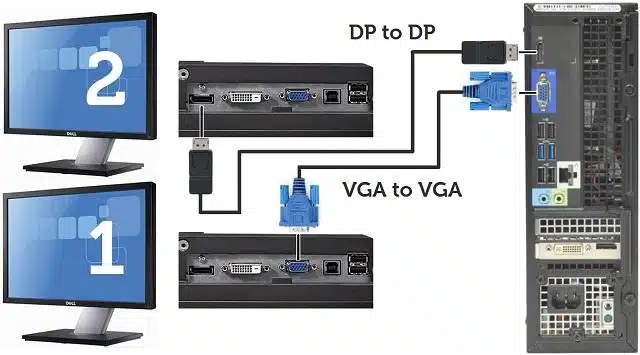
Many other docking stations offer similar features. If you have an integrated graphics card, you can also connect two or more monitors using DisplayLink software.
Most laptops come with at least one video port for connecting to another monitor. You can also use VGA or HDMI to connect external displays to your laptop.
But make sure to check your video card compatibility before you buy a docking station to connect multiple monitors to a laptop.
Before connecting multiple monitors to a laptop, make sure the laptop and the docking station are plugged in properly. You should also plug in the keyboard and mouse.
Also, make sure you connect the power adapter to the docking station and the wall. Usually, the docking station will come with a power adapter.
Most laptops have multiple display output types, and you can use a docking station to connect multiple monitors to a laptop.
However, if your laptop has only one video port, then it can’t use two monitors. Purchasing a docking station that supports multiple video ports is the best option for a multi-monitor setup.
Monitor Docking:
A docking station is the most convenient way to connect multiple monitors to a laptop. It removes the hassle of connecting cables and provides instant access to large files or external displays.
A docking station also allows you to keep your workspace neat and organized and minimize the amount of clutter on your desk.
There are many types of docking stations available. The Dell 452-BCYT D6000 Universal Dock is a good choice for a three-monitor workstation.
It is compatible with a variety of laptop brands and is highly reliable. A docking station also provides the flexibility to connect multiple monitors with one cable. You can even choose one with four USB 3.0 ports.
A docking station can also provide a central hub for your laptop workstation. They come in a variety of sizes and can accommodate multiple monitors and external peripherals, including external hard drives and charging mobile phones.

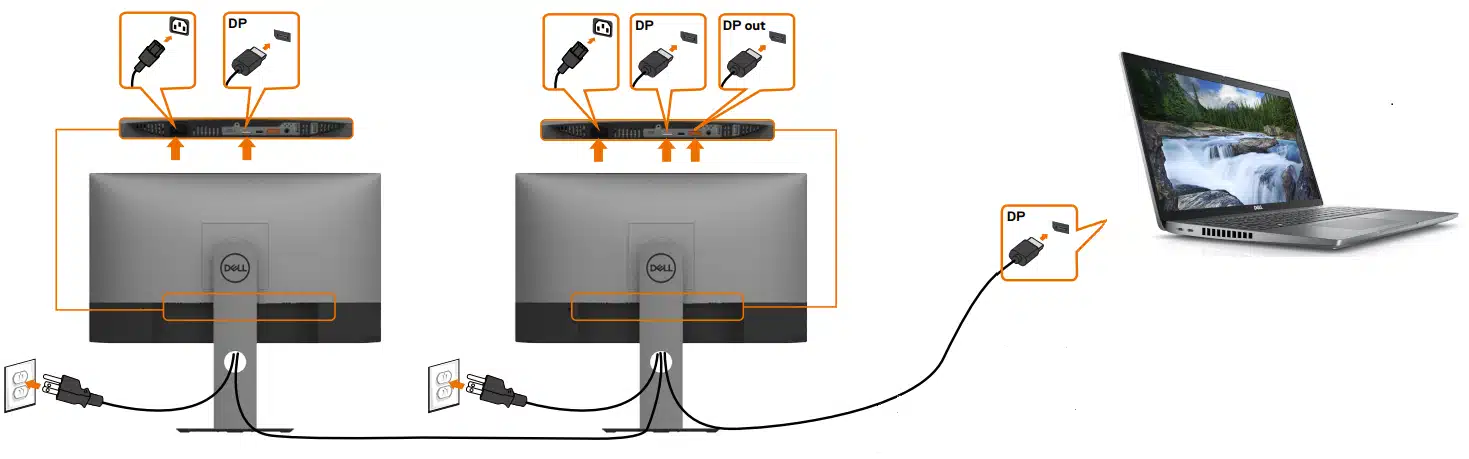



Add comment